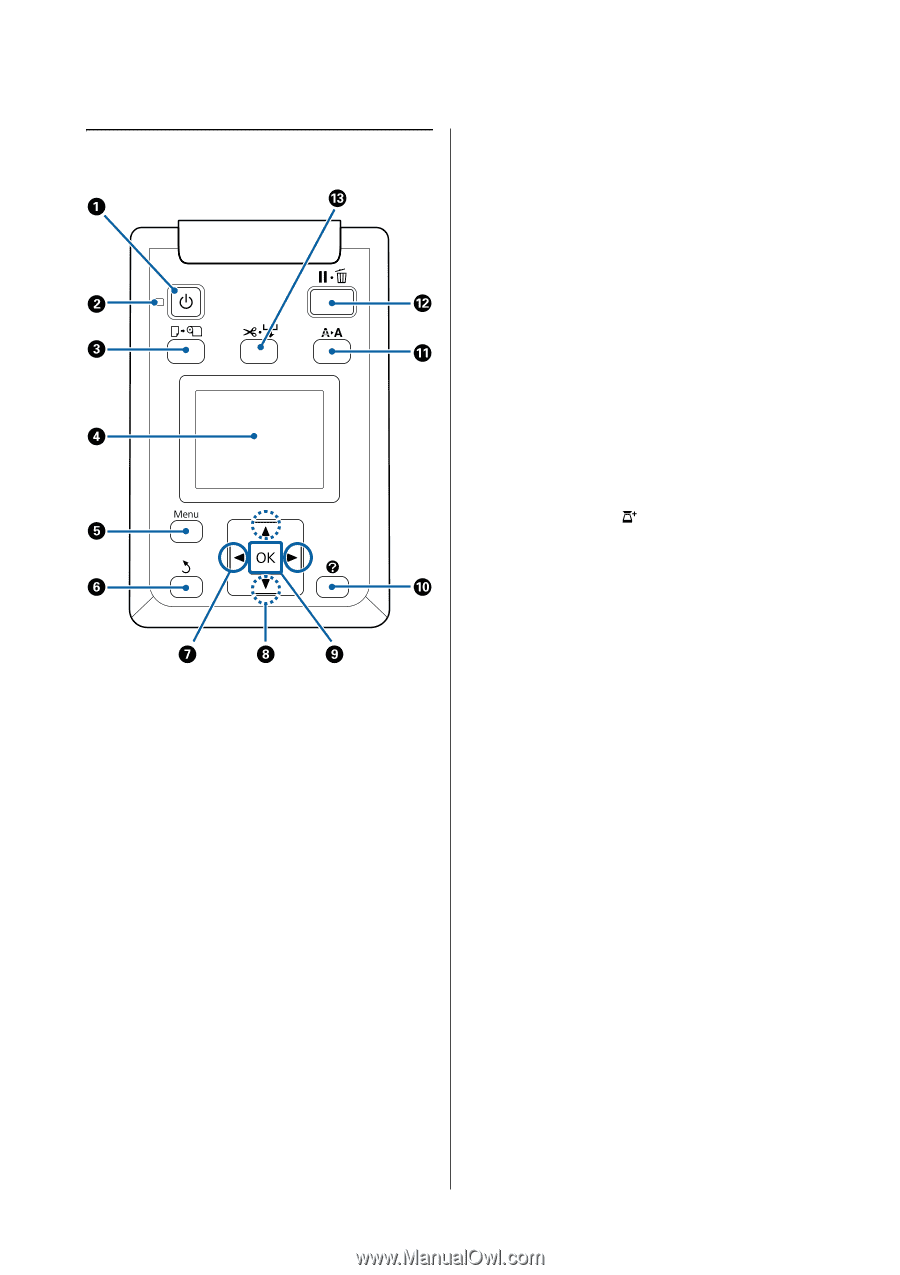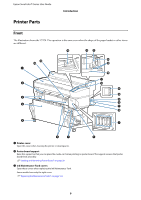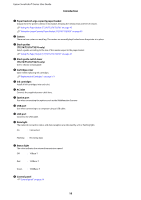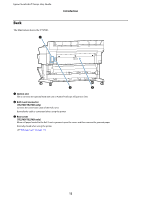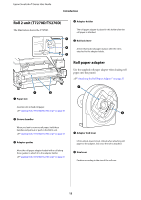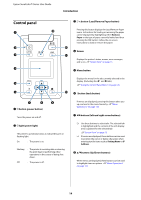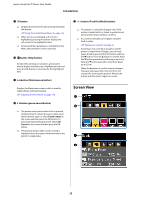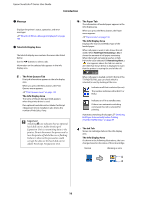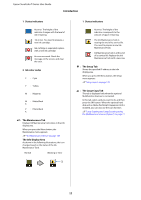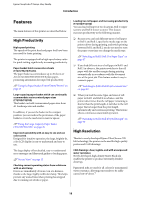Epson T3270 User Manual - Page 14
Control panel, button Load/Remove Paper button
 |
View all Epson T3270 manuals
Add to My Manuals
Save this manual to your list of manuals |
Page 14 highlights
Epson SureColor T-Series User Guide Introduction Control panel A Pbutton (power button) Turns the power on and off. B Plight (power light) The printer's operational status is indicated by a lit or flashing light On : The power is on. Flashing : The printer is receiving data or cleaning the print head or performing other operations in the course of being shut down. Off : The power is off. C (button (Load/Remove Paper button) Pressing this button displays the Load/Remove Paper menu. Instructions for loading or removing the paper can be displayed by highlighting either Remove Paper or the type of paper currently loaded and then pressing the Z button. Follow the on-screen instructions to load or remove the paper. D Screen Displays the printer's status, menus, error messages, and so on. U"Screen View" on page 15 E Menu button Displays the menu for the tab currently selected in the display. (Excluding the and + tabs.) U"Using the Control Panel Menu" on page 125 F ybutton (back button) If menus are displayed, pressing this button takes you up one level in the menu hierarchy. U"Menu Operations" on page 125 G l/rbuttons (left and right arrow buttons) O Use these buttons to select tabs. The selected tab is highlighted and the content of the info display area is updated for the selected tab. U"Screen View" on page 15 O If menus are displayed, these buttons can be used to position the cursor or delete characters when entering text for items such as Setting Name or IP Address. H u/dbuttons (Up/Down buttons) When menus are displayed, these buttons can be used to highlight items or options. U"Menu Operations" on page 125 14