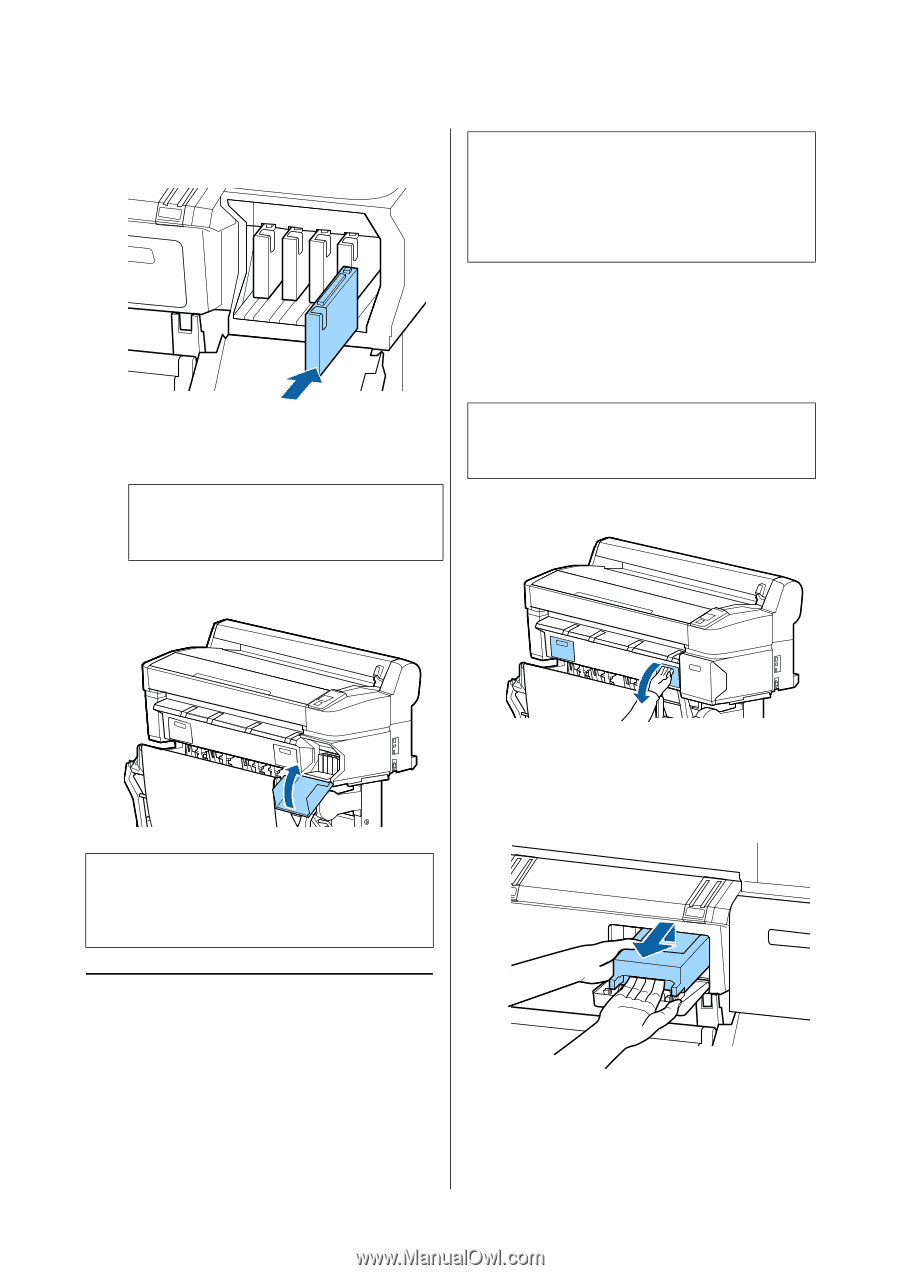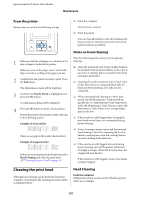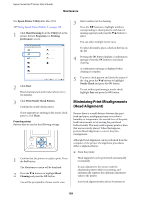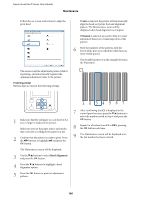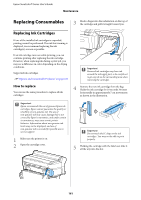Epson T3270 User Manual - Page 162
Replacing Ink Maintenance Tanks, How to replace
 |
View all Epson T3270 manuals
Add to My Manuals
Save this manual to your list of manuals |
Page 162 highlights
Epson SureColor T-Series User's Guide Maintenance Match the color of the cartridge to the color of the label on the printer. c Important: Do not reuse Ink Maintenance Tanks that have been removed and left out in the open for a long period of time. The ink on the inside will be dry and hard and will be unable to absorb enough ink. How to replace Some models of printer have Ink Maintenance Tanks on both the left and right sides, but the procedure for replacing the boxes is the same in all cases. Repeat Steps 3 to 5 to replace other ink cartridges. c Important: Install all ink cartridges into each slot. You cannot print if any of the slots are empty. 6 Close the cartridge cover. c Important: Do not replace the Ink Maintenance Tank while printing. Waste ink may leak. 1 Open the ink maintenance tank cover. 2 Pull the Ink Maintenance Tank out. Lifting the Ink Maintenance Tank up releases the lock, and you can simply pull it straight out. c Important: We recommend that you remove and shake the installed ink cartridges once every three months to ensure print quality. Replacing Ink Maintenance Tanks If the message Not Enough Space is displayed, replace the specified Ink Maintenance Tank. Supported Ink Maintenance Tanks U"Options and Consumable Products" on page 185 162