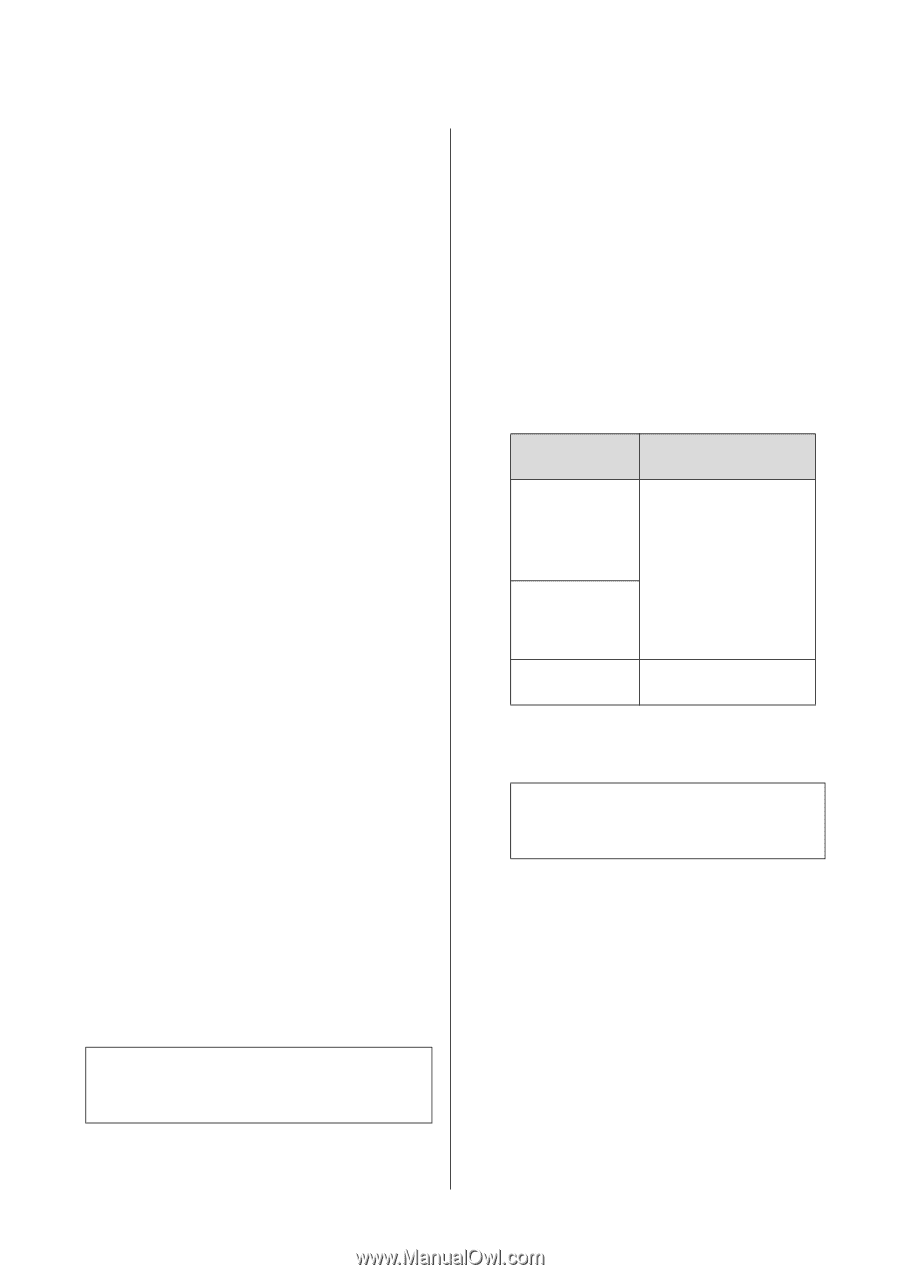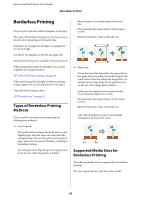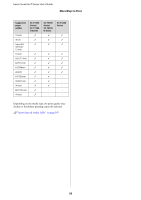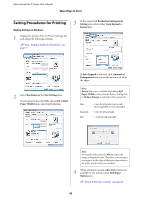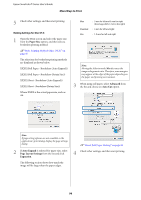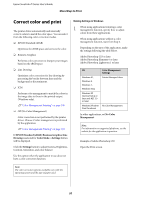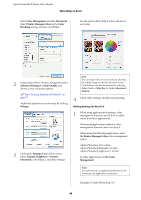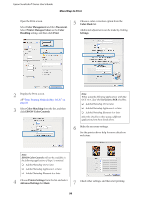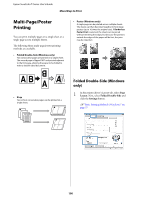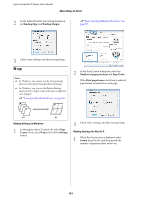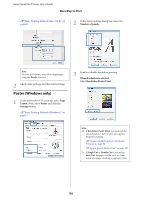Epson T3270 User Manual - Page 97
Correct color and print
 |
View all Epson T3270 manuals
Add to My Manuals
Save this manual to your list of manuals |
Page 97 highlights
Epson SureColor T-Series User's Guide More Ways to Print Correct color and print The printer driver automatically and internally corrects colors to match the color space. You can select from the following color correction modes. O EPSON Standard (sRGB) Optimizes the sRGB space and corrects the color. O Business Graphics Performs color correction to sharpen your images based on the sRGB space. O Line Drawing Optimizes color correction for line drawing by processing the border between lines and the background as discontinuous. O ICM Performs color management to match the colors in the image data to those in the printed output (Windows only). U"Color Management Printing" on page 109 O Off (No Color Management) Color correction is not performed by the printer driver. Choose if color management is performed by the application. U"Color Management Printing" on page 109 If EPSON Standard (sRGB)/Business Graphics/Line Drawing is selected for Color Mode, a Settings button will be displayed. Click the Settings button to adjust Gamma, Brightness, Contrast, Saturation, and color balance. Use this option when the application in use does not have a color correction function. Making Settings in Windows 1 When using applications featuring a color management function, specify how to adjust colors from these applications. When using applications without a color management function, start from Step 2. Depending on the type of the application, make the settings following the table below. Adobe Photoshop CS3 or later Adobe Photoshop Elements 6 or later Adobe Photoshop Lightroom 1 or later OS Windows 8.1, Windows 8, Windows 7, Windows Vista Windows XP (Service Pack 2 or later and .NET 3.0 or later) Windows XP (other than the above) Color Management Settings Printer Manages Colors No Color Management In other applications, set No Color Management. Note: For information on supported platforms, see the website for the application in question. Example of Adobe Photoshop CS5 Open the Print screen. Note: The color correction options available vary with the operating system and the type of paper used. 97