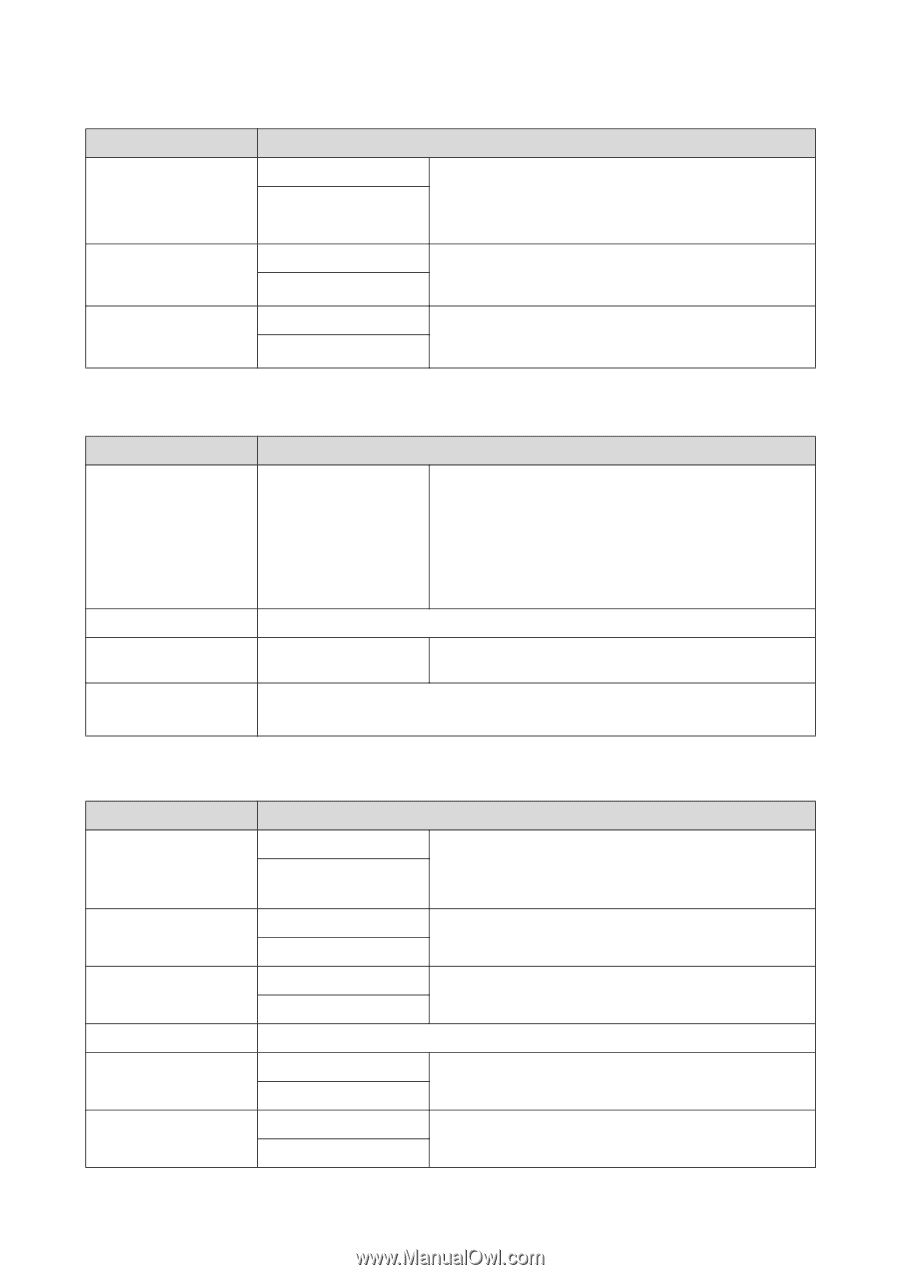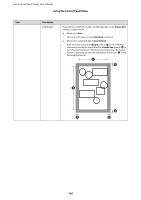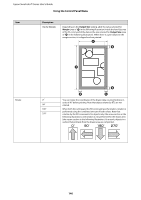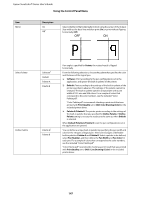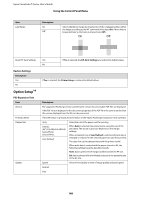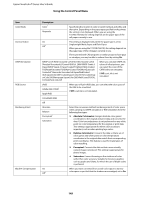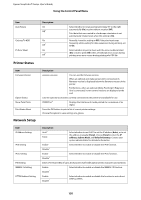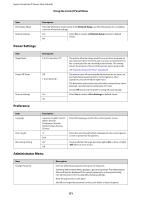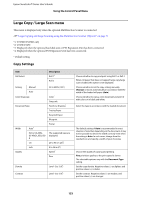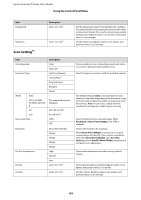Epson T3270 User Manual - Page 150
Printer Status, Network Setup, Description, Panel, address, Subnet Mask, Default Gateway
 |
View all Epson T3270 manuals
Add to My Manuals
Save this manual to your list of manuals |
Page 150 highlights
Epson SureColor T-Series User's Guide Using the Control Panel Menu Item Auto Rotate Caching To HDD PS Error Sheet Printer Status Item Firmware Version Option Status Show Total Prints Print Status Sheet Network Setup Item IP Address Setting IPv6 Setting IPsec Setting PSK Setting IEEE802.1x Setting HTTPS Redirect Setting Description On Off* On Off* On Off* Select whether to rotate portrait print data 90° to the right automatically (On) or print without rotation (Off). Print data that was created in a landscape orientation is not automatically rotated even when this setting is On. Normally, leave the setting at Off. If the print head stops frequently while waiting for data expansion during printing, set to On. Select whether to print a sheet with the error condition listed (On) or not to print (Off) when a PostScript error occurs during printing or an error occurs during printing of a PDF file. Description xxxxxxx,x.xx,xxxx You can see the firmware version. When an optional auto take-up reel unit is connected, its firmware version is displayed below the firmware version of the printer. Furthermore, when an optional Adobe PostScript 3 Expansion Unit is connected, its two control versions are displayed at the end. Lists the optional accessories currently connected to the printer and available for use. XXXXXX m2 Displays the total area of media printed (to a maximum of six digits). Press the Z button to print a list of current printer settings. Choose this option to view settings at a glance. Description Auto* Panel Select whether to use DHCP to set the IP address (Auto), or to set the address manually (Panel). Choose Panel to enter the IP address, Subnet Mask, and Default Gateway. Contact your system administrator for detailed information. Enable Disable* Select whether to enable or disable the IPv6 function. Enable Disable* Select whether to enable or disable the IPsec function. Enter a Pre-Shared Key of up to 20 characters (half-width alphanumeric characters and symbols). Enable Disable* Select whether to enable or disable the IEEE802.1X function. Enable Disable* Select whether to enable or disable the function to auto-direct HTTP to HTTPS. 150