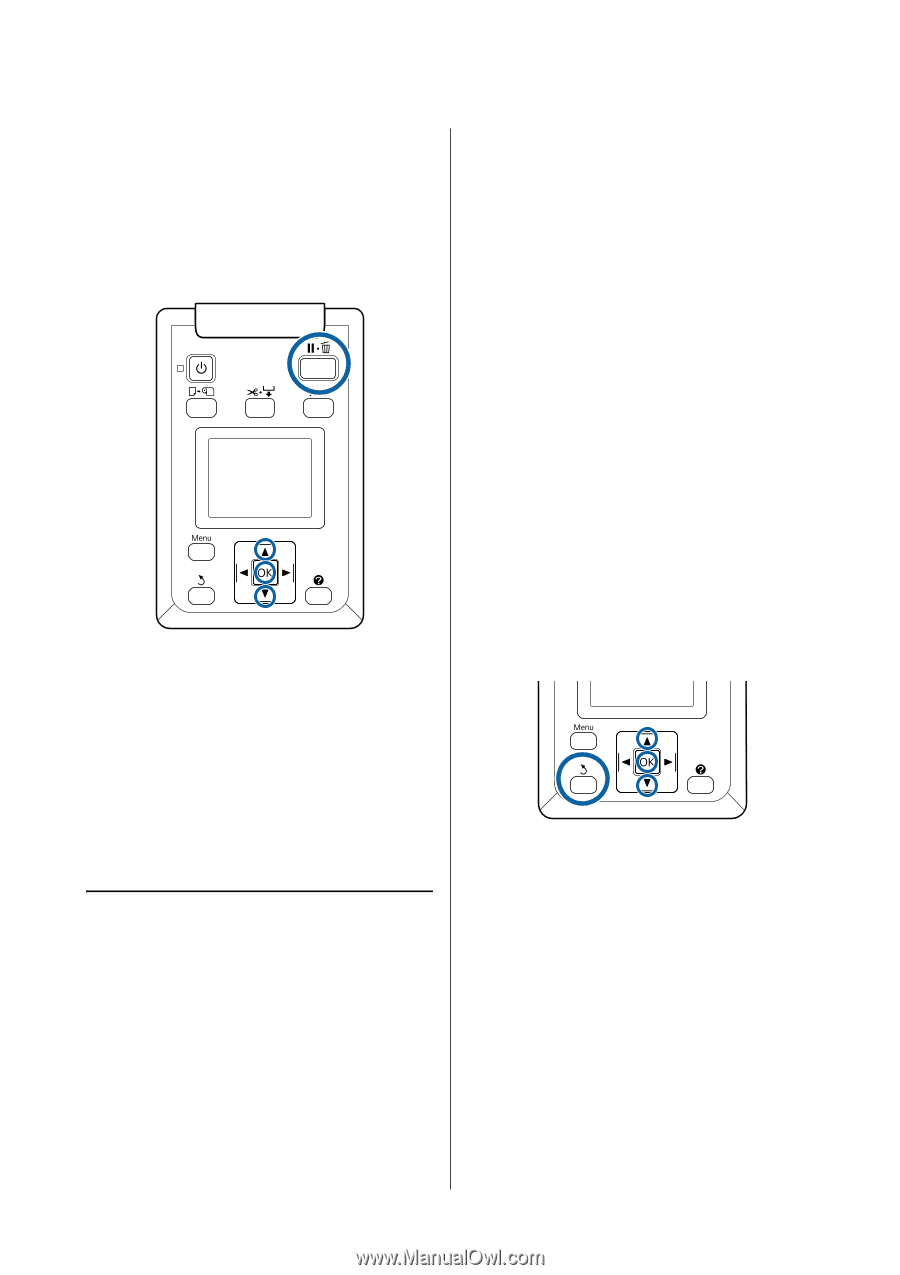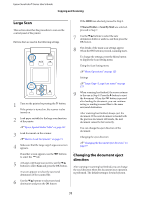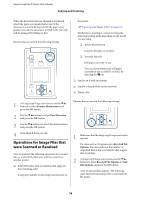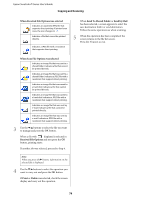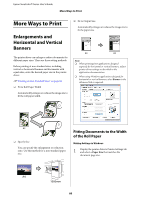Epson T3270 User Manual - Page 78
Operations for Image Files that were Scanned or Received, Scanner Maintenance, Eject Direction
 |
View all Epson T3270 manuals
Add to My Manuals
Save this manual to your list of manuals |
Page 78 highlights
Epson SureColor T-Series User's Guide Copying and Scanning When the direction has been changed to backward, attach the paper eject guides before use. If the document is ejected backward with the paper eject guides removed, the document will fall to the rear side and be damaged by folding or dirt. Buttons that are used in the following settings the printer. U"Epson Special Media Table" on page 187 Furthermore, printing is carried out along the following loading paths depending on the model you are using. O T7270/T5270/T3270 Loaded roll paper or cut sheet O T7270D/T5270D Roll paper currently in use You can check whether the roll paper currently in use in is Roll 1 or Roll 2 by selecting the . tab. O Send as an e-mail attachment O Send to a shared folder on the network O Delete a file 1 At Large copy/Large scan screen, use the d/u buttons to select Scanner Maintenance and press the Z button. 2 Use the d/u buttons to select Eject Direction and press the Z button. 3 Use the d/u buttons to select the desired option and press the Z button. 4 Press the W button to exit. Operations for Image Files that were Scanned or Received You can perform the following operations for scanned files or scanned files that were sent by e-mail from another printer. O Print (JPEG files with a resolution that supports direct printing only) Load paper suitable for the large scan function on Buttons that are used in the following settings 1 Make sure that the Large copy/Large scan screen appears. If a value such as (3) appears up in Received File Options, the value indicates the number of unprinted files of the received files that support direct printing. 2 At Large copy/Large scan screen, use the d/u buttons to select Received File Options or Scan File Options and press the Z button. A list of selected files appears. The following chart shows the meaning of the icons beside the file names. 78