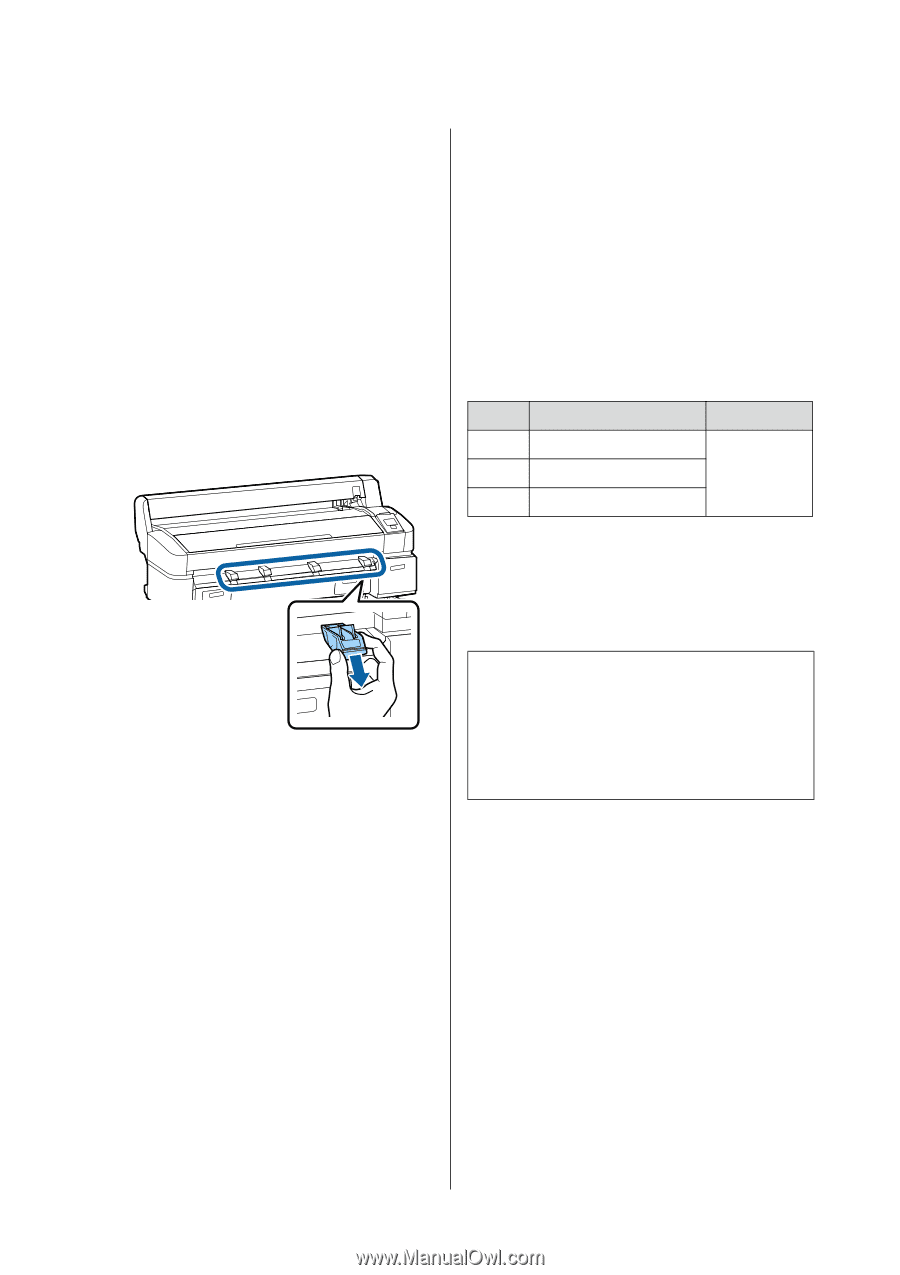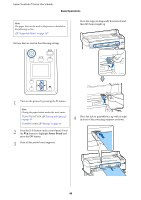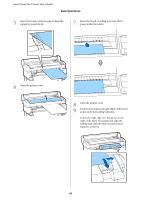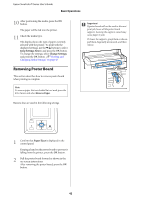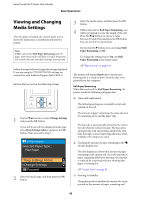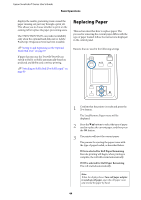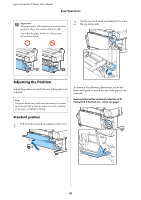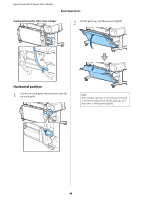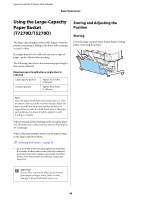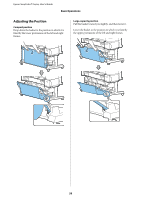Epson T3270 User Manual - Page 45
Using the Paper Basket (T7270/T5270/T3270
 |
View all Epson T3270 manuals
Add to My Manuals
Save this manual to your list of manuals |
Page 45 highlights
Epson SureColor T-Series User's Guide Basic Operations Cut Sheets Cut sheets are automatically ejected to the rear, where they can be removed by hand. Poster Board Poster board is partially ejected to the front. Supporting the board with one hand to prevent it falling, press the Z button and pull out the board. If the next job will not use poster board, lower all the poster board supports. Leaving the supports raised may cause paper to jam. To lower the supports, grasp them as shown, pull them diagonally downward, and then release. Using the Paper Basket (T7270/T5270/T3270) The paper basket collects paper from the printer, preventing it falling to the floor and becoming creased or dirty. If one sheet is to be collected, paper up to the following sizes can be collected regardless of the paper type. Maximum size when one sheet is collected Paper Width Paper Length T7270 T5270 T3270 About 44 inches (1118 mm) About 36 inches (914 mm) About 24 inches (610 mm) Approx. 46.8 inches (1189 mm) When collecting one sheet, use the paper basket in the standard position. Adjusting the PositionU"Adjusting the Position" on page 47 4 Follow the on-screen instructions to load the paper for the next job. Note: Close the paper basket before printing banners or other documents that exceed the maximum length. Before the paper ejected from the printer touches the floor, we suggest that you take it in both hands close to the paper eject guides and continue to lightly support it until printing is complete. The basket can hold up to 20 sheets of the same size when you print in line drawing mode to plain paper rolls of the following sizes. When the paper basket will collect paper continually, change the position of the paper basket in accordance with the paper size to be stored. Adjusting the PositionU"Adjusting the Position" on page 47 45