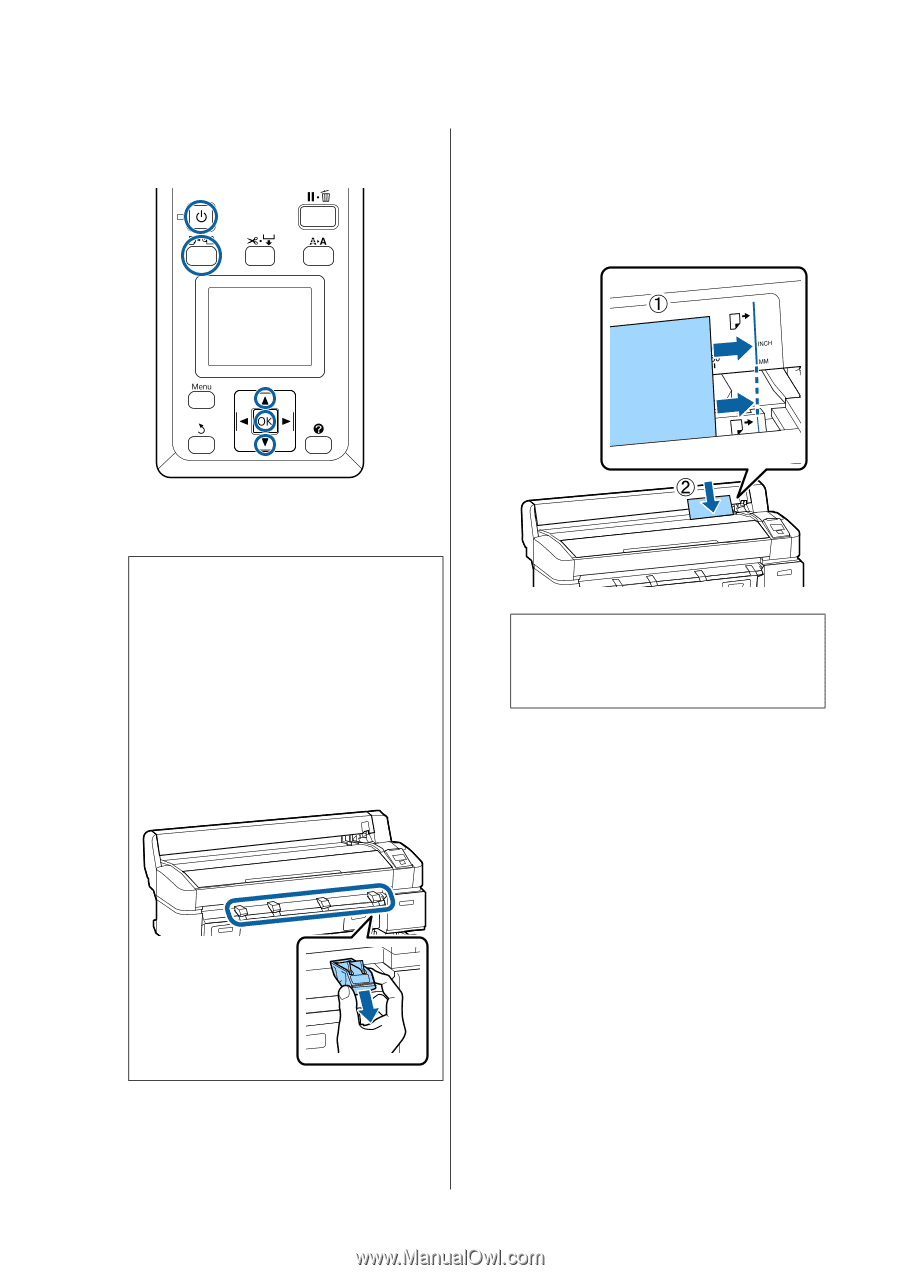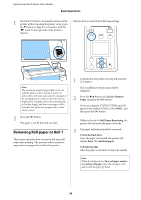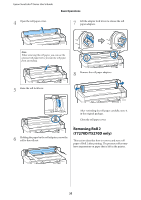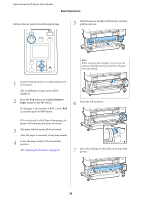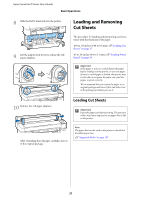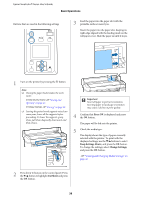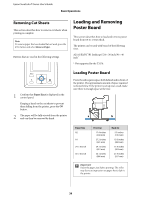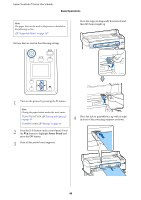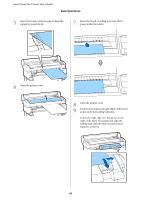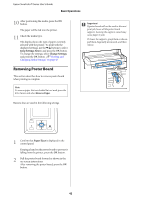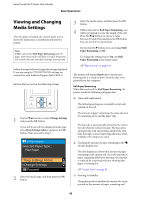Epson T3270 User Manual - Page 38
Cut Sheet, Press, Keep Settings Above, Change Settings
 |
View all Epson T3270 manuals
Add to My Manuals
Save this manual to your list of manuals |
Page 38 highlights
Epson SureColor T-Series User's Guide Basic Operations Buttons that are used in the following settings 3 Feed the paper into the paper slot with the printable surface toward you. Insert the paper into the paper slot, keeping its right edge aligned with the loading mark on the roll paper cover. Slide the paper in until it stops. 1 Turn on the printer by pressing the P button. Note: O Closing the paper basket makes the work easier. T7270/T5270/T3270 U"Storing and Opening" on page 46 T7270D/T5270D U"Storing" on page 49 O Leaving the poster board supports raised can cause jams; lower all the supports before proceeding. To lower the supports, grasp them, pull them diagonally downward, and then release. c Important: Insert all paper in portrait orientation. Inserting paper in landscape orientation may cause a decline in print quality. 4 Confirm that Press Z is displayed and press the Z button. The paper will be fed into the printer. 5 Check the media type. The display shows the type of paper currently selected with the printer. To print with the displayed settings, use the d/u buttons to select Keep Settings Above, and press the Z button. To change the settings, select Change Settings, and press the Z button. U"Viewing and Changing Media Settings" on page 43 2 Press the ( button on the control panel. Press the d/u button to highlight Cut Sheet and press the Z button. 38