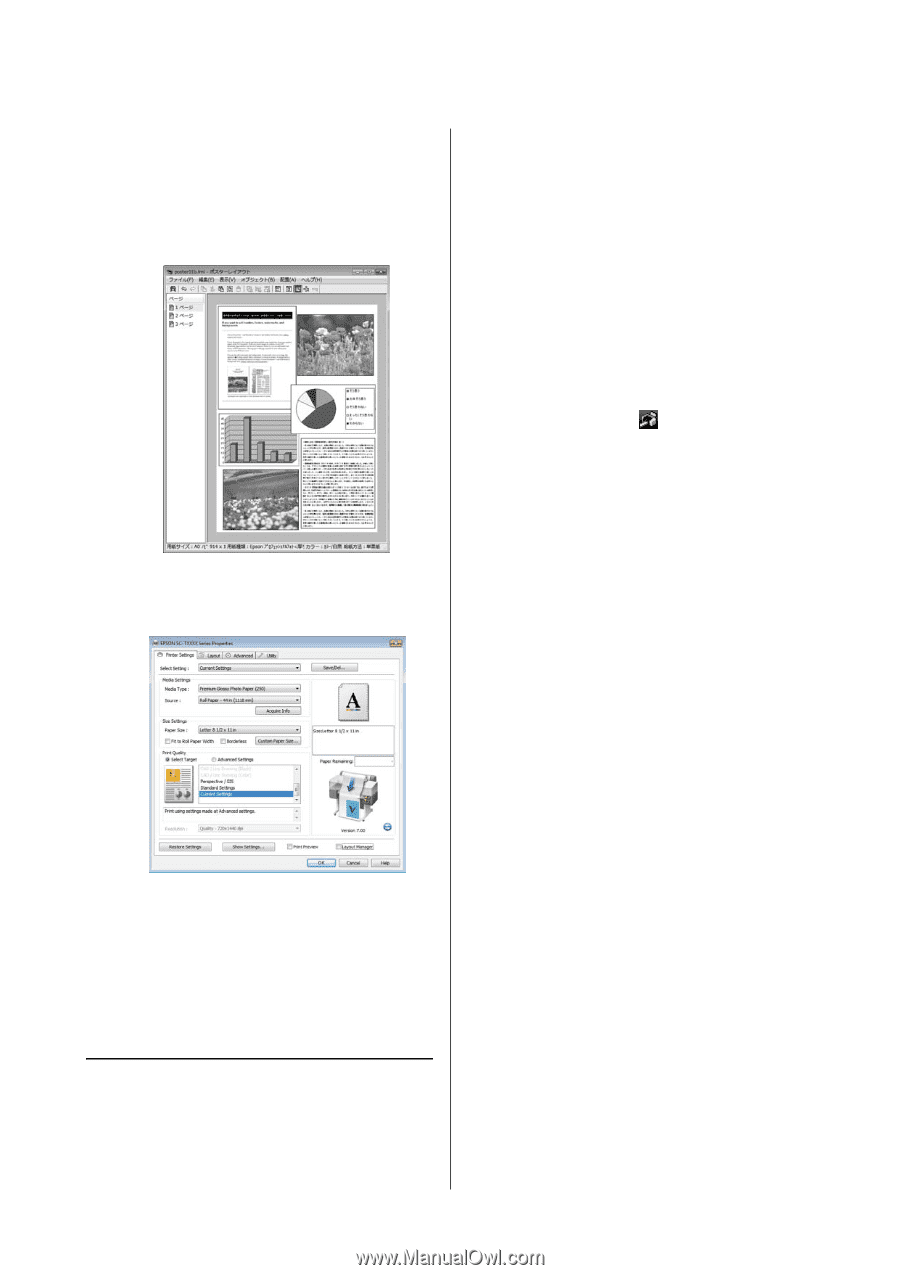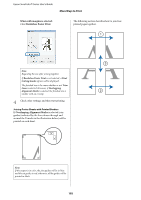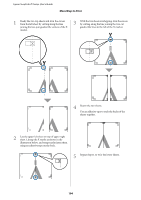Epson T3270 User Manual - Page 108
Saving and Recalling Settings, Saving, Opening saved files
 |
View all Epson T3270 manuals
Add to My Manuals
Save this manual to your list of manuals |
Page 108 highlights
Epson SureColor T-Series User's Guide More Ways to Print The overall size and placement of the objects can be changed using the Preferences and Arrangement options in the File menu. See the Layout Manager screen help for more details on each function. Saving 1 On the Layout Manager screen, click File menu and then Save As. 2 Enter the file name, select the location, and then click Save. 3 Close the Layout Manager screen. 6 Click Properties in the File menu and adjust printer settings in the printer driver dialog. Opening saved files 1 Right-click the Utility shortcut icon on the Windows Taskbar ( ), and then click Layout Manager on the menu displayed. The Layout Manager screen is displayed. If the Utility shortcut icon is not displayed on the Windows Taskbar U"Overview of the Utility Tab" on page 119 2 On the Layout Manager screen, click File menu and then Open. 3 Select the location and open the required file. Check the Media Settings and choose a Print Quality. 7 Click the File menu on the Layout Manager screen, and then click Print. Printing starts. Saving and Recalling Settings You can save the Layout Manager screen arrangement and setting contents to a file. If you need to close your application in the middle of a job, you can save it to a file and then open it later to continue your work. 108