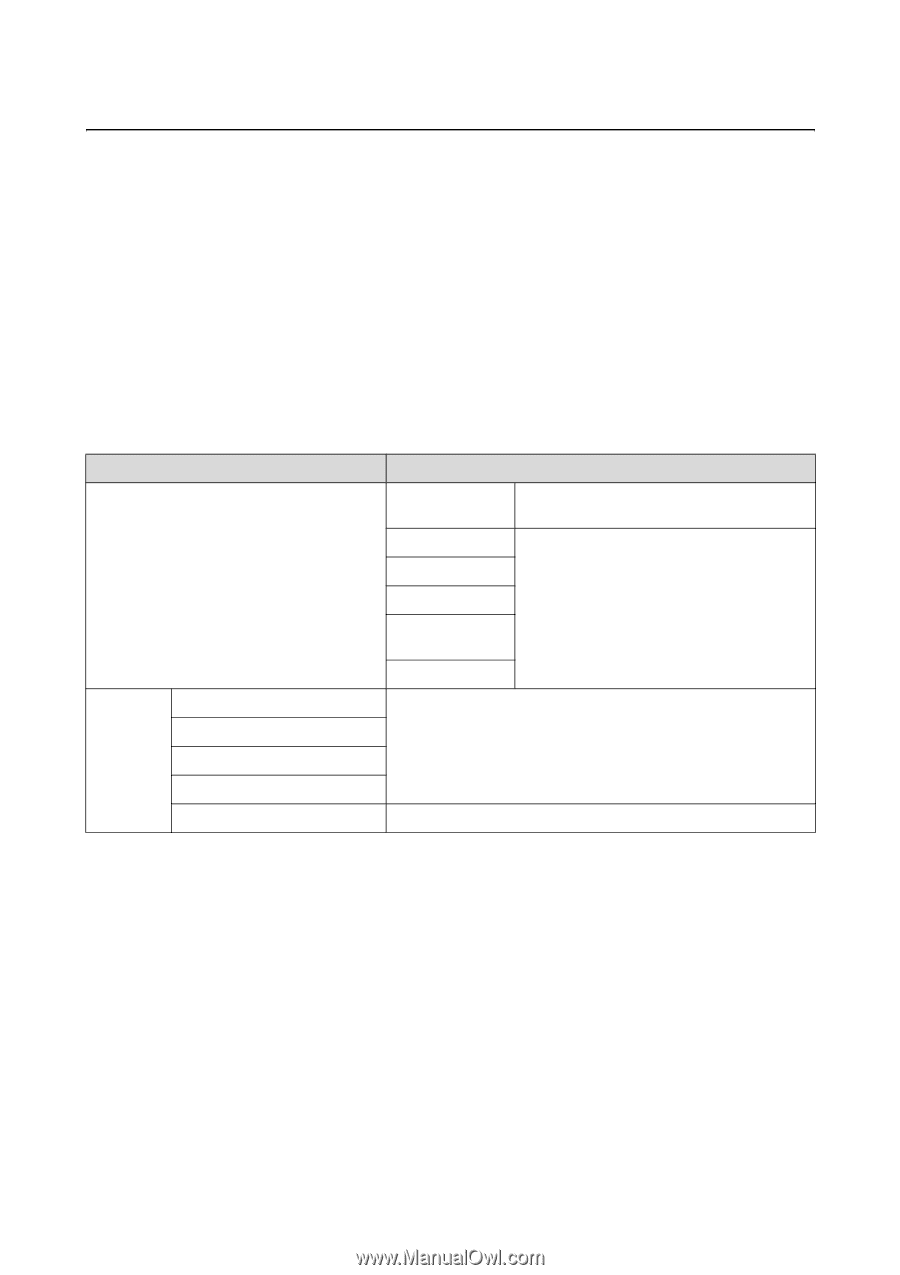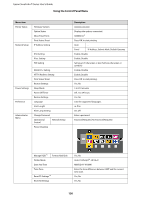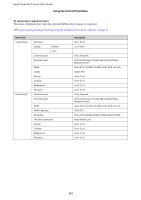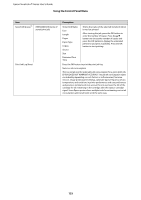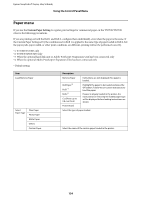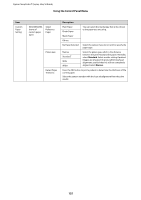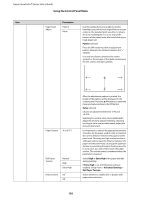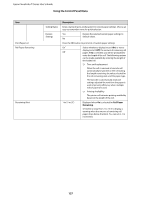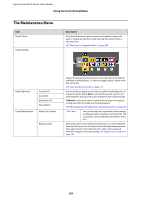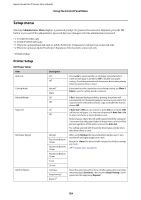Epson T3270 User Manual - Page 134
Paper menu, Custom Paper Setting
 |
View all Epson T3270 manuals
Add to My Manuals
Save this manual to your list of manuals |
Page 134 highlights
Epson SureColor T-Series User's Guide Using the Control Panel Menu Paper menu If you use the Custom Paper Setting to register print settings for commercial paper on the T7270D/T5270D, observe the following precautions. If you are printing on both the Roll 1 and Roll 2, configure them individually, even when the paper is the same. If the Custom Paper Setting set by the conditions set in Roll 1 is applied to the same type of paper loaded in Roll 2, but the paper path, paper width, or other print conditions are different, printing will not be performed correctly. *1. T7270D/T5270D only *2. T7270/T5270/T3270 only *3. When the optional hard disk unit or Adobe PostScript 3 Expansion Unit has been connected only *4. When the optional Adobe PostScript 3 Expansion Unit has been connected only * Default setting Item Load/Remove Paper Select Paper Type Plain Paper Photo Paper Matte Paper Others Custom Paper Description Remove Paper Roll Paper*2 Roll 1*1 Roll 2*1 Cut Sheet (up to 0.8 mm thick) Poster Board Instructions are not displayed if no paper is loaded. Highlight the paper to be loaded and press the Z button. Follow the on-screen instructions to load the paper. If paper is already loaded in the printer, the instructions for removing the loaded paper type will be displayed before loading instructions are shown. Select the type of paper loaded. Select the name of the custom paper loaded in the printer. 134