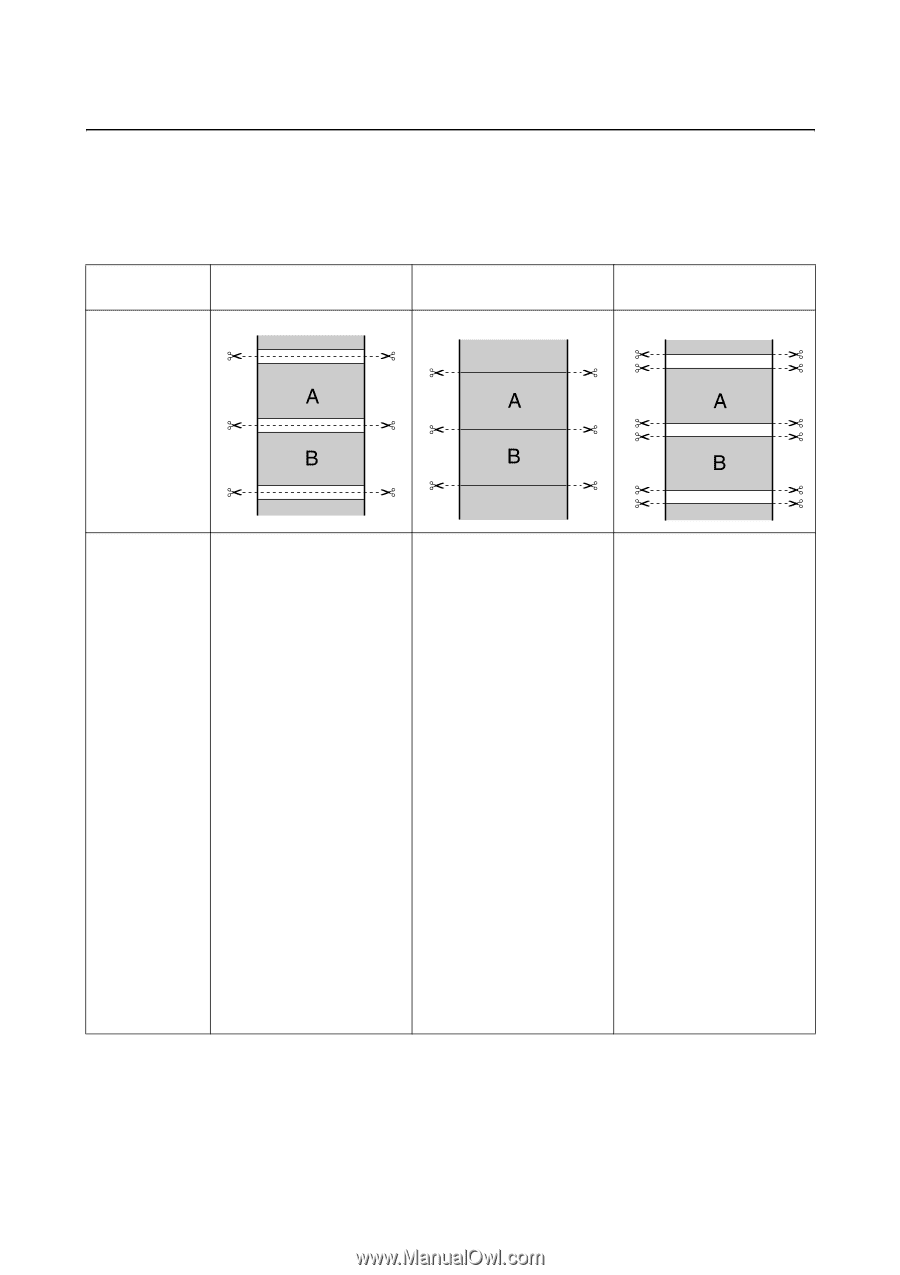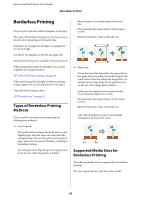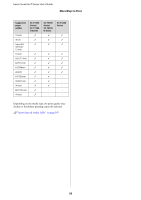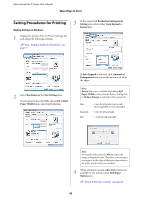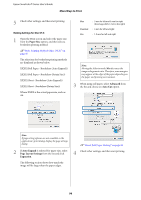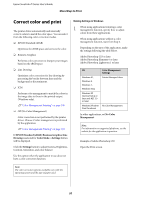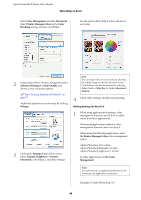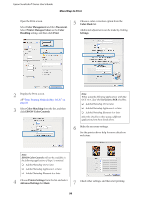Epson T3270 User Manual - Page 94
About Roll Paper Cutting, Roll Paper Option
 |
View all Epson T3270 manuals
Add to My Manuals
Save this manual to your list of manuals |
Page 94 highlights
Epson SureColor T-Series User's Guide More Ways to Print About Roll Paper Cutting When performing borderless printing on roll paper, you can specify whether it is left and right borderless printing or all edges borderless printing, and how to cut the paper in the printer driver's Roll Paper Option. The cutting operation for each value is shown in the following chart. Printer driver settings Borderless Single Cut Double Cut Cutting Operation The default printer driver setting is Borderless. Explanation O The top area may become slightly uneven depending on the image since the print operation stops while cutting the top edge of the roll paper. O If the cut position is misaligned slightly, small parts of the image may be shown on the top or bottom of the adjacent pages. If this occurs, perform Adjust Cut Position. U"The Maintenance Menu" on page 138 O When you print one page only or print one page multiple times, the operation is the same as that for Double Cut. When continuously printing multiple sheets, the printer cuts 1 mm inside on the top edge of the first page and the bottom edge of the subsequent pages to avoid showing margins. O The top area may become slightly uneven depending on the image since the print operation stops while cutting the top edge of the roll paper. O The printed paper is approximately 2 mm shorter than the specified size since the printer cuts the paper inside the image to avoid showing top and bottom margins. O After cutting the bottom edge of the previous page, the printer feeds the paper, and then cuts the top edge of the following page. Although this produces 60 to 127 mm cut-off pieces, the cut is more accurate. 94