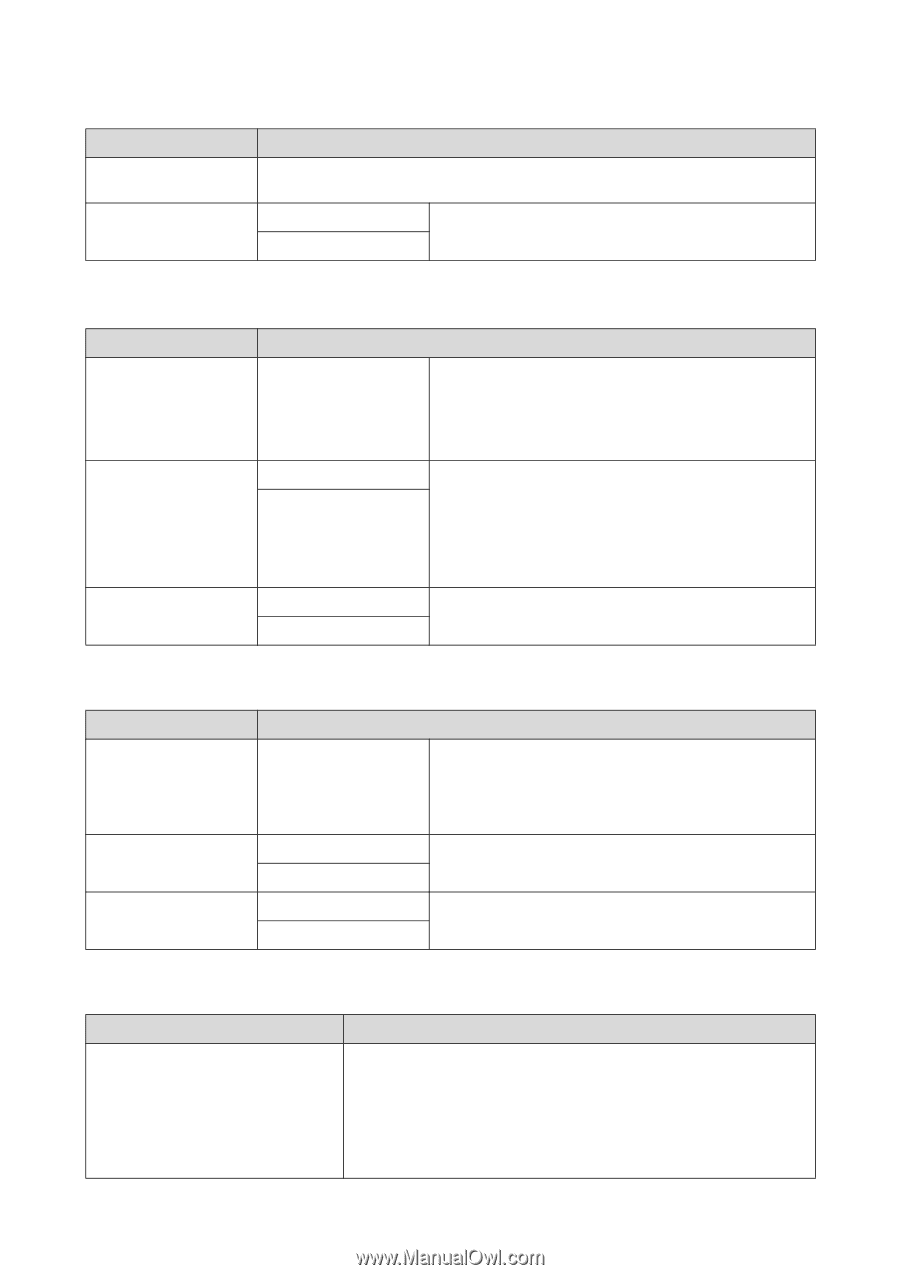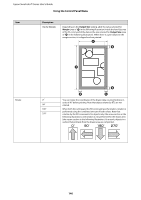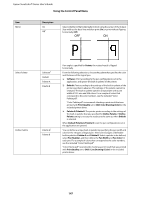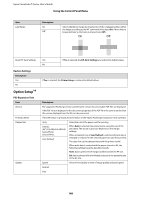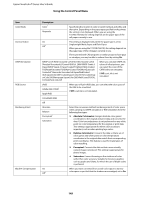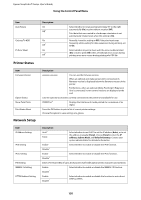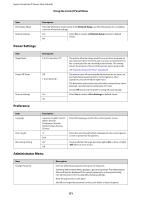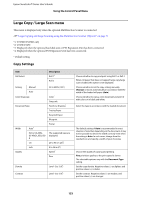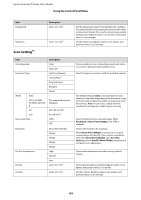Epson T3270 User Manual - Page 151
Power Settings, Preference, Administrator Menu, Network Setup, Description, Eco Settings
 |
View all Epson T3270 manuals
Add to My Manuals
Save this manual to your list of manuals |
Page 151 highlights
Epson SureColor T-Series User's Guide Using the Control Panel Menu Item Print Status Sheet Restore Settings Description Press the Z button to print a list of the Network Setup. Use this information for a complete overview of network settings. Yes Select Yes to restore all Network Setup content to default values. No Power Settings Item Sleep Mode Power Off Timer Restore Settings Preference Description 5 to 210 minutes (15*) Off 1 to 24 hours (8*) Yes No The printer will enter sleep mode if no errors have occurred, no print jobs have been received, and no actions are performed on the control panel for an extended period of time. This setting selects the amount of time until the printer enters sleep mode. U"Using the Power Off Timer" on page 64 The printer turns off automatically when there are no errors, no print jobs being received, and no control panel or other operations are performed for eight hours. The delay before the printer turns off can be selected from values between 1 and 24 hours in increments of 1 hour. Choose Off to prevent the printer turning off automatically. Select Yes to restore all Eco Settings to default values. Item Language Unit: Length Alert Lamp Setting Description Japanese, English, French, Italian, German, Portuguese, Spanish, Dutch, Russian, Korean, Chinese m* ft/in On* Off Select the language used on the control panel's screen. Select the unit of length which is displayed on the control panel's screen or printed on the patterns. Choose whether the large alert lamp lights (On) or does not light (Off) when an error occurs. Administrator Menu Item Change Password Description Enter an administrator password of up to 20 characters. Selecting Administrator Menu displays a password prompt. The Administrator Menu will only be displayed if the correct password is entered, preventing non-administrators from accidentally changing settings. Keep the password in a safe place. Should you forget the password, contact your dealer or Epson Support. 151