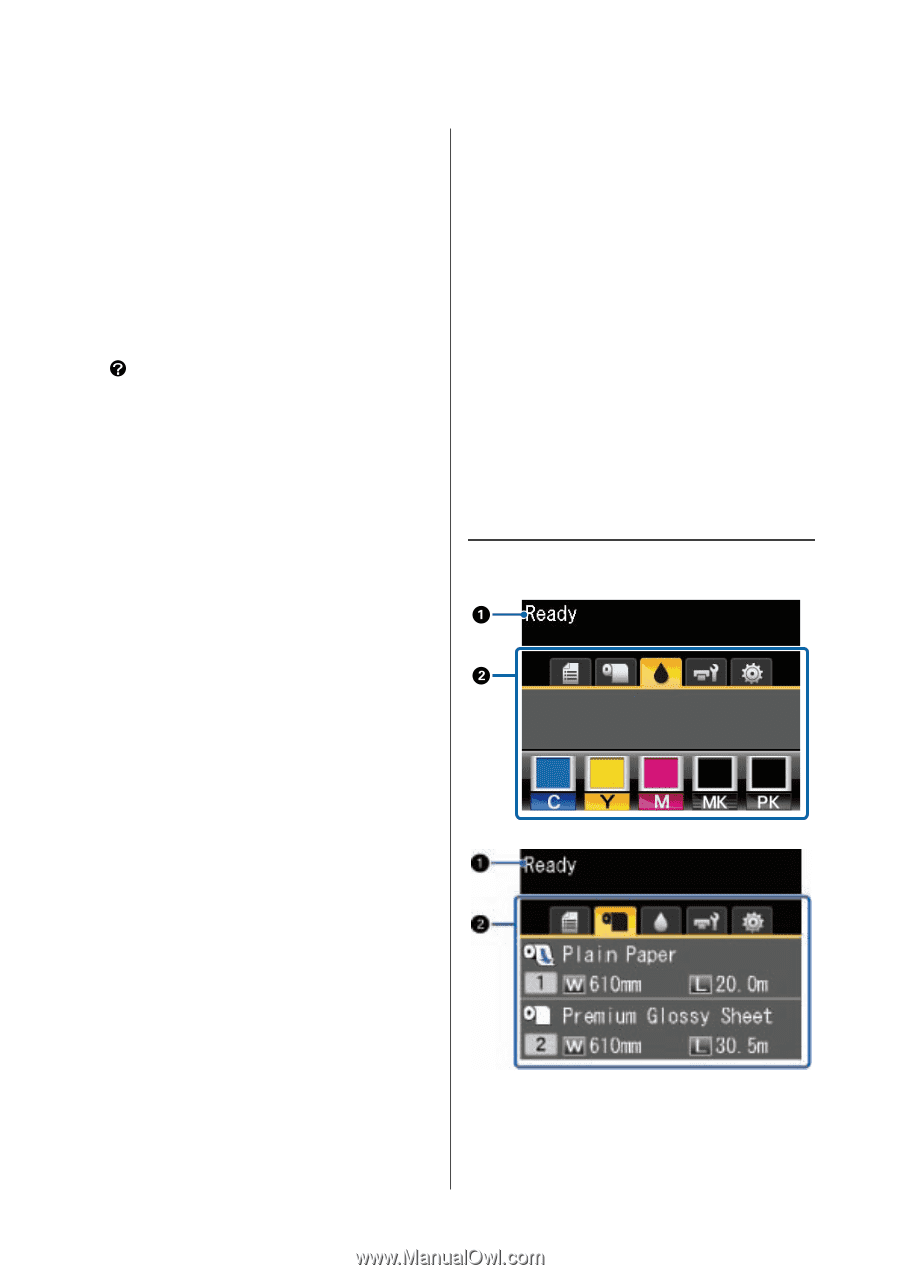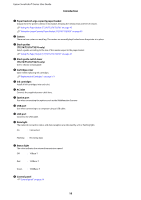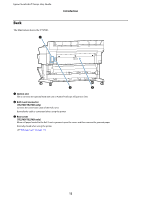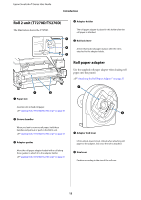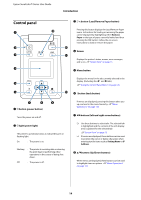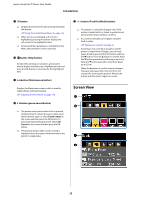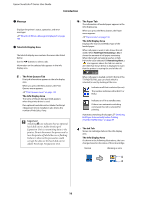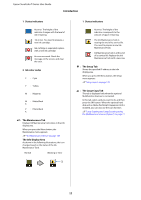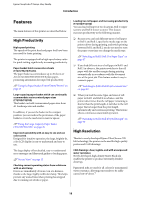Epson T3270 User Manual - Page 15
Screen View, button, button Help button, button Maintenance button, button Feed/Cut Media button - manual
 |
View all Epson T3270 manuals
Add to My Manuals
Save this manual to your list of manuals |
Page 15 highlights
Epson SureColor T-Series User Guide Introduction I Zbutton O Displays the menu for the tab currently selected in the display. U"Using the Control Panel Menu" on page 125 O When menus are displayed and an item is highlighted, pressing this button displays the sub-menu for the highlighted item. O If pressed while a parameter is selected from the Menu, the parameter is set or executed. J button (Help button) Except when printing is in progress, pressing this button displays the Help menu. Highlight an item and press the Z button to view help for the highlighted item. K "button (Maintenance button) Displays the Maintenance menu, which is used for nozzle checks and head cleaning. U"Adjusting the Print Head" on page 156 L Wbutton (pause/cancel button) O The printer enters pause status if this is pressed while printing. To release the pause status, press the W button again, or select Pause Cancel on the screen and then press the Z button. To cancel print jobs being processed, select Job Cancel on the screen and then press the Z button. O Pressing this button while a menu or help is displayed closes the menu or help and returns the printer to ready status. M )button (Feed/Cut Media button) O This button is used with roll paper only. If the printer is loaded with cut sheets or poster board, pressing this button will have no effect. O It is used to manually cut roll paper using the built-in cutter. U"Manual cut method" on page 33 O If printing is not currently in progress and the printer is loaded with roll paper, you can feed paper ahead by pressing first this button and then the d button. Press the u button to rewind. Keep the d button pressed to feed the paper up to 3 m. Keep the d button pressed to rewind the paper up to 20 cm. When the u button is used to rewind roll paper, the paper will pause when the end of the roll reaches the starting print position. Release the button and then press it again to resume. Screen View 15