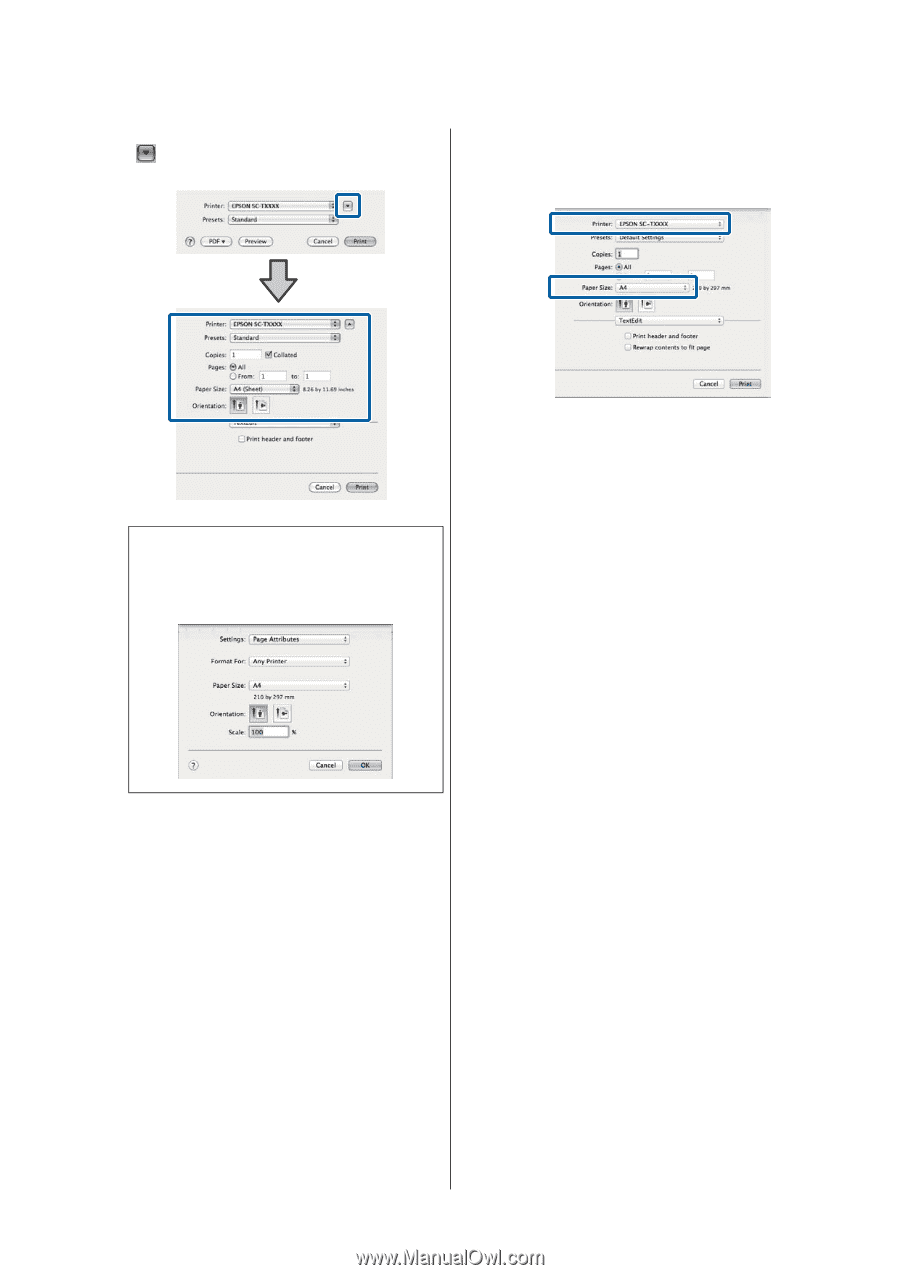Epson T3270 User Manual - Page 61
T7270D/T5270D, Roll Paper Margin
 |
View all Epson T3270 manuals
Add to My Manuals
Save this manual to your list of manuals |
Page 61 highlights
Epson SureColor T-Series User's Guide Basic Operations For Mac OS X 10.6 and 10.5, click the arrow ( ) to make settings on the Page Setup screen. XXXX (cut sheet): Print with margins on cut sheets. Print with top, right, and left margins of 3 mm and a bottom margin of 14 mm. Note: If page settings are not displayed in the print dialog, click the "page settings" option (e.g., Page Setup) in the File menu. 4 Check that this printer is selected, and then set the paper size. Select one of the following options for Paper Size. XXXX is the actual paper size, such as A4. XXXX: Print with margins on roll paper. Print using the Roll Paper Margin> selected on the printer. U"Print Queues menu" on page 132 When performing borderless or banner printing; see U"Borderless Printing" on page 92, U"Enlargements and Horizontal and Vertical Banners" on page 80 5 To view basic print settings, select Printer Settings from the list. Mac OS X 10.6 or later (when using T7270/T5270/T3270) On startup, the printer driver automatically downloads information on the media in the printer and displays it in the Page Setup and Media Type areas. To print at current settings, proceed to the next step. Mac OS X 10.6 or later (when using T7270D/T5270D) If Auto has been selected for Roll Switch when the printer driver starts, the printer applies the media type and width of the roll paper currently in use on the printer. When the printer starts printing, it switches to the roll paper to be printed in accordance with the Roll Switch Condition setting in the Setup menu of the printer. U"Switching Roll Paper Automatically before Printing (T7270D/T5270D Only)" on page 87 61