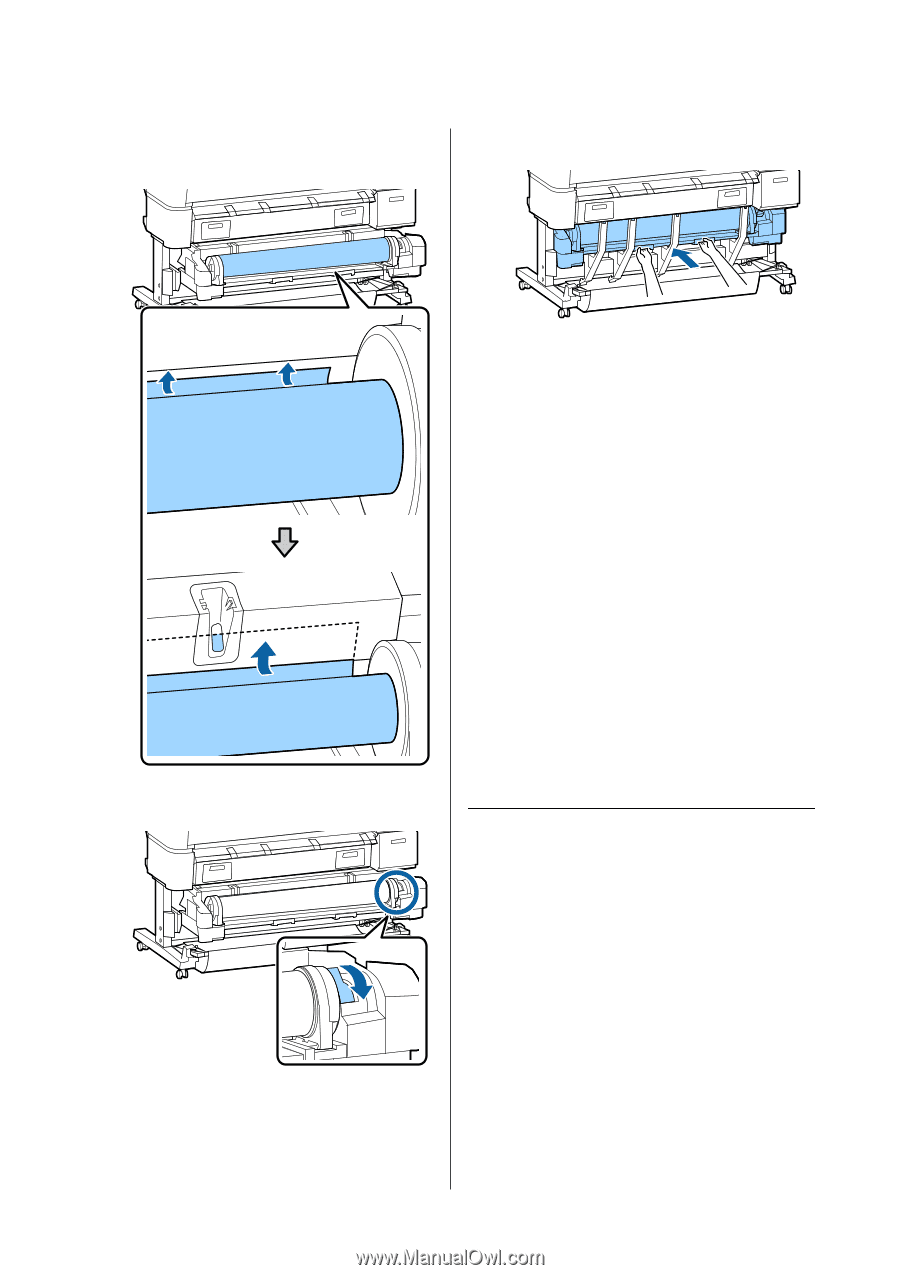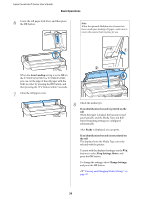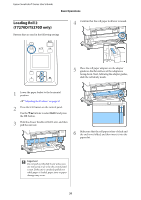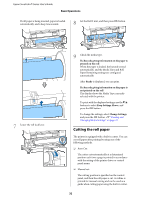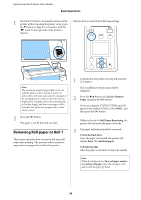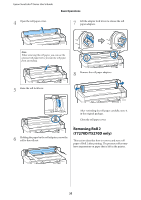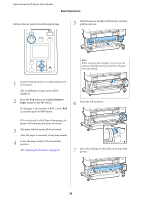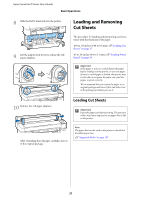Epson T3270 User Manual - Page 32
Cutting the roll paper, If a barcode giving information on the paper is, printed on the roll, Ready
 |
View all Epson T3270 manuals
Add to My Manuals
Save this manual to your list of manuals |
Page 32 highlights
Epson SureColor T-Series User's Guide Basic Operations If roll paper is being inserted, paper is loaded automatically, and a beep tone sounds. 8 Set the Roll 2 unit, and then press Z button. 7 Lower the roll lock lever. 9 Check the media type. If a barcode giving information on the paper is printed on the roll When the paper is loaded, the barcode is read automatically, and the Media Type and Roll Paper Remaining settings are configured automatically. After Ready is displayed, you can print. If a barcode giving information on the paper is not printed on the roll The display shows the Media Type currently selected with the printer. To print with the displayed settings, use the d/u buttons to select Keep Settings Above, and press the Z button. To change the settings, select Change Settings, and press the Z button. U"Viewing and Changing Media Settings" on page 43 Cutting the roll paper The printer is equipped with a built-in cutter. You can cut roll paper after printing by using one of the following methods. O Auto Cut: The cutter cuts automatically at a determined position each time a page is printed in accordance with the setting of the printer driver or control panel menu. O Manual cut: The cutting position is specified on the control panel, and then the roll paper is cut. A cutline is printed for manual cutting and can be used as a guide when cutting paper using the built-in cutter. 32