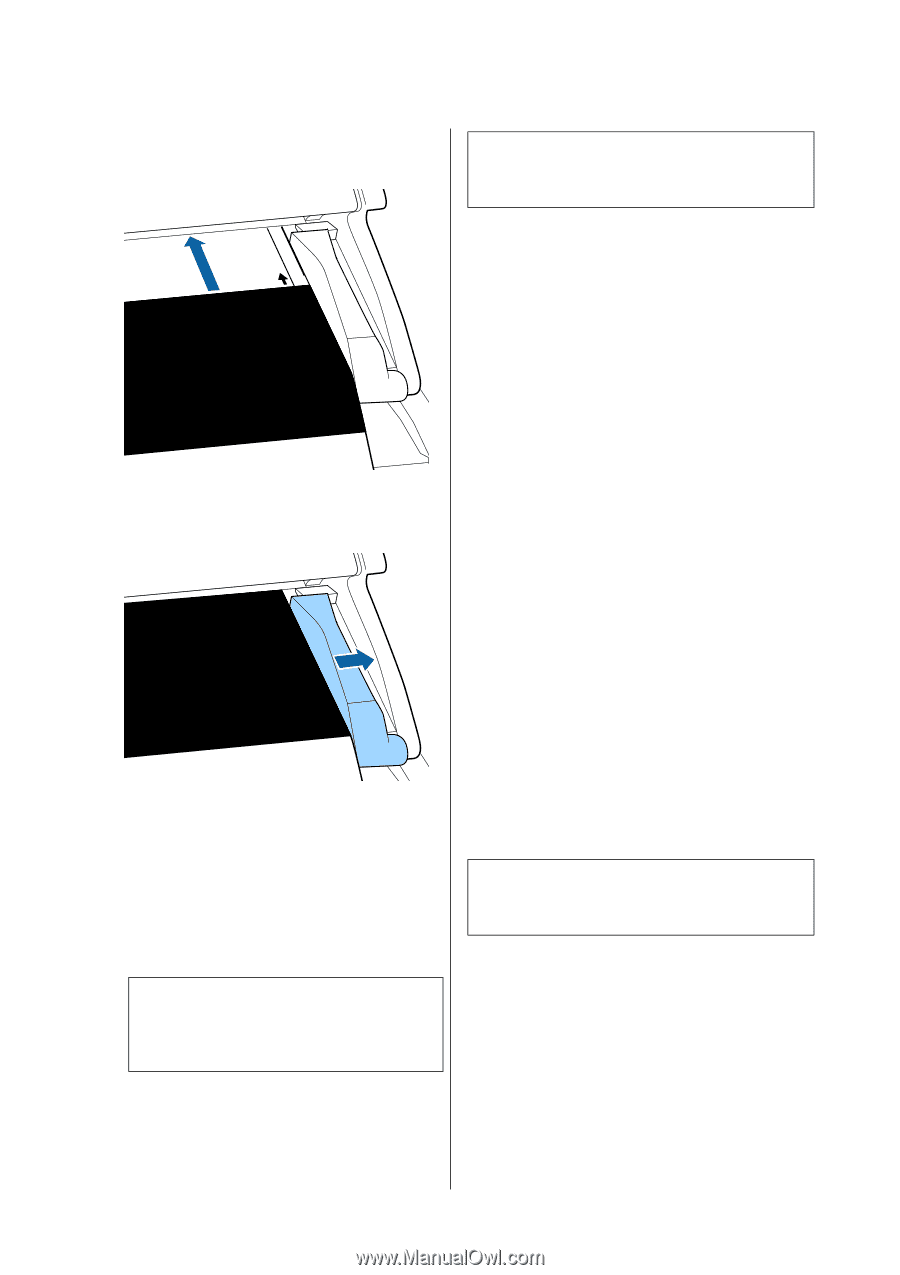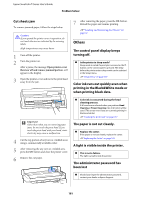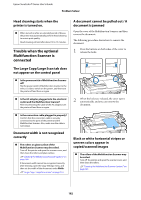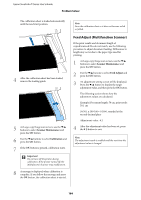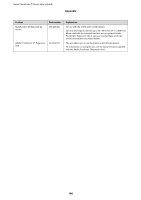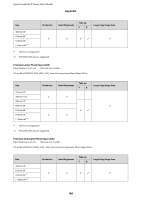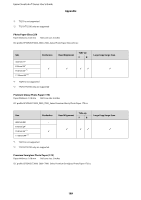Epson T3270 User Manual - Page 184
Feed Adjust Multifunction Scanner
 |
View all Epson T3270 manuals
Add to My Manuals
Save this manual to your list of manuals |
Page 184 highlights
Epson SureColor T-Series User's Guide Problem Solver The calibration sheet is loaded automatically until the read start position. 4 After the calibration sheet has been loaded, remove the loading guide. 5 At Large copy/Large scan screen, use the d/u buttons to select Scanner Maintenance and press the Z button. 6 Use the d/u buttons to select Calibration and press the Z button. 7 If the Z button is pressed, calibration starts. c Important: Do not turn off the printer during calibration. If the printer turned off, the Multifunction Scanner may malfunction. 8 A message is displayed when calibration is complete. If you follow the message and press the Z button, the calibration sheet is ejected. Note: Store the calibration sheet so it does not become soiled or folded. Feed Adjust (Multifunction Scanner) If the print results and document length of copied/scanned files do not match, use the following procedure to adjust document feeding. Differences in length may occur due to the paper type used for printing. 1 At Large copy/Large scan screen, use the d/u buttons to select Scanner Maintenance and press the Z button. 2 Use the d/u buttons to select Feed Adjust and press the Z button. 3 An adjustment setting screen will be displayed. Press the d/u button to display the target adjustment value, and then press the Z button. The following section shows how the adjustment values are calculated. Example) Document length: 50 cm, print result: 50.1 cm 50/50.1 x 100-100=-0.1996, rounded at the second decimal place Adjustment value: -0.2 4 After the adjustment value has been set, press the W button to exit. Note: The adjustment result is enabled until the next time the adjustment value is changed. 184