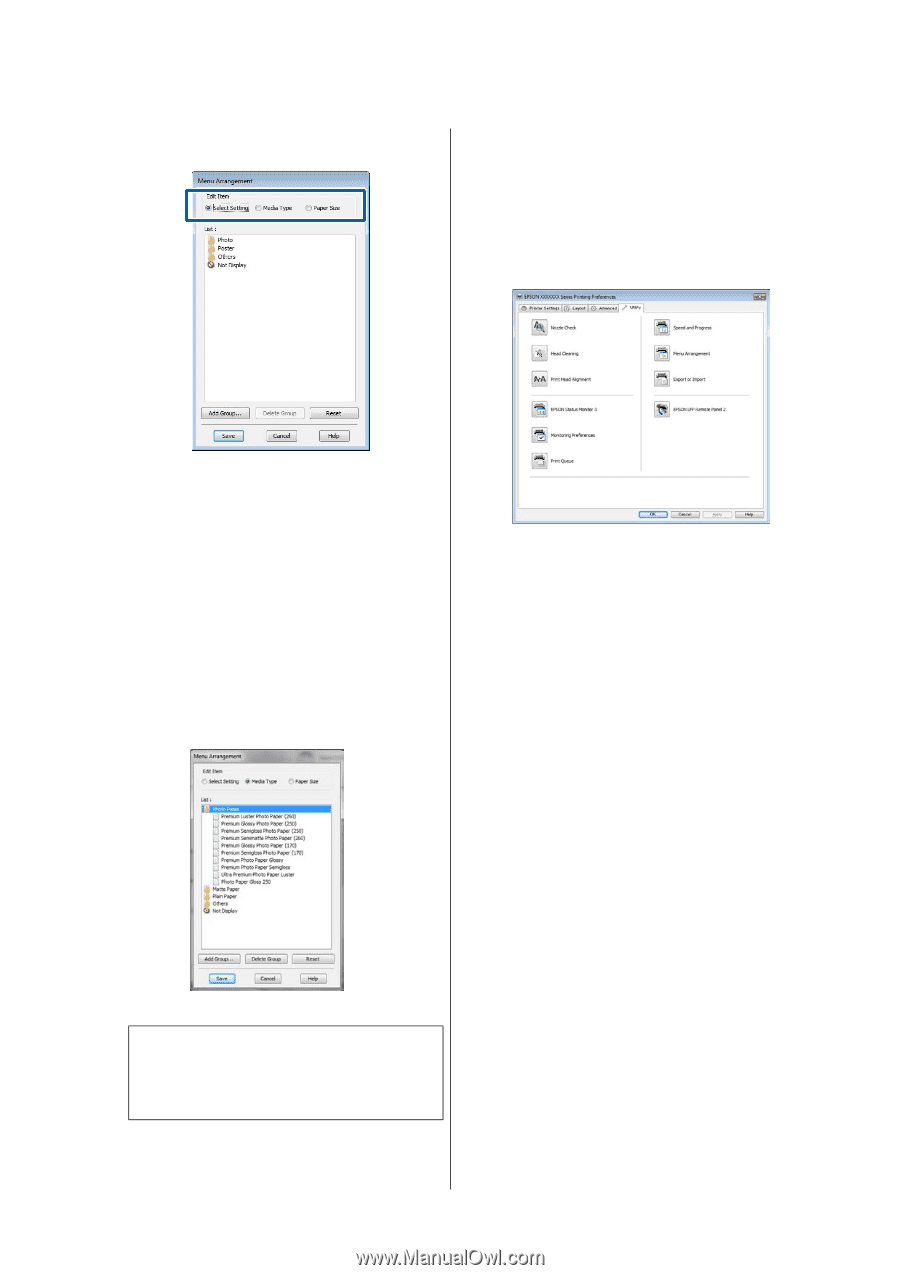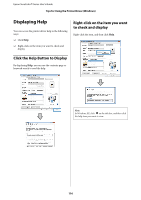Epson T3270 User Manual - Page 119
Overview of the Utility Tab
 |
View all Epson T3270 manuals
Add to My Manuals
Save this manual to your list of manuals |
Page 119 highlights
Epson SureColor T-Series User's Guide Tips for Using the Printer Driver (Windows) 2 Select Edit Item. Overview of the Utility Tab The printer driver's Utility tab provides access to the following. 3 Order or group items in the List box. O You can move and order items by dragging and dropping. O To add a new group (folder), click Add Group. O To delete a group (folder), click Delete Group. O Drag and drop unnecessary items to Not Display. Note: When Delete Group is performed, the group (folder) is deleted, however the items in the deleted group (folder) remain. 4 Click Save. Nozzle Check This function prints a nozzle check pattern to check if the print head nozzles are clogged. If you see banding or gaps in the print outs, perform head cleaning to clear any clogged nozzles. U"Cleaning the print head" on page 157 Head Cleaning If you see banding or gaps in the print outs, perform head cleaning. Cleans the surface of the print head to improve the print quality. U"Cleaning the print head" on page 157 Print Head Alignment If the print results appear grainy or out of focus, perform Print Head Alignment. The Print Head Alignment function corrects print head gaps. U"Minimizing Print Misalignments (Head Alignment)" on page 158 EPSON Status Monitor 3 You can check the printer's status, such as the remaining ink level and error messages, on the computer's screen. When roll paper is loaded on Roll 1 or Roll 2 of the T7270D/T5270D, you can also check which is selected as the active roll. 119