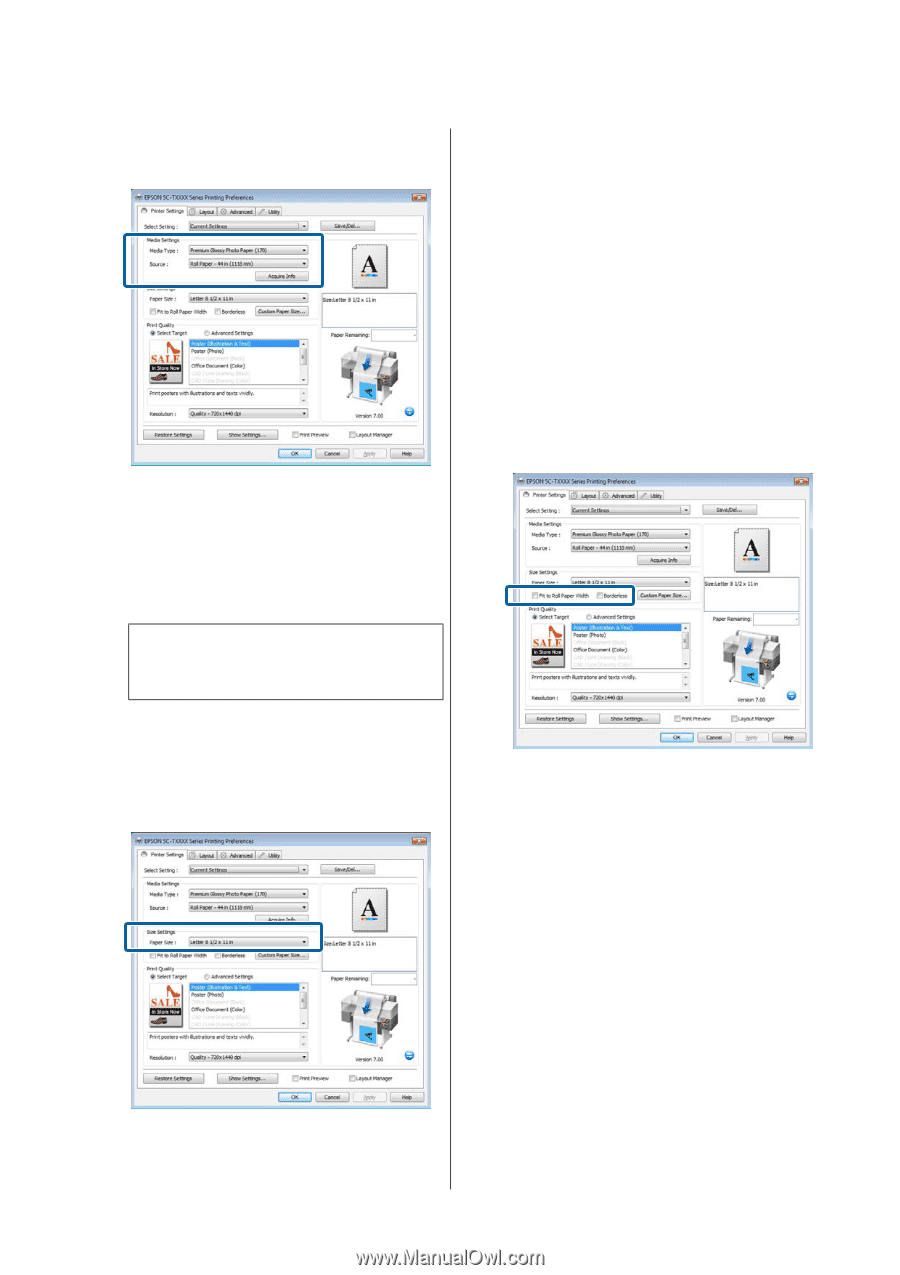Epson T3270 User Manual - Page 58
Acquire Info, Media, Settings, Size Settings, Paper Size, Custom Paper Size, to Roll Paper Width
 |
View all Epson T3270 manuals
Add to My Manuals
Save this manual to your list of manuals |
Page 58 highlights
Epson SureColor T-Series User's Guide Basic Operations U"Switching Roll Paper Automatically before Printing (T7270D/T5270D Only)" on page 87 If the desired size is not available in the menu, click Custom Paper Size to add a custom paper size. U"Printing at Non-Standard Sizes" on page 84 6 Select "fit to" and borderless printing options. To resize the document to fit it to the width of the roll when using roll paper, simply select Fit to Roll Paper Width. To print without borders (margins), select Borderless. For borderless printing on paper larger than the original document size, select both the "fit to" and borderless options. If the desired settings are not displayed, replace the media in the printer with the desired paper type and click the Acquire Info button. The driver will reacquire data from the printer and update the information displayed in the Media Settings area. Note: If the Acquire Info button is clicked, information about the paper loaded on the printer is displayed. 5 In the Size Settings area, choose the desired Paper Size. Choose the Paper Size selected when the document was created in the application. Advanced fit and borderless settings are available in the Layout tab. U"Enlargements and Horizontal and Vertical Banners" on page 80 U"Borderless Printing" on page 92 7 In the Print Quality area, choose an option for Select Target. 58