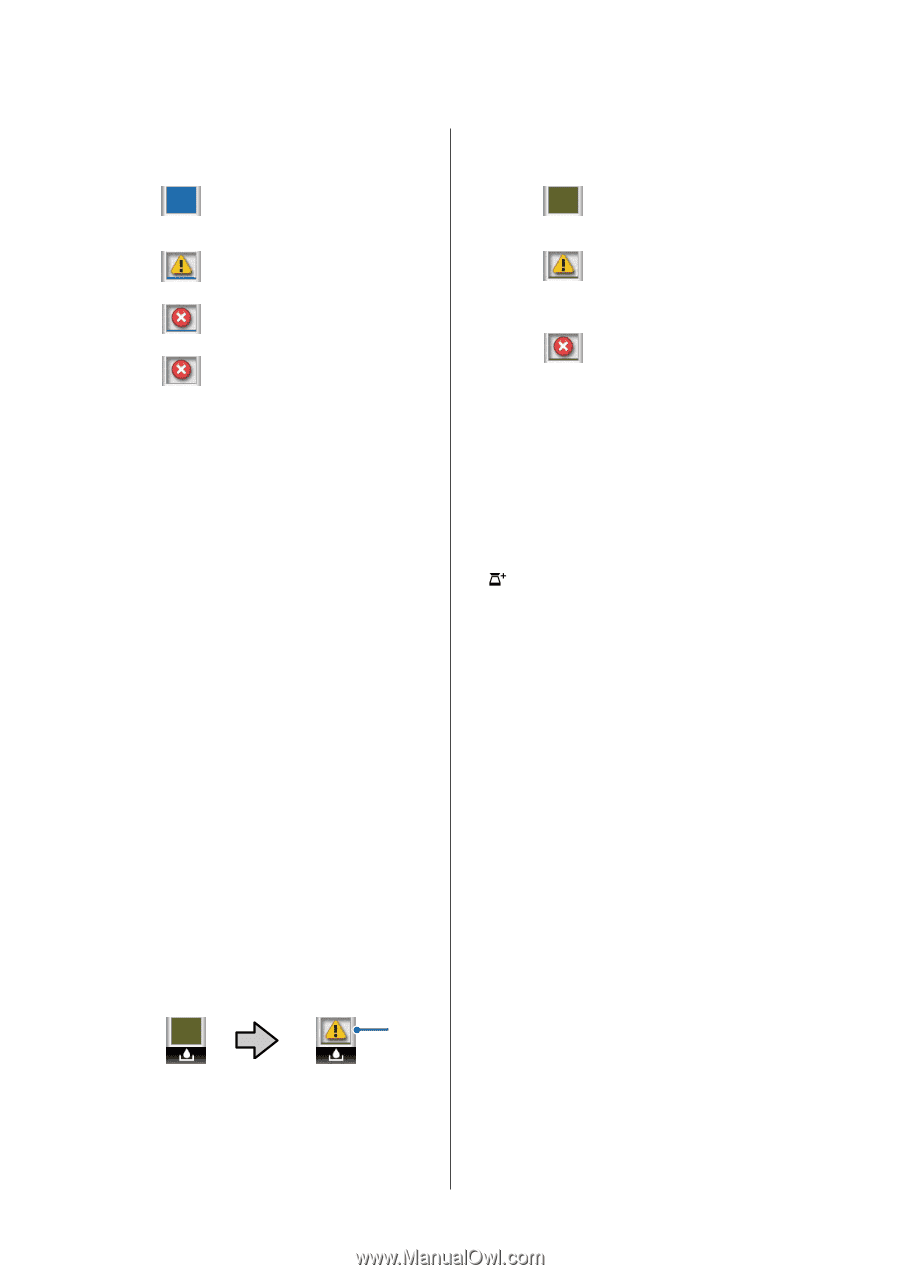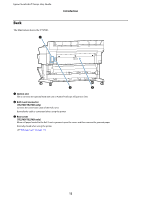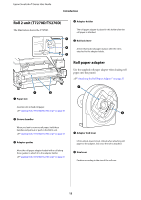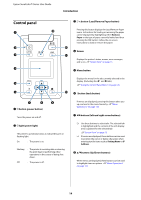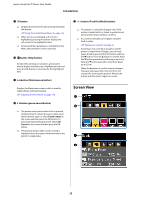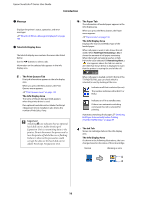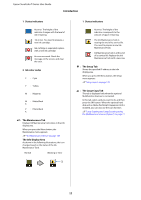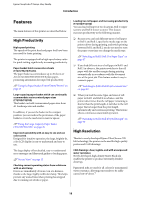Epson T3270 User Manual - Page 17
Status indicators, Ink color codes, The Maintenance Tab, The Info Display Area, The Setup Tab
 |
View all Epson T3270 manuals
Add to My Manuals
Save this manual to your list of manuals |
Page 17 highlights
Epson SureColor T-Series User Guide Introduction 1 Status indicators : No error. The height of the indicator changes with the level of ink remaining. : Ink is low. You need to prepare a new ink cartridge. : Ink cartridge is expended; replace with a new ink cartridge. : An error occurred. Check the message on the screen, and clear the error. 2 Ink color codes C : Cyan Y : Yellow M : Magenta M : Matte Black K P : Photo Black K - : The Maintenance Tab Displays Ink Maintenance Tank status in the info display area. When you press the Menu button, the Maintenance menu appears. U"The Maintenance Menu" on page 138 The Info Display Area As shown in the following illustrations, the icon changes based on the status of the Ink Maintenance Tank. Normal Warning or error 1 1 Status indicators : No error. The height of the indicator corresponds to the amount of space remaining. : The Ink Maintenance Tank is nearing the end of its service life. You need to prepare a new Ink Maintenance Tank. : Ink Maintenance Tank is at the end of its service life. Replace the Ink Maintenance Tank with a new one. / : The Setup Tab Shows the specified IP address in the info display area. When you press the Menu button, the Setup menu appears. U"Setup menu" on page 139 : The Large Copy Tab This tab is displayed only when the optional Multifunction Scanner is connected. In this tab, select a job you want to do, and then press the Z button. When the optional hard disk unit or Adobe PostScript 3 Expansion Unit is installed, you can also use the scan function. U"Large Copying and Large Scanning using the Multifunction Scanner (Option)" on page 71 17