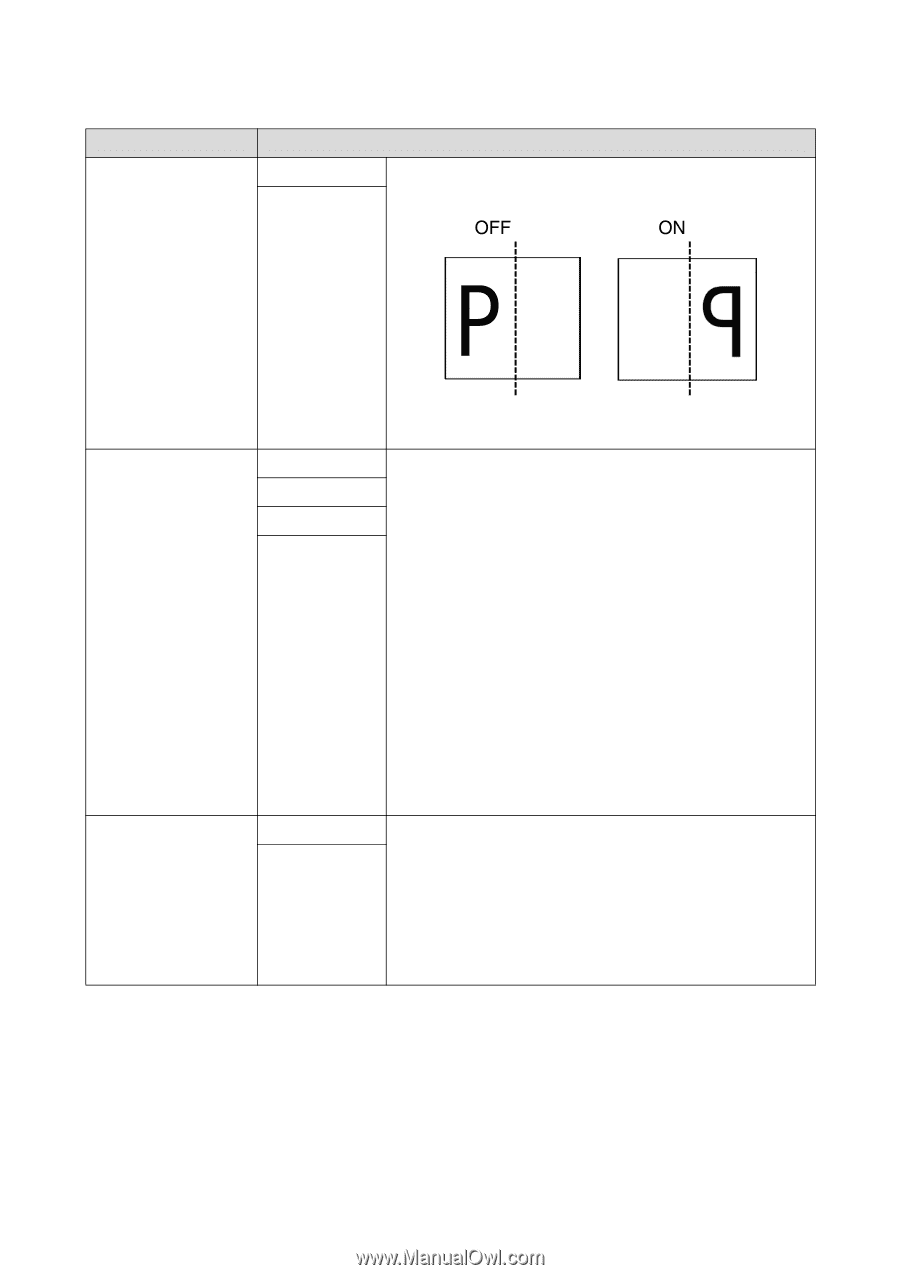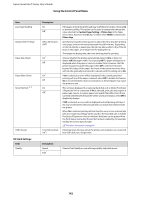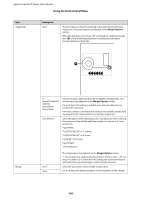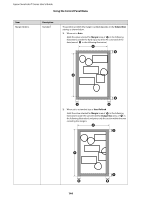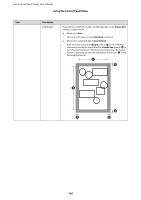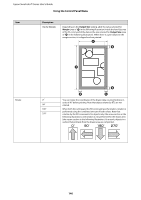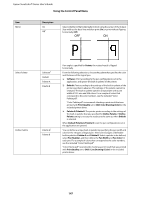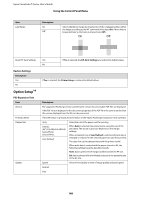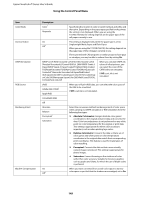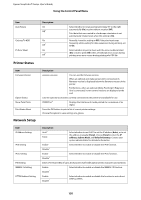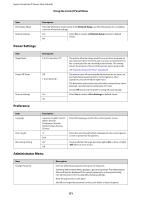Epson T3270 User Manual - Page 147
CAD / Line Drawing Color, Pen Number
 |
View all Epson T3270 manuals
Add to My Manuals
Save this manual to your list of manuals |
Page 147 highlights
Epson SureColor T-Series User's Guide Using the Control Panel Menu Item Mirror Description On Off* Select whether to flip horizontally (mirror) using the center of the Output Size width as the basis line and then print (On) or print without flipping horizontally (Off). Select Palette Define Palette Software* Default Palette A Palette B Palette A* Palette B If an angle is specified for Rotate, the rotated result is flipped horizontally. From the following selections, choose the palette that specifies the color and thickness of the logical pen. O Software: Print according to the pen configurations set in the application, and ignore the built-in palette of the printer. O Default: Print according to the settings of the built-in palette of the printer specified in advance. The settings of the palette cannot be changed. The built-in palette specifies a logical pen with a pen width of 0.35 mm and 256 colors. For a sample of colors that correspond to the color numbers, see the included "Color Palette.pdf". "Color Palette.pdf" recommends checking a print result that was printed with Print Quality set to CAD / Line Drawing (Color) in the included printer driver. O Palette A/Palette B: The printer prints according to the settings of the built-in palette that you specified for Define Palette. If Define Palette setting is not set, the results are the same as when Default is selected. When Default/Palette A/Palette B is set, the pen configurations set in the application are ignored. You can define a unique built-in palette by specifying the pen width and color for the 16 types of logical pen. There are two types of definable built-in palettes: Palette A and Palette B. Select a palette to be defined, select Pen Number, and then define the Pen Width and Pen Color for each pen. For a sample of colors that correspond to the color numbers, see the included "Color Palette.pdf". "Color Palette.pdf" recommends checking a print result that was printed with Print Quality set to CAD / Line Drawing (Color) in the included printer driver. 147