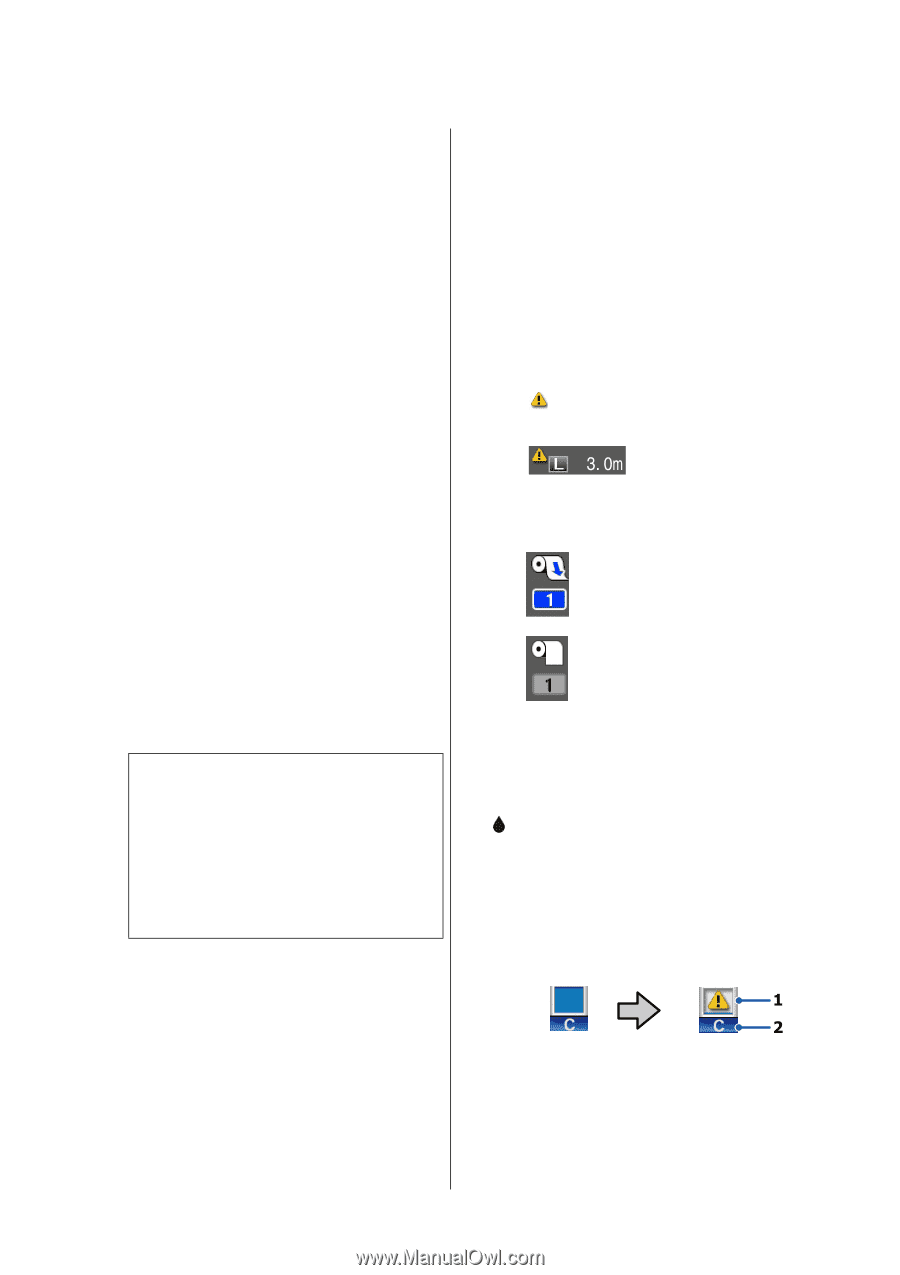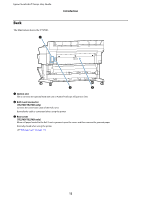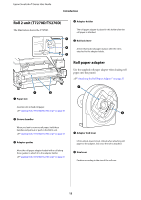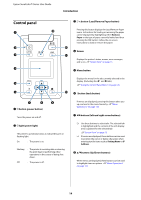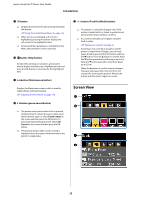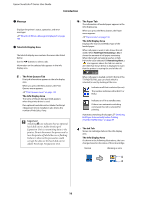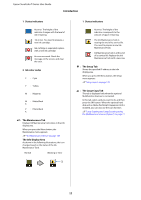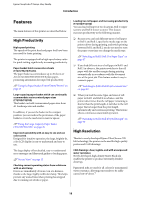Epson T3270 User Manual - Page 16
Message, Tabs/Info Display Area, The Print Queues Tab, The Paper Tab, The Ink Tab, Important - printer driver
 |
View all Epson T3270 manuals
Add to My Manuals
Save this manual to your list of manuals |
Page 16 highlights
Epson SureColor T-Series User Guide Introduction A Message Displays the printer's status, operation, and error messages. U"What to do When a Message is Displayed" on page 168 B Tabs/Info Display Area The tab/info display area contains the seven tabs listed below. Use the l/r buttons to select a tab. Information on the selected tab appears in the info display area. , : The Print Queues Tab Print job information appears in the info display area. When you press the Menu button, the Print Queues menu appears. U"Print Queues menu" on page 132 The Info Display Area The name of the job being printed appears when the printer driver is used. If an optional hard disk unit or Adobe PostScript 3 Expansion Unit is installed, it also shows the number of held jobs, if any. c Important: A flashing , icon indicates that an optional hard disk unit or Adobe PostScript 3 Expansion Unit is transmitting data to the printer. Do not disconnect the power cord or turn the printer off while the icon is flashing. Failure to observe this precaution could corrupt the data on the hard disk unit or Adobe PostScript 3 Expansion Unit. . : The Paper Tab The information of loaded paper appears in the info display area. When you press the Menu button, the Paper menu appears. U"Paper menu" on page 134 The Info Display Area Displays the Source and Media Type of the loaded paper. When roll paper is used, it also shows the roll width. When Roll Paper Remaining is On, it shows the amount of roll paper remaining. When the length remaining reaches or falls below the value selected for Remaining Alert, a icon appears above the tab icon and an alert like that shown below is displayed to warn that the printer is nearing the end of the roll. When roll paper is loaded on Roll 1/Roll 2 of the T7270D/T5270D, you can check which is selected (in use) by looking at the icon. : Indicates a roll that is selected (in use). The number indicates either Roll 1 or Roll 2. : Indicates a roll in a standby state. If there is an automatic switching command, this roll is selected for printing. Automatic switching of roll paperU"Switching Roll Paper Automatically before Printing (T7270D/T5270D Only)" on page 87 : The Ink Tab Shows ink cartridge status in the info display area. The Info Display Area As shown in the following illustrations, the icon changes based on the status of the ink cartridge. Normal Warning or error 16