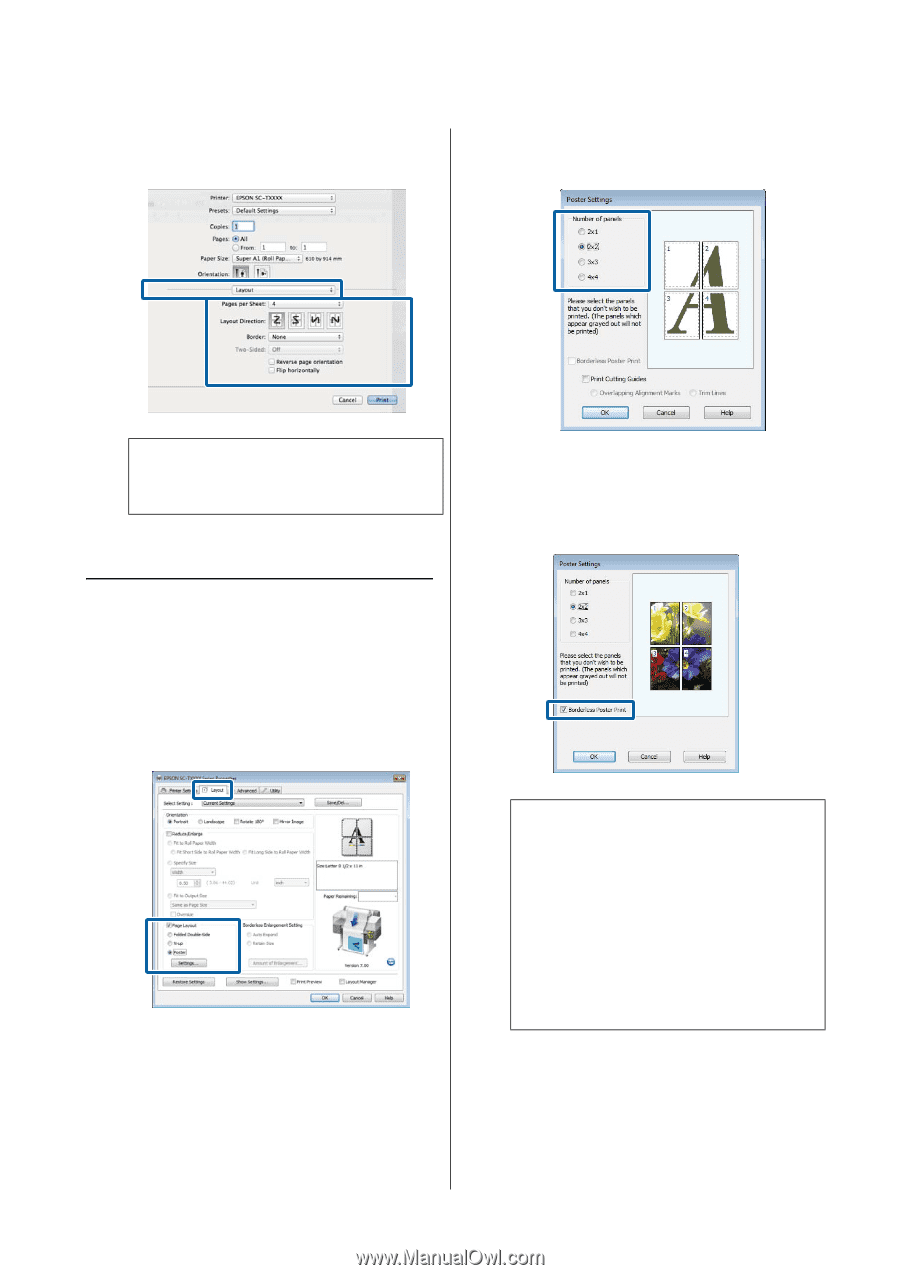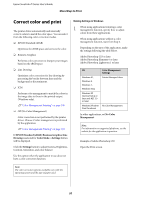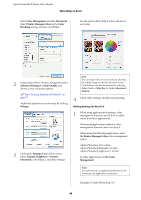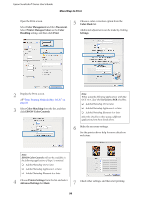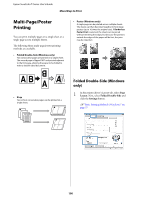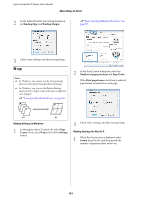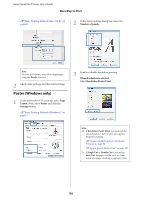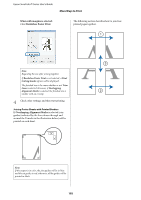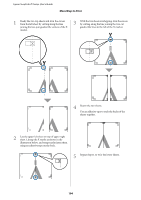Epson T3270 User Manual - Page 102
Poster (Windows only), Layout, Poster, Settings, Number of panels, When borderless is selected
 |
View all Epson T3270 manuals
Add to My Manuals
Save this manual to your list of manuals |
Page 102 highlights
Epson SureColor T-Series User's Guide More Ways to Print U"Basic Printing Methods (Mac OS X)" on page 60 2 In the Poster Settings dialog box, select the Number of panels. Note: You can print frames around arranged pages using the Border function. 2 Check other settings, and then start printing. Poster (Windows only) 1 In the printer driver's Layout tab, select Page Layout. Next, select Poster and click the Settings button. U"Basic Printing Methods (Windows)" on page 57 3 Enable or disable borderless printing. When borderless is selected: Select Borderless Poster Print. Note: O If Borderless Poster Print is grayed out, the selected paper or the size does not support borderless printing. U"Supported Media Sizes for Borderless Printing" on page 92 U"Epson Special Media Table" on page 187 O If Single Cut or Double Cut is selected for Auto Cut, the paper will be cut 1 or 2 mm inside the image, resulting in imperfect joins. 102