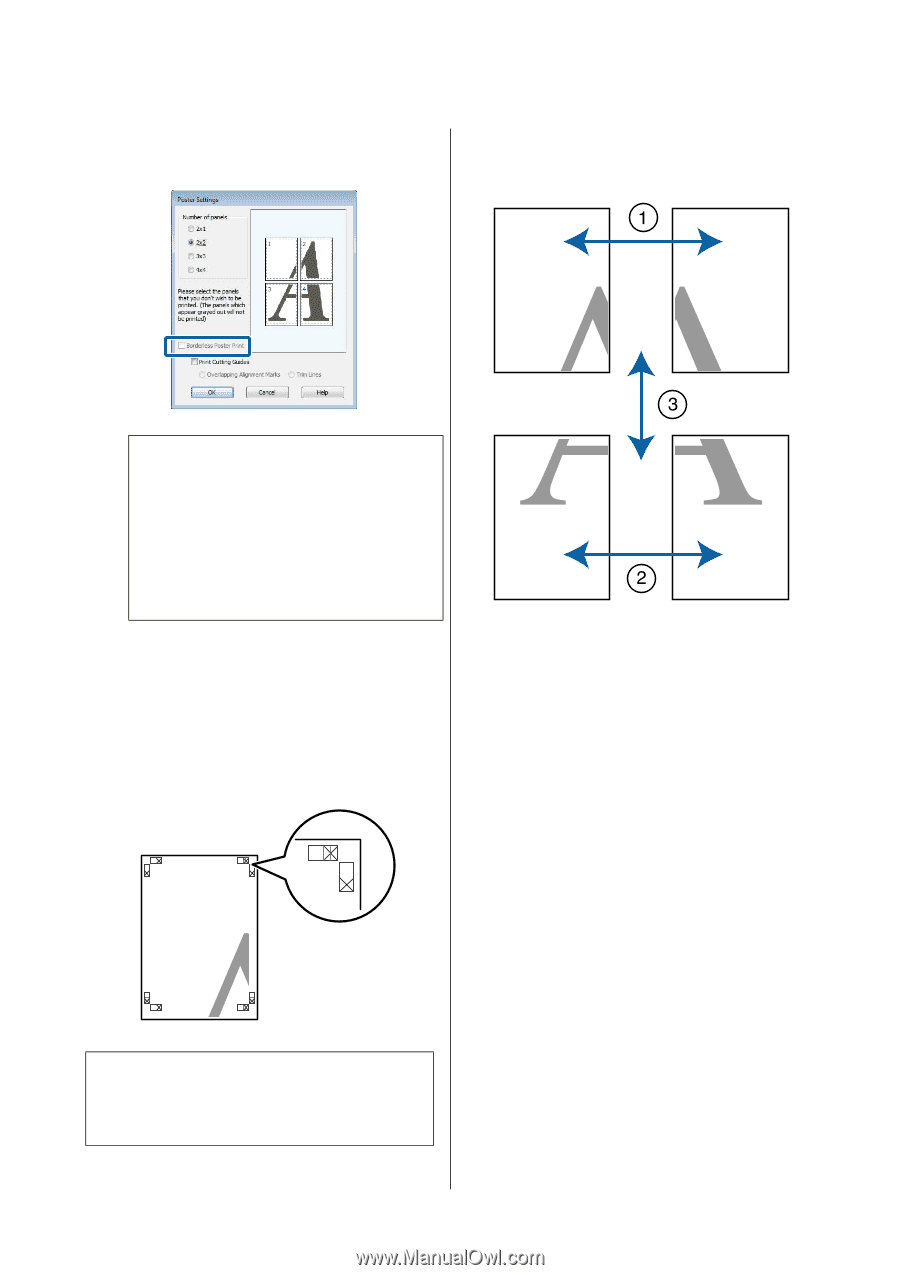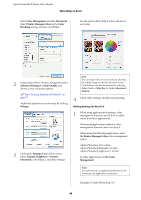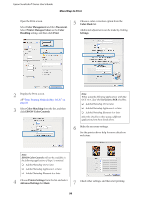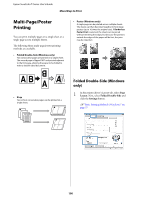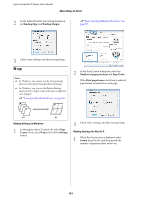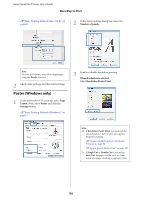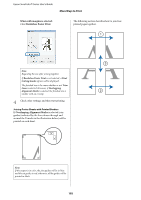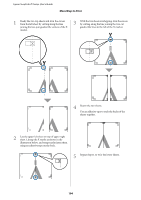Epson T3270 User Manual - Page 103
When with margins is selected, Borderless Poster Print, Overlapping Alignment Marks, Print
 |
View all Epson T3270 manuals
Add to My Manuals
Save this manual to your list of manuals |
Page 103 highlights
Epson SureColor T-Series User's Guide More Ways to Print When with margins is selected: Clear Borderless Poster Print. The following section describes how to join four printed pages together. Note: Regarding the size after joining together: If Borderless Poster Print is not selected, a Print Cutting Guides option will be displayed. The finished size is the same whether or not Trim Lines is selected. However, if Overlapping Alignment Marks is selected, the finished size is smaller with an overlap. 4 Check other settings, and then start printing. Joining Poster Sheets with Printed Borders If Overlapping Alignment Marks is selected, join guides (indicated by the lines drawn through and around the X marks in the illustration below) will be printed on each sheet. Note: If the output is in color, the join guides will be in blue and the cut guides in red; otherwise, all the guides will be printed in black. 103