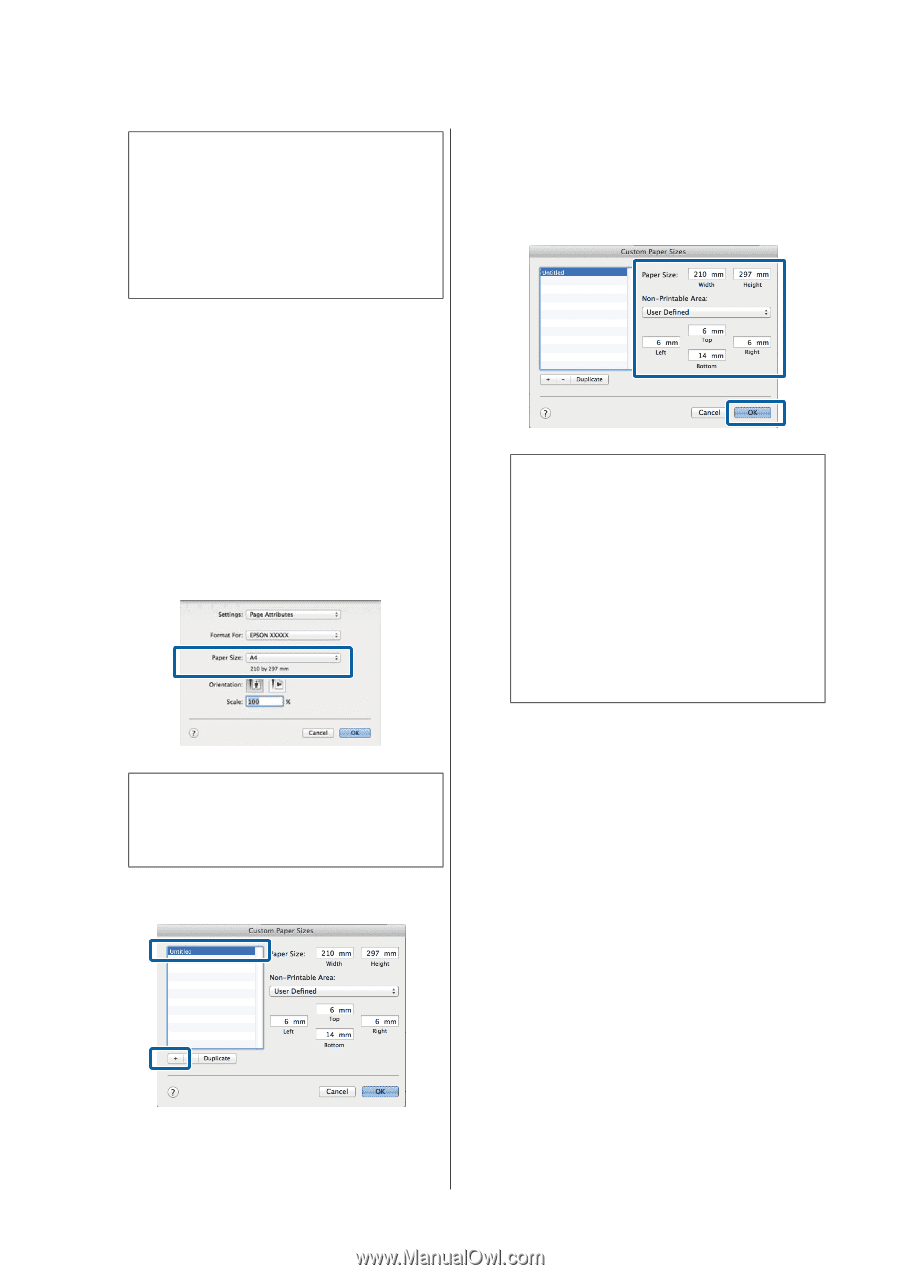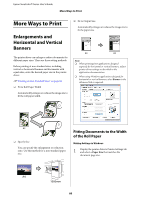Epson T3270 User Manual - Page 85
Paper, Manage Custom Sizes, Paper Size, Width, Height
 |
View all Epson T3270 manuals
Add to My Manuals
Save this manual to your list of manuals |
Page 85 highlights
Epson SureColor T-Series User's Guide More Ways to Print Note: O To change the paper size you saved, select the paper size name from the list on the left. O To delete the user-defined size you saved, select the paper size name from the list on the left, and then click Delete. O You can save up to 100 paper sizes. 3 Click OK. The saved sizes are now available in the Paper Size menu of the Printer Settings tab. You can now print as normal. Making Settings for Mac OS X 1 When the Print screen is displayed, select Manage Custom Sizes from the Paper Size list. U"Basic Printing Methods (Mac OS X)" on page 60 Note: If page setting options are not available in the application's print dialog, display the page settings dialog. 2 Click +, and then enter the paper size name. The range of values available for page sizes and margins vary with the printer model and the values selected with the printer. U"Printable area" on page 63 Note: O To edit a saved custom size, choose its name from the list on the left. O To copy a saved custom size, select the size in the list on the left and click Duplicate. O To delete a saved custom size, select it in the list on the left and click -. O The custom paper size setting differs depending on the operating system version. See your operating system's documentation for details. 4 Click OK. You can select the paper size you saved from the Paper Size pop-up menu. You can now print as normal. 3 Enter the Width, Height for the Paper Size, enter the margins, and then click OK. 85