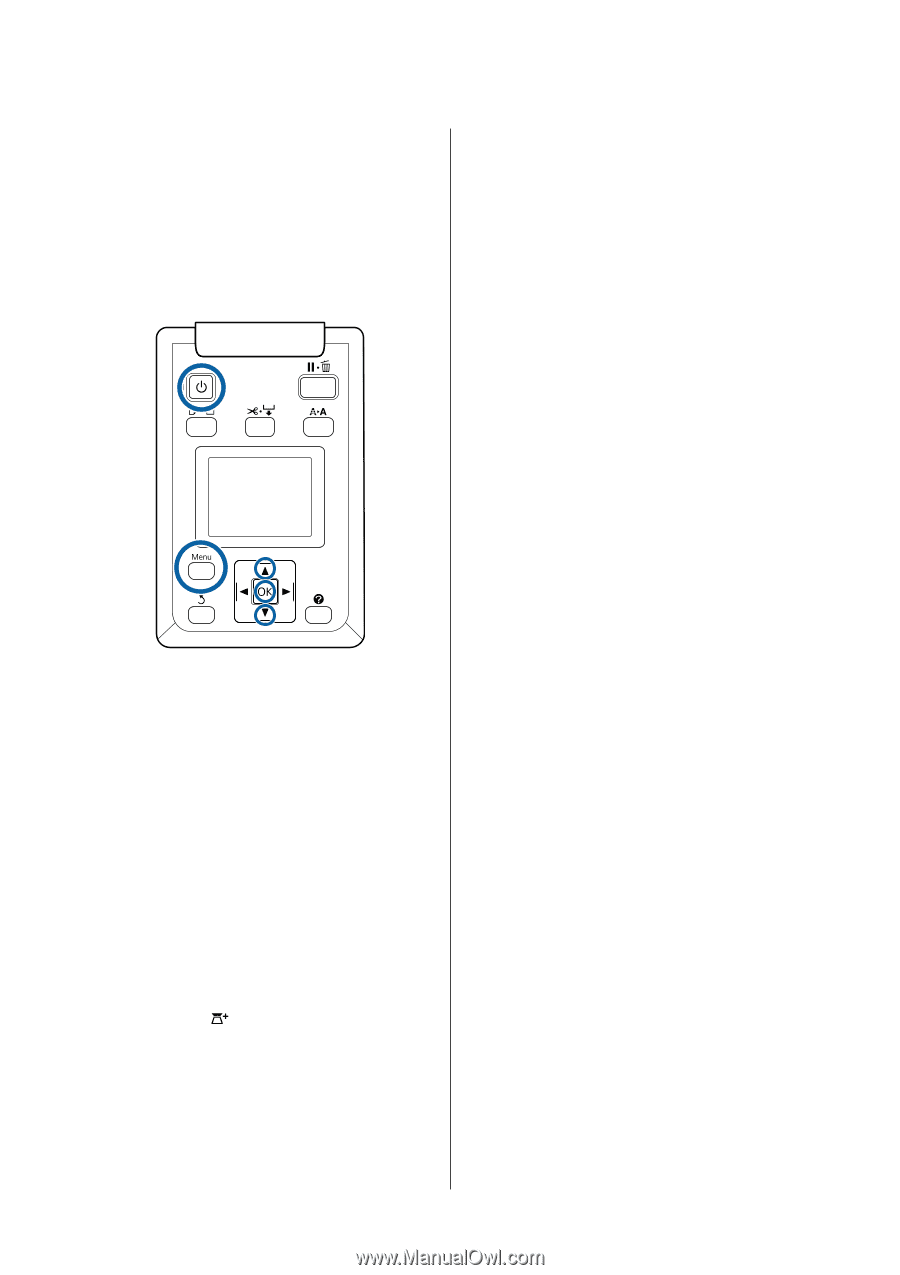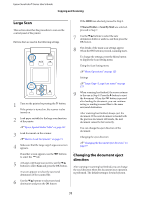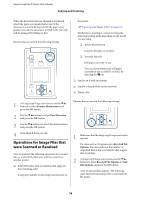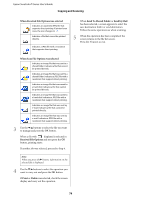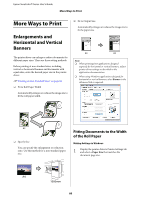Epson T3270 User Manual - Page 76
Copying and Scanning, Using the Copy Settings menu
 |
View all Epson T3270 manuals
Add to My Manuals
Save this manual to your list of manuals |
Page 76 highlights
Epson SureColor T-Series User's Guide Copying and Scanning O T7270D/T5270D Select Roll 1/2, and then print The procedure to select Roll 1/2 is described in Step 6 below. Buttons that are used in the following settings 1 Turn on the printer by pressing the P button. When the printer is turned on, the scanner is also turned on. 2 Load paper suitable for large copying on the printer. U"Epson Special Media Table" on page 187 3 Load document on the scanner. U"How to Load Documents" on page 74 4 Make sure that the Large copy/Large scan screen appears. If another screen appears, use the l/r buttons to select the tab. 5 At Large copy/Large scan screen, use the d/u buttons to select Copy and press the Z button. The Large copy screen appears. 6 On the Large copy screen, you can press the d/u buttons to select the number of copies. Press the Z button to start copying. To change the copy settings or enlargement ratio, press the Menu button to display the Copy settings menu. When the Multifunction Scanner is connected to the T7270D/T5270D, you can specify whether to print to Roll 1 or Roll 2 in the Copy settings menu. Using the Copy Settings menuU"Menu Operations" on page 125 SettingsU"Large Copy / Large Scan menu" on page 153 7 When copying has finished, the screen returns to the one in Step 6. Press the r button to eject the document. When the Z button is pressed after loading a document, copying can continue. After copying has finished, always eject the document. If the next document is loaded with the previous document still inside, the next document cannot be fed correctly. You can change the eject direction of the document. Changing the eject directionU"Changing the document eject direction" on page 77 76