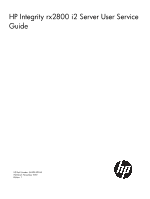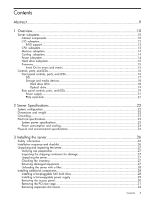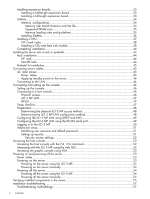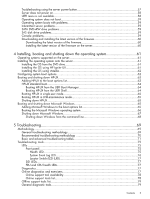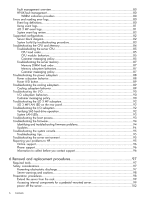HP Integrity rx2800 rx2800 i2 User Service Guide
HP Integrity rx2800 - i2 Manual
 |
View all HP Integrity rx2800 manuals
Add to My Manuals
Save this manual to your list of manuals |
HP Integrity rx2800 manual content summary:
- HP Integrity rx2800 | rx2800 i2 User Service Guide - Page 1
HP Integrity rx2800 i2 Server User Service Guide HP Part Number: AH395-9004A Published: November 2010 Edition: 1 - HP Integrity rx2800 | rx2800 i2 User Service Guide - Page 2
will consist of a complete replacement manual and pertinent online or CD documentation. Table 1 Publishing history details Document manufacturing part number AH395-9006A Operating systems supported Supported product versions • HP-UX • Microsoft® Windows® rx2800 i2 Publication date November 2010 - HP Integrity rx2800 | rx2800 i2 User Service Guide - Page 3
configuration...22 Dimensions and weight...22 Grounding...23 Electrical specifications...23 System power specifications 23 Power consumption and cooling 24 Physical and environmental specifications 24 3 Installing the server 26 Safety information...26 Installation sequence and checklist 26 - HP Integrity rx2800 | rx2800 i2 User Service Guide - Page 4
Powering on the server...53 Powering on the server using the iLO 3 MP 54 Powering on the server manually 54 Powering off the server...54 Powering off the server using the iLO 3 MP 54 Powering off the server manually 54 Verifying installed components in the server 55 Installation troubleshooting - HP Integrity rx2800 | rx2800 i2 User Service Guide - Page 5
not power on 58 UEFI menu is not available 58 Operating system does not boot 59 Operating system boots with problems 59 Intermittent server problems 59 SATA DVD+RW drive problems 59 SAS disk drive problems...59 Console problems...59 Downloading and installing the latest version of the firmware - HP Integrity rx2800 | rx2800 i2 User Service Guide - Page 6
firmware problems 94 Updates...94 Troubleshooting the system console 95 Troubleshooting tips...95 Troubleshooting the server environment 95 Reporting your problems to HP 95 Online support...96 Phone support...96 Information to collect before you contact support 96 6 Removal and replacement - HP Integrity rx2800 | rx2800 i2 User Service Guide - Page 7
118 Replacing a CPU...119 DIMMs...120 PDH battery (system battery 121 SID...121 Intrusion switch cable...122 System board...122 HP Trusted Platform Module (TPM 125 7 Support and other resources 126 Contacting HP...126 Before you contact HP...126 HP contact information...126 Subscription service - HP Integrity rx2800 | rx2800 i2 User Service Guide - Page 8
units information 129 Parts only warranty service...129 Customer self repair...129 Customer replaceable units list 130 B Utilities 132 SAS disk setup...132 Using the saupdate command 132 Get mode...132 Set mode...133 Updating the firmware using saupdate 133 Determining the Driver ID and - HP Integrity rx2800 | rx2800 i2 User Service Guide - Page 9
, installation procedures, and server specifications for the HP Integrity rx2800 i2 server, Regulatory Model Number: RSVLA-RC01. It also provides parts information, and information on how to remove and replace server components, troubleshoot, and diagnose server problems. The document printing date - HP Integrity rx2800 | rx2800 i2 User Service Guide - Page 10
a SATA DVD+RW drive High-availability components 1+1 hot swap power supplies, fans, and SAS disk drives CPUs Up to two dual or quad-core Intel Itanium CPUs Memory Up to 192 GB with twenty-four 8-GB DIMMs Server subsystems Internal components Figure 1 Internal components 1 Fans 10 Overview - HP Integrity rx2800 | rx2800 i2 User Service Guide - Page 11
connector 16 SAS cache module 23 Fan 4 connector 7 CPU 0 power connector connector 24 Fan 3 connector 8 Front I/O connector 17 SAS power connector 25 Internal USB connector 9 Power supply backplane 18 CPU 1 power connector 26 Fan 2 connector connector 27 Fan 1 connector Server subsystems - HP Integrity rx2800 | rx2800 i2 User Service Guide - Page 12
not enabled on any PCIe Public slots. The server does not support PCI Hot Plug (PHP). The standard I/O Riser supports one full-height, full-length PCIe x8 and add-in cards that allow iLO sideband connections. This second riser option supports one full-height, full-length PCIe x8, and one full-height, - HP Integrity rx2800 | rx2800 i2 User Service Guide - Page 13
needed and installing it automatically enables the full feature firmware stack. FBWC optional. • Advanced pack ◦ RAID 6, 50, 60 ◦ Cache needed. Advanced Pack license must be entered to enable. BBWC is required. CPU subsystem The server CPU subsystem supports one or two dual or quad-core Itanium CPUs - HP Integrity rx2800 | rx2800 i2 User Service Guide - Page 14
has six fan units, but can operate with five fan units running. Figure 4 Fan identification The power supplies have built-in fans and are not controlled by the BMC. Power subsystem The server supports 1+1 redundant power supply for high line (1200W/200~240VAC) and low line (800W/100~120VAC) in the - HP Integrity rx2800 | rx2800 i2 User Service Guide - Page 15
configuration Illegal configuration No The server also supports power capping. Hard drive subsystem The server supports up to eight SFF, 2.5 in. SAS hard drives. Each drive is equipped with two LEDs that indicate activity and device status. Firmware Firmware consists of many individually linked - HP Integrity rx2800 | rx2800 i2 User Service Guide - Page 16
6 Front panel LEDs and buttons 5 Hard drive bays 6 Video connector 7 USB connectors 1 UID LED and button 2 System health LED Table 4 lists the front panel controls. 3 Power button 16 Overview - HP Integrity rx2800 | rx2800 i2 User Service Guide - Page 17
(system is on or in standby mode). • Flashing Red = A fatal fault has been detected and logged. View the SID, other LEDs, and the logs for information. • Off = Health good on all internal FRUs and system off Power button The power button manually powers the server on and off. • Green = System on - HP Integrity rx2800 | rx2800 i2 User Service Guide - Page 18
= Server in standby or power capping disabled • Flashing amber = Power cap exceeded • Green = Power capping Storage and media devices The server supports up to eight hot plug SAS HDDs, and one optical (SATA drive. Various software utilities, such as online diagnostics or SAS disk drive configuration - HP Integrity rx2800 | rx2800 i2 User Service Guide - Page 19
flashing amber A predictive failure alert has been received for this drive. (1 Hz) Replace the drive as soon as possible. Off The drive is offline, a spare, or not configured as part of an array. Optical drive The server has one SATA DVD+RW drive. This device has one activity LED. Rear panel - HP Integrity rx2800 | rx2800 i2 User Service Guide - Page 20
Figure 10 Rear panel components 1 PCI 5 2 PCI 6 3 PCI 4 4 PCI 2 5 PCI 3 6 PCI 1 7 Power supply 2 8 Power supply 2 LED 9 Power supply 2 power connector 10 Power supply 1 11 Power supply 1 LED 12 Power supply 1 power connector 13 UID LED button 14 USB connectors (2) 15 Video connector 16 NIC 1 - HP Integrity rx2800 | rx2800 i2 User Service Guide - Page 21
mode enables you to enter iLO without being challenged for a password enabling you to set up users. • The UID LED blinks once after holding the button for 4 seconds and once after holding the button for 8 seconds to help you gauge how long the button press has been held. Power supply The server - HP Integrity rx2800 | rx2800 i2 User Service Guide - Page 22
on general computer room site preparation, see the HP Generalized Site Preparation Guide on the HP website at: http://www.hp.com/go/Integrity_Servers-docs System configuration Table 9 Hardware specifications for the server Component CPUs Memory Server One or two Itanium dual or quad-core CPUs - HP Integrity rx2800 | rx2800 i2 User Service Guide - Page 23
an HP support representative. 3. Reconnect the power cord. 4. Reboot the system. NOTE: If an overload occurs twice, there is an undetected short circuit somewhere. When you use the front panel power button to turn off the server, power consumption falls below the low power consumption, but - HP Integrity rx2800 | rx2800 i2 User Service Guide - Page 24
12 Additional component power consumption Additional Component Processor SAS disk drive (with I/O access) SAS disk (idle) PCIe card 130 W 23 W 16 W 10 to 25 W Power Consumption 443.6 Btu/h 78.4 Btu/h 54.5 Btu/h 34.12 Btu/h to 85.30 Btu/h Physical and environmental specifications This section - HP Integrity rx2800 | rx2800 i2 User Service Guide - Page 25
above 5000 feet. 2 • Two CPU Modules (quad core) • twenty-four DIMMs on four memory risers • Eight hard disk drive • Six cards on two risers • Two power supplies Physical and environmental specifications 25 - HP Integrity rx2800 | rx2800 i2 User Service Guide - Page 26
instructions carefully to prevent injury and equipment damage when performing removal and replacement procedures. Voltages can be present within the server various locations within the server whenever an ac power source is connected. This voltage is present even when the main power switch is off. - HP Integrity rx2800 | rx2800 i2 User Service Guide - Page 27
and power requirements are met. • Validate server physical space requirements. • Confirm environmental requirements. For server-specific information on electrical, physical space, and environmental requirements, see the site prep guide. For general site preparation information, see the HP - HP Integrity rx2800 | rx2800 i2 User Service Guide - Page 28
installed before shipping from the HP factory. Externally accessible components: • SAS hard drives • Power supplies Internal components: • Memory DIMMs • CPUs • PCIe cards WARNING! Ensure that the system is powered off and all power sources are disconnected from the server prior to removing or - HP Integrity rx2800 | rx2800 i2 User Service Guide - Page 29
IMPORTANT: SAS hard drives are loaded in sequence, starting with slot 1. Save the hot-swappable power supply The server has at least one hot-swappable power supply installed before shipping. This power supply is located at the rear of the server. You can install a second, optional power supply to - HP Integrity rx2800 | rx2800 i2 User Service Guide - Page 30
You need not interact with the operating system to add a power supply to the server. 1. Remove the power supply blank. 2. Install the power supply. Removing the access panel 1. Use the T-15 Torx screwdriver attached to the rear of the server to loosen the security screw on the hood latch. 2. Lift - HP Integrity rx2800 | rx2800 i2 User Service Guide - Page 31
slot covers, or blanks installed. If the server supports hot-plugable components, minimize the amount of time the access panel is open. 1. Disconnect any cables connected to optional I/O cards before removing cage. 2. Remove the PCI riser cage. To replace the component, reverse the removal procedure - HP Integrity rx2800 | rx2800 i2 User Service Guide - Page 32
or expansion boards, power off the server and remove all ac power cords before removing or installing the PCI riser cage. CAUTION: For proper cooling, do not operate the server without the access panel, baffles, expansion slot covers, or blanks installed. If the server supports hot-plug components - HP Integrity rx2800 | rx2800 i2 User Service Guide - Page 33
Installing expansion boards The server supports up to two PCIe riser boards. Each PCIe riser board holds up to three PCIe cards. The standard riser board configuration contains one riser board - HP Integrity rx2800 | rx2800 i2 User Service Guide - Page 34
external cables required by the expansion board. DIMMs Memory configurations The server has 24 system memory DIMM slots located on 4 memory riser boards without removing the airflow guide or the I/O card cage. The DIMMs are partitioned by the number of CPUs installed in the server. If you have only - HP Integrity rx2800 | rx2800 i2 User Service Guide - Page 35
seat onto the four memory riser boards, which seat on the system board. The minimum server configuration requires at least one memory pair (group of two DIMMs) installed on memory riser board 1. Supported DIMM sizes: • 2 GB • 4 GB • 8 GB (future release) • 16 GB (future release) Memory loading rules - HP Integrity rx2800 | rx2800 i2 User Service Guide - Page 36
. ◦ Load DIMMs in pairs by increasing letter. • Mixed DIMM types are supported with the following qualifications: ◦ DIMMs with x4 and x8 modes can be mixed. ◦ DIMMs with different sizes can be mixed. ◦ DIMMs memory riser handle and remove the component. 3. Install the DIMM. 36 Installing the server - HP Integrity rx2800 | rx2800 i2 User Service Guide - Page 37
4. Replace the memory riser. CAUTION: Be sure to align the three stand-offs in the alignment slots. Installing a CPU The server can use dual or quad-core CPUs. Dual-core CPUs contain two cores that function as separate CPUs. Dual-core CPUs double the processing power of the CPU while maintaining the - HP Integrity rx2800 | rx2800 i2 User Service Guide - Page 38
be identical for all CPUs in a server. To ensure compatibility, whether upgrading, replacing, or adding an additional CPU, use CPUs See Figure 2 (page 11) for the CPU socket numbers. Table 15 CPU load order Processor 0 1 Socket Module 0 Module 1 Installing a CPU and heat sink module CAUTION: The - HP Integrity rx2800 | rx2800 i2 User Service Guide - Page 39
1. Open the CPU cage. 2. Remove the CPU airflow baffle. Installing additional components 39 - HP Integrity rx2800 | rx2800 i2 User Service Guide - Page 40
the pin 1 marker on the CPU module, the chamfered corner of its attached voltage regulator heat sink. 5. Remove the heat sink cover. 40 Installing the server - HP Integrity rx2800 | rx2800 i2 User Service Guide - Page 41
sink: • Do not touch or come into contact with the thermal interface material. • Immediately install the heat sink. CAUTION: To avoid damage to the server and CPU, ensure the CPU heat sink locking handle is fully back against the stops, rotated about 120° back. Also, verify that the plastic tabs - HP Integrity rx2800 | rx2800 i2 User Service Guide - Page 42
CAUTION: To prevent thermal instability and damage to the server, do not separate the CPU module from the CPU heat sink after they have been coupled. NOTE: Positive engagement clicking must occur during engaging of - HP Integrity rx2800 | rx2800 i2 User Service Guide - Page 43
a pinch hazard. Keep your hands on top of the lever during installation to avoid personal injury. CAUTION: To prevent thermal instability and damage to the server, do not separate the CPU module from the CPU's heat sink after they have been coupled. 8. Route and connect the - HP Integrity rx2800 | rx2800 i2 User Service Guide - Page 44
installation of HP equipment into non-HP racks. Use this guide when you need to decide whether you can install, maintain, and service any HP equipment in a non-HP rack. The guide is located on the HP website at: http://www.hp.com/racksolutions on the HP Integrity and HP 9000 Servers infrastructure - HP Integrity rx2800 | rx2800 i2 User Service Guide - Page 45
kit comes with the Pedestal Kit Installation Guide for HP Integrity rx2800 i2 and HP Proliant DL380 G6 & DL385 G6 Servers. Follow the steps in this installation guide to attach the pedestal to the server. Connecting server cables AC input power The server can receive ac input from two different - HP Integrity rx2800 | rx2800 i2 User Service Guide - Page 46
server is powered on to full power. If the power restore feature is set to Always On through the iLO 3 MP PR command, the server automatically powers on to the full power state when the power cord is plugged into the server. 2. If the server has two power • Configure the Integrity iLO 3 MP user - HP Integrity rx2800 | rx2800 i2 User Service Guide - Page 47
DNS server automatically registers the new name and enables you to access iLO 3 through the web browser by entering https://mp/. For information on iLO 3, see the HP Integrity Integrated Lights-Out 3 Operations Guide on the HP website at: http://www.hp.com. HP-UX The HP-UX operating - HP Integrity rx2800 | rx2800 i2 User Service Guide - Page 48
Table 18 Console connection matrix Operating system HP-UX OpenVMS Windows Console connection Required connection components method on whether DHCP is enabled or disabled on the server, and if DHCP and DNS services are available to the server. (See Table 19 for possible scenarios.) After you - HP Integrity rx2800 | rx2800 i2 User Service Guide - Page 49
all DHCP-enabled servers with IP addresses, subnet masks, and gateway addresses. All HP Integrity entry class servers with iLO 3 iLO 3 MP port. 3. Connect the LAN cable from the server to an active network port. 4. Apply ac power to the server (if not already done). 5. Open a browser, telnet, - HP Integrity rx2800 | rx2800 i2 User Service Guide - Page 50
. Integrity iLO 3 comes preconfigured with an Administrator account and a randomly generated password. • All Rights (Administrator) level user: login = Administrator password = Randomly generated password found on the iLO Network Information Tag on the server TIP: For security reasons, HP strongly - HP Integrity rx2800 | rx2800 i2 User Service Guide - Page 51
accounts at initial login are: • All Rights (Administrator) level user: login = Administrator password = Randomly generated password found on the iLO Network Information Tag on the server IMPORTANT: For security reasons, HP strongly recommends that you modify the default settings during the initial - HP Integrity rx2800 | rx2800 i2 User Service Guide - Page 52
services. Use the corporate directory to manage iLO 3 MP user access. This is ideal for environments with a large number of frequently changing users. If you plan to use directory services, HP 3 MP LAN, and not the MAC address to the server core LAN. Before starting this procedure, you must have the - HP Integrity rx2800 | rx2800 i2 User Service Guide - Page 53
your server. 2. Power on the server. The UEFI Shell prompt appears. Powering on and powering off the server Power states The server has the following power states: • Standby power • Full power • Off Table 20 lists the server power states. Table 20 Power States Power states Standby power Full power - HP Integrity rx2800 | rx2800 i2 User Service Guide - Page 54
Enter CM to enable command mode. 4. Enter PC to use the remote power control command. 5. Enter OFF to power off the server, and enter YES when power is still present in the server. 6. Unplug all power cables from the receptacles on the rear panel of the server. Powering off the server manually - HP Integrity rx2800 | rx2800 i2 User Service Guide - Page 55
Verifying installed components in the server Use the following procedure to verify that the components you have installed into the server are recognized by the server: 1. Select UEFI Boot Option from the UEFI Boot Manager menu. 2. Wait for the UEFI Shell prompt to appear. Verifying installed - HP Integrity rx2800 | rx2800 i2 User Service Guide - Page 56
10:14:19:27:21) Timezone: GMT+00:00 DST: Not Affected Manufacturer: hp Product Name: Integrity rx2800 i2 Product Number: AH395A Serial Number: SGH010XTFW UUID: 136EE0A3-5481-11DF-AA77-FAE232322A00 Physical Serial Core ----------- 0/0 AutoBoot: ON - Timeout: 10 sec - Retries:0 56 Installing the server - HP Integrity rx2800 | rx2800 i2 User Service Guide - Page 57
installing components or assemblies, compatibility problems or incorrect installations can be the cause of the problems. If you are installing information about troubleshooting is available on the CD provided with the server. Troubleshooting using the server power button The server power button on - HP Integrity rx2800 | rx2800 i2 User Service Guide - Page 58
is lit, power is available to the server. • If the ac power LED is not lit, the server is either in standby power mode, or there is a problem. Re-seat the power supply. If the problem persists, remove and re-seat the board within the server. If the problem persists, replace the power supply or the - HP Integrity rx2800 | rx2800 i2 User Service Guide - Page 59
backplane. Verify that connectors are fully engaged. 4. Replace the hard drive backplane. 5. Reseat cables. Console problems Console problems during installations can be caused by faulty interconnections. If you are experiencing monitor, keyboard, or mouse problems: Installation troubleshooting 59 - HP Integrity rx2800 | rx2800 i2 User Service Guide - Page 60
operating system. 6. Select the firmware package you want to download. 7. Download the firmware package, and follow the instructions for updating the firmware included in the release notes. Installing the latest version of the firmware on the server 1. Initiate a server console session. 2. Insert - HP Integrity rx2800 | rx2800 i2 User Service Guide - Page 61
Insert the HP-UX 11i v3 DVD (Disk 1) into the external DVD drive. 2. Power on the server and boot to UEFI. If the server is already powered on, then :\> install 6. The OS now starts loading onto the server. Follow the on-screen instructions to install the OS fully. 7. Continue with "Configuring system - HP Integrity rx2800 | rx2800 i2 User Service Guide - Page 62
server. The virtual device or image file can be used to boot the server with an operating system that supports Chapter of the HP Integrity Integrated Lights-Out Management CPU Operations Guide. NOTE: After Configure the autoboot setting for an HP Integrity server using either the autoboot UEFI Shell - HP Integrity rx2800 | rx2800 i2 User Service Guide - Page 63
LVM-maintenance mode" (page 65). • To shut down the HP-UX operating system, see "Shutting down HP-UX" (page 65). Adding HP-UX to the boot options list You can add the \EFI\HPUX\HPUX.EFI loader to the boot options list from the UEFI Shell or the Boot Maintenance Manager). NOTE: On HP Integrity server - HP Integrity rx2800 | rx2800 i2 User Service Guide - Page 64
to boot HP-UX. 2. Access the UEFI Boot Manager menu for the server on which you want to boot HP-UX. the boot options list references a specific boot device and provides a specific set of boot options or boot command specified in the AUTO file,or manually specify the boot command. By default, the - HP Integrity rx2800 | rx2800 i2 User Service Guide - Page 65
a halted server by powering on the server using the PC command at the iLO MP Command menu. • Shut down HP-UX and reboot the server by issuing the shutdown -r command. Booting and shutting down Microsoft Windows Adding Microsoft Windows to the boot options list NOTE: On HP Integrity servers, the - HP Integrity rx2800 | rx2800 i2 User Service Guide - Page 66
\nvrboot.efi command to launch the Microsoft Windows boot options utility. fs0:\> msutil\nvrboot NVRBOOT: OS Boot Options Maintenance Tool [Version 5.2.3683] 1. SUSE SLES 10 2. HP-UX Primary Boot: 0/0/1/0/0.2.0 * 3. Windows Server 2003, Datacenter 4. EFI Shell [Built-in] * = Windows OS boot option - HP Integrity rx2800 | rx2800 i2 User Service Guide - Page 67
list. Each item in the boot options list references a specific boot device and provides a specific set of boot options or arguments to be used when Shutting down Microsoft Windows Shut down the Windows operating system on HP Integrity servers by using the Start menu or the shutdown command. CAUTION: - HP Integrity rx2800 | rx2800 i2 User Service Guide - Page 68
Windows commands to shut down the server. 2. Check to see whether any users are logged in. Use the query user or query session command. 3. and choose Shut down from the pull-down menu. To reboot a halted server you must power on the server using the PC command at the iLO MP Command menu. • To abort - HP Integrity rx2800 | rx2800 i2 User Service Guide - Page 69
-up", the initial troubleshooting procedure may indicate a problem with the dc power rail not coming up after the power switch was turned on. You have now reached the point where the failed CRU has been identified and needs to be replaced. Perform the specific removal and replacement procedure, and - HP Integrity rx2800 | rx2800 i2 User Service Guide - Page 70
or red front panel LED, before replacing any hardware. The default display mode is Keyword mode. To view the error messages more easily, change to Text mode. Recommended troubleshooting methodology The recommended methodology for troubleshooting a server error or fault is as follows: 1. Consult - HP Integrity rx2800 | rx2800 i2 User Service Guide - Page 71
system. 5. If the integrated power button LED on front panel remains off, then re-seat the power supplies, replace the power cords, and replace the bulk power supplies, in that order (See "Troubleshooting the power subsystem " (page 88)for more details). The preceding problem is fixed when the - HP Integrity rx2800 | rx2800 i2 User Service Guide - Page 72
power is steady green). 1. Examine each power supply LED. If not solid green, replace power supply (see "Troubleshooting the power subsystem " (page 88)for details). The preceding problem indicate that the server is either server power is off/on. booting or running system firmware, or is booting - HP Integrity rx2800 | rx2800 i2 User Service Guide - Page 73
through the perforations in the server. Server (logic and system firmware) stages are tracked by the PDH FPGA, using these three LEDs (see "Troubleshooting tools" (page 75) for more LED info). 2. Examine the iLO 3 MP logs for entries related to CPUs, CPU power modules (PPMs), shared memory - HP Integrity rx2800 | rx2800 i2 User Service Guide - Page 74
connector, and replace the RAID HBA (if this LED is either steady amber or steady red, it indicates RAID drives are degraded or corrupted, respectively). The preceding problem is fixed when all of these LEDs remain off, after next power on. Front panel LEDs indicate that the server power is turned - HP Integrity rx2800 | rx2800 i2 User Service Guide - Page 75
likely faulty or failed CRU. The preceding problem is fixed when the MCA does not repeat. Troubleshooting tools Use the following tools to aid in troubleshooting the server. LEDs Front panel The front panel of the system contains the power button/system power LED, health LED, System Event Log LED - HP Integrity rx2800 | rx2800 i2 User Service Guide - Page 76
of whether the system is up or down (the health LED does not tell the user if the system is booted.) • To cover the wide range of faults for which software/firmware is not 100% sure that a CRU must be re-seated/replaced. (external and internal health LEDs do not light unless software - HP Integrity rx2800 | rx2800 i2 User Service Guide - Page 77
as the agents/providers that support them are installed on the managed server. On HP-UX systems, the legacy tools within OnlineDiag are supported. The online support tools, on the HP-UX 11.23 and greater operating systems, include the WBEM features added by SysFaultMgmt. Troubleshooting tools 77 - HP Integrity rx2800 | rx2800 i2 User Service Guide - Page 78
applicable) • Miscellaneous information associated with the device • The firmware revision code, if firmware is present in the device, is also displayed Expert tools are device-specific troubleshooting utilities for use by sophisticated users. Their functionality varies from tool to tool, but they - HP Integrity rx2800 | rx2800 i2 User Service Guide - Page 79
Offline Support Tools List Offline Tool CPUDIAG MEMDIAG MAPPER TITANDIAG PERFVER DFDUTIL DISKUTIL COPYUTIL DISKEXPT IODIAG CIODIAG2 Specific card I/O diagnostics Functional Area Processor Diagnostic Memory Diagnostic System Mapping Utility SBA/LBA Chipset Peripheral Verifier SAS/SCSI Disk Firmware - HP Integrity rx2800 | rx2800 i2 User Service Guide - Page 80
problem, and detailed information about the problem. • To ensure that tools are available to repair or recover from the fault. HP-UX fault management Proactive fault prediction and notification is provided on HP users OE media): • Server/fans/environment • by system or BMC firmware in both the System - HP Integrity rx2800 | rx2800 i2 User Service Guide - Page 81
in hex, keyword, or text mode. • Events are created by firmware or OS code, and are never overwritten, unless they are first manually cleared: since they employ ring provides diagnostic and configuration capabilities. See the HP Integrity iLO 3 Operations Guide for details on the iLO 3 MP commands - HP Integrity rx2800 | rx2800 i2 User Service Guide - Page 82
System event log review See the HP Integrity iLO 3 Operations Guide for this procedure. Supported configurations This subsection provides a system build-up procedure. Server block diagram Figure 14a system block diagram, showing the major server functional components and their interconnections: - HP Integrity rx2800 | rx2800 i2 User Service Guide - Page 83
troubleshooting procedure Use this procedure only when the system powers on and remain powered on but does not enter into or pass power-on self test (POST) or does not boot to the UEFI menu. 1. Remove the ac power cord from each power supply and extend the server, if racked. 2. Remove all of the SAS - HP Integrity rx2800 | rx2800 i2 User Service Guide - Page 84
error. If power-on-self-test (POST) does not start after a few seconds then suspect some sort of system board or CPU problem. Typical problems show up in the SEL or FPL. If the IPMI event logs do not point to a root cause, then escalate to bring in expert assistance. Troubleshooting the CPU and - HP Integrity rx2800 | rx2800 i2 User Service Guide - Page 85
Troubleshooting the server CPU The server supports both single- and dual-core CPUs. Each server supports one or two CPU modules. The dual-core CPU modules contain two individual CPU cores. This results in four physical CPUs when two CPU modules are installed in the server. Furthermore, each physical - HP Integrity rx2800 | rx2800 i2 User Service Guide - Page 86
slave CPU (thread) is incompatible with logical monarch CPU SFW CPU PAL incompatible with CPU SFW A CPU failed SFW Notes Bad or slow CPU 86 Troubleshooting - HP Integrity rx2800 | rx2800 i2 User Service Guide - Page 87
CPU (thread) failed early self test No physical CPU cores present SFW BMC Notes Possible seating or failed CPU Troubleshooting the server memory Memory DIMM load order For a minimally loaded server, two equal-size DIMMs must be installed in the DIMM slots, as per Table 14 (page 35). Memory - HP Integrity rx2800 | rx2800 i2 User Service Guide - Page 88
a fatal error in DIMM serial presence detect (SPD) SFW SFW Troubleshooting the power subsystem The two power supply CRUs for the server provides N+1 redundancy for the server. Each power supply CRU is identified by the server as 1 and 2 for logging purposes. There are corresponding LEDs on - HP Integrity rx2800 | rx2800 i2 User Service Guide - Page 89
Amber For high availability and safety reasons, this LED runs off the power rails, rather than under firmware control. Troubleshooting the cooling subsystem The fans located within the server provide N+1 redundancy for the server using six identical dual fan assembly CRUs. In turn, each dual fan - HP Integrity rx2800 | rx2800 i2 User Service Guide - Page 90
replaced Cleared when fan is replaced Troubleshooting the I/O This subsection provides information on troubleshooting issues with the public PCIe slots. I/O subsystem behaviors The main role of the I/O subsystem is to transfer blocks of data and instruction , see Supported Configurations subsection - HP Integrity rx2800 | rx2800 i2 User Service Guide - Page 91
:26d IO_LBA_RESET_ERROR Cause Source A non hot plug I/O SFW slot power consumption increases the total I/O power consumption beyond the supported limit Insufficient power to power on a hot-plug PCI-X slot SFW PCI slot standby power failed SFW PCI-X hot-plug controller failed SFW PCI bus - HP Integrity rx2800 | rx2800 i2 User Service Guide - Page 92
troubleshooting issues with the I/O subsystem. Verifying SAS hard drive operation Each SAS disk drive has an activity LED indicator on the front of the drive. NOTE: On the server Turn on power to the server and display monitor. 2. During the boot sequence, watch the activity LED on each SAS disk - HP Integrity rx2800 | rx2800 i2 User Service Guide - Page 93
cords and any cables. b. Re-seat all of the SAS disk drives installed in the server. c. Reconnect the ac power cords and any cables. Restart the server to determine whether the LEDs now become illuminated during the boot. If not, contact your reseller. 4. Use the UEFI Shell info io command to check - HP Integrity rx2800 | rx2800 i2 User Service Guide - Page 94
are not supported. Details about a specific release are available in the associated Release Notes. Firmware updates are available from http://www.hp.com under "Support and Drivers". Identifying and troubleshooting firmware problems Erratic system operation, or the fact that the server may not - HP Integrity rx2800 | rx2800 i2 User Service Guide - Page 95
regulate fan speed, under normal conditions. Section provides environmental specifications for the server: Reporting your problems to HP HP customer care will help you solve server problems and, if necessary, initiate appropriate service procedures. Support is available on the web and by phone. For - HP Integrity rx2800 | rx2800 i2 User Service Guide - Page 96
Warranty and Technical Support Guide or visit us at http://www.hp.com/go/bizsupport. On our web page, enter the server model number (rx2800 i2) in the search box. The following information is available on this website: • Software and firmware updates • The latest drivers and utilities • Additional - HP Integrity rx2800 | rx2800 i2 User Service Guide - Page 97
6 Removal and replacement procedures Required tools You need the following items for some procedures: • T-1T-15 wrench (attached to the outside of the server) Safety considerations Before performing service procedures, review all the safety information. Preventing electrostatic discharge To prevent - HP Integrity rx2800 | rx2800 i2 User Service Guide - Page 98
feature of the rack rails to support the server and gain access to internal components. For more information about telco rack solutions, refer to the RackSolutions.com website (http:// www.hp.com/go/racksolutions). • power off the server ("power off the server" (page 102)). If you must remove - HP Integrity rx2800 | rx2800 i2 User Service Guide - Page 99
the risk of personal injury, be careful when pressing the server rail-release latches and sliding the server into the rack. The sliding rails could pinch your fingers. Accessing internal components for a pedestal-mounted server 1. power off the server and remove all cables. Preparation procedures 99 - HP Integrity rx2800 | rx2800 i2 User Service Guide - Page 100
2. Remove the pedestal kit feet. Figure 15 Removing the pedestal kit feet 3. Lay the server on the left side (facing the front of the server). The right side of the pedestal kit (with the ventilation holes) should be facing up. 4. Unscrew the captive thumbscrews on the rear of the pedestal - HP Integrity rx2800 | rx2800 i2 User Service Guide - Page 101
Figure 16 Thumbscrew locations 5. Slide the right side pedestal kit piece toward the back of the server, and lift up on the piece to remove it from the pedestal. Figure 17 Removing the side piece Preparation procedures 101 - HP Integrity rx2800 | rx2800 i2 User Service Guide - Page 102
documentation. NOTE: If the operating system automatically places the server in Standby mode, omit the next step. 3. Press the Power On/Standby button to place the server in Standby mode. When the server activates Standby power mode, the system power LED changes to amber. NOTE: Pressing the UID - HP Integrity rx2800 | rx2800 i2 User Service Guide - Page 103
may need to remove the cable management arm. To access the product rear panel components, open the cable management arm: 1. power off the server ("power off the server" (page 102)). 2. Swing open the cable management arm. 3. Remove the cables from the cable trough. 4. Remove the cable management arm - HP Integrity rx2800 | rx2800 i2 User Service Guide - Page 104
hot-pluggable components are the SAS disk drives: Cold-swappable components To remove and replace cold-swappable components (components that are neither hot-swappable nor hot-pluggable), shut down the operating system and power off the server. For complete instructions on shutting down the operating - HP Integrity rx2800 | rx2800 i2 User Service Guide - Page 105
boards • DIMMs • CPUs • System battery • Power backplane • SAS backplane • TPM module SAS hard drive blank CAUTION: For proper cooling do not operate the server without the access panel, baffles, expansion slot covers, or blanks installed. If the server supports hot-plug components, minimize the - HP Integrity rx2800 | rx2800 i2 User Service Guide - Page 106
-pluggable SAS hard drive" (page 28). Power supply blank To remove the component: CAUTION: To prevent improper cooling and thermal damage, do not operate the server unless all bays are populated with either a component or a blank. To remove the component: Figure 20 Removing the blank To replace the - HP Integrity rx2800 | rx2800 i2 User Service Guide - Page 107
To replace the component see "Installing a hot-swappable power supply" (page 29). Access panel To remove the access panel see "Removing the access panel" (page 30). Optical drive filler To remove the component: CAUTION: To prevent improper cooling and thermal damage, do not operate the server unless - HP Integrity rx2800 | rx2800 i2 User Service Guide - Page 108
server unless all bays are populated with either a component or a blank. power off the server ("power off the server" (page 102)). 1. Extend or remove the server from the rack. See "Remove the server from the server. To replace the component, reverse the procedure. The optical drive cable routes beneath - HP Integrity rx2800 | rx2800 i2 User Service Guide - Page 109
enters Standby mode. ◦ The BIOS performs an orderly shutdown if two or more fans have failed. ◦ The server performs an immediate shutdown if it detects a critical temperature level. NOTE: An immediate shutdown is a hardware-controlled function and it overrides any firmware - HP Integrity rx2800 | rx2800 i2 User Service Guide - Page 110
the OS will be gracefully shutdown. To replace the component, reverse the removal procedure. Power supply backplane To remove the component: 1. power off the server ("power off the server" (page 102)). 2. Remove all power supplies ("Hot-swap power supply" (page 106)). 3. Extend or remove the - HP Integrity rx2800 | rx2800 i2 User Service Guide - Page 111
(page 36)). 7. Remove the power supply backplane. To replace the component, reverse the removal procedure. Hard drive backplane To remove the component: 1. power off the server ("power off the server" (page 102)). 2. Extend or remove the server from the rack ("Remove the server from the rack" (page - HP Integrity rx2800 | rx2800 i2 User Service Guide - Page 112
replace the component, reverse the removal procedure. Expansion slot covers To remove the component see "Removing expansion slot covers" (page 32). Expansion boards The server supports power off the server ("power off the server" (page 102)). 2. Extend the server from the rack ("Extend the server - HP Integrity rx2800 | rx2800 i2 User Service Guide - Page 113
To replace the component see "Installing expansion boards" (page 33). Full-length expansion board To remove the component: 1. power off the server ("power off the server" (page 102)). 2. Extend the server from the rack ("Extend the server from the rack" (page 99)). 3. Remove the access panel (" - HP Integrity rx2800 | rx2800 i2 User Service Guide - Page 114
power off the server ("power off the server" (page 102)). 2. Extend or remove the server from the rack ("Remove the server from the rack" (page 102)) or "Extend the server board" (page 113))). 6. Remove the cache module. To replace the component, reverse the removal procedure. CAUTION: To prevent - HP Integrity rx2800 | rx2800 i2 User Service Guide - Page 115
1. power off the server ("power off the server" (page 102)). 2. Extend or remove the server from the rack ("Remove the server from the rack" (page 102)) or "Extend the server from the rack" (page 99)). 3. Remove the access panel ("Access panel" (page 107)). 4. Remove the PCI riser cage ("PCI riser - HP Integrity rx2800 | rx2800 i2 User Service Guide - Page 116
or BBWC in this server. (HP recommends this option.) • Find a server that has enough empty drive bays to accommodate all the drives from the failed server and that meets all the other requirements for drive and array migration. 2. power off the failed server ("power off the server" (page 102)). If - HP Integrity rx2800 | rx2800 i2 User Service Guide - Page 117
("power off the server" (page 102) and "Remove the server from the rack" (page 102)). 2. Remove the access panel ("Removing the access panel"). 3. Pull the CPU baffle straight up and out. Replacing the CPU baffle 1. Line the CPU baffle up with 4 load posts on each corner of the socket. 2. Guide the - HP Integrity rx2800 | rx2800 i2 User Service Guide - Page 118
module CAUTION: To prevent thermal instability and damage to the server, do not separate the CPU module from the heat sink. 1. power off the server and remove it from the rack ("power off the server" (page 102) and "Remove the server from the rack" (page 102)). 2. Remove the access panel ("Removing - HP Integrity rx2800 | rx2800 i2 User Service Guide - Page 119
, pulling straight up. 8. If the CPU is not being replaced, install a CPU baffle ("Replacing the CPU baffle"). CAUTION: To avoid damage to CPU socket pins and ensure proper system cooling, install a CPU baffle in an empty CPU socket. Replacing a CPU See "Installing a CPU and heat sink module" (page - HP Integrity rx2800 | rx2800 i2 User Service Guide - Page 120
memory configurations see "DIMMs" (page 34). To remove the component: 1. power off the server ("power off the server" (page 102)). 2. Extend or remove the server from the rack ("Remove the server from the rack" (page 102) or "Extend the server from the rack" (page 99)). 3. Remove the access panel - HP Integrity rx2800 | rx2800 i2 User Service Guide - Page 121
. For more information about battery replacement or proper disposal, contact an authorized reseller or an authorized service provider. To remove the component: 1. power off the server ("power off the server" (page 102)). 2. Extend the server from the rack ("Extend the server from the rack" (page 99 - HP Integrity rx2800 | rx2800 i2 User Service Guide - Page 122
("Hot-swap power supply" (page 106)). 3. Extend or remove the server from the rack ("Remove the server from the rack" (page 102)) or "Extend the server from the rack" (page 99)). 4. Remove the access panel ("Access panel" (page 107)). 5. Remove the air baffle. 122 Removal and replacement procedures - HP Integrity rx2800 | rx2800 i2 User Service Guide - Page 123
. 13. Remove the SAS cache module. 14. Remove the super capacitor pack ("Removing the super capacitor pack" (page 114)). 15. Remove the power supply backplane ("Power supply backplane" (page 110)). CAUTION: To prevent damage to the server or expansion boards, power off the server and remove all ac - HP Integrity rx2800 | rx2800 i2 User Service Guide - Page 124
re-enable the RAID configuration if the original server blade was using the RAID functionality. See "SAS disk setup" (page 132) for instructions on using the saupdate utility. After you replace the system board, you must to set the SAS mode to RAID if that was your previous configuration. 1. During - HP Integrity rx2800 | rx2800 i2 User Service Guide - Page 125
HP Trusted Platform Module (TPM) The TPM is not a customer- integrity of the system data. If you suspect a TPM board failure, leave the TPM installed and remove the system board ("System board" (page 122)). Contact an HP authorized service provider for a replacement system board and TPM board. HP - HP Integrity rx2800 | rx2800 i2 User Service Guide - Page 126
, firmware updates, and other product resources. HP Insight Remote Support Software HP strongly recommends that you install HP Insight Remote Support software to complete the installation or upgrade of your product and to enable enhanced delivery of your HP Warranty, HP Care Pack Service or HP - HP Integrity rx2800 | rx2800 i2 User Service Guide - Page 127
comprehensive remote monitoring and proactive service support for nearly all HP servers, storage, network, and SAN environments, plus selected non-HP servers that have a support obligation with HP. It is integrated with HP Systems Insight Manager. A dedicated server is recommended to host both - HP Integrity rx2800 | rx2800 i2 User Service Guide - Page 128
CPU Architecture Intel® Itanium® Related documents You can find other information on HP server hardware management and diagnostic support tools in the following publications. HP Integrity Servers Documentation: http://www.hp.com/go/integrity_servers-docs Diagnostics and Event Monitoring: Hardware - HP Integrity rx2800 | rx2800 i2 User Service Guide - Page 129
self repair information Code AY BY Level Yes Optional Description Level A with instructions available in the service guide Level B with instructions available in the service guide Comments Requires you to replace these parts under warranty. No technical skills required. Low to moderate technical - HP Integrity rx2800 | rx2800 i2 User Service Guide - Page 130
Customer self repair information (continued) Code CY N Level Optional No Description Level C with instructions available in the service guide Not a customer replaceable part. Comments High technical skills required. Some HP parts are not designed for customer self repair. In order to satisfy the - HP Integrity rx2800 | rx2800 i2 User Service Guide - Page 131
CRU List (continued) Description HP Integrity TPM Security Chip PCA rx2800 i2 System board PCA, Diagnostic and Front IO Brd SAS Disk Backplane Power Supply Backplane Fans Replacement, Fan Module Assembly Cables CABLE,TWISTED PAIRS,2POS,150mm,I,SWITCH SATA optical drive power/signal combo cable Cache - HP Integrity rx2800 | rx2800 i2 User Service Guide - Page 132
B Utilities SAS disk setup Using the saupdate command The saupdate command is used to query or change the mode of the Smart Array P410i and Smart Array P411 controllers to HBA or RAID. Querying or changing modes is not supported for other controllers. The newly added commands to SAUPDATE are: • - HP Integrity rx2800 | rx2800 i2 User Service Guide - Page 133
need of a warning message or a confirmation regarding the mode change. IMPORTANT: After changing the mode, perform a reconnect-r command at UEFI. NOTE: All commands are case-insensitive. Updating the firmware using saupdate 1. Download the firmware image file into the system UEFI partition. 2. Boot - HP Integrity rx2800 | rx2800 i2 User Service Guide - Page 134
reset or reconnect-r followed by map -r is required when changing from HBA mode to RAID mode. Determining the Driver ID and CTRL ID Use the drvcfg utility and EFI shell commands to find the Driver ID corresponding Ctrl ID for the SAS Host Bus Adapter. 1. At the EFI shell, use the drivers command - HP Integrity rx2800 | rx2800 i2 User Service Guide - Page 135
and firmware details from the OS. NOTE: Unified UEFI Forum, Inc. defines the specification used to implement UEFI. POSSE is an HP extension to UEFI, which provides a common user interface architecture to better serve HP customers, service, and manufacturing. UEFI consolidates boot utilities similar - HP Integrity rx2800 | rx2800 i2 User Service Guide - Page 136
efidecompress errdump exit for ftp goto guid help hexedit if ifconfig info input to jump to specified location Displays all registered UEFI GUIDs Displays the UEFI Shell command list or verbose command UEFI network stack Display hardware information Take user input and place in UEFI variable - HP Integrity rx2800 | rx2800 i2 User Service Guide - Page 137
/MMIO/IO/PCI/PCIE address space Displays or changes the console output device mode Mounts a file system on a block device one or more files or directories and time Displays file contents Unloads a UEFI driver Displays UEFI Firmware version information Displays or changes a file system volume label - HP Integrity rx2800 | rx2800 i2 User Service Guide - Page 138
server are represented by device paths in the UEFI shell. Each internal SAS drive could be configured either as: • RAID mode • HBA (raw) mode NOTE: A SAS drive in RAID mode is identified by "Scsi" in the device path A SAS drive in HBA mode is identified by "SAS Out Value • Reset System 138 Utilities - HP Integrity rx2800 | rx2800 i2 User Service Guide - Page 139
Boot options the Boot Options menu contains the following options: • Add Boot Option • Delete Boot Option • Change Boot Order Add boot option Use this option to add items to the Boot Options list. To add a boot option: Using the boot maintenance manager 139 - HP Integrity rx2800 | rx2800 i2 User Service Guide - Page 140
option Use this option to remove boot options from the Boot Options list. NOTE: This does not delete any files, applications or drivers from your server. To remove items from the boot list: 140 - HP Integrity rx2800 | rx2800 i2 User Service Guide - Page 141
to the Boot Maintenance Manager. Change boot order Use this option to change the order of boot options. If the first boot option fails, the server tries booting the second, then the third, and so forth, until a boot option succeeds or until all options have failed. For example, if you normally - HP Integrity rx2800 | rx2800 i2 User Service Guide - Page 142
• Add Driver Option • Delete Driver Option • Change Driver Order Add driver option Use this option to add driver options. To add a driver option: 1. Select Add Driver Using File. 142 Utilities - HP Integrity rx2800 | rx2800 i2 User Service Guide - Page 143
. NOTE: This does not delete any files, applications or drivers from your server. To remove driver options: 1. Press spacebar to toggle the checkbox for each supported. Use the conconfig command from the UEFI Shell to set console options. Boot from file Use this option to manually run a specific - HP Integrity rx2800 | rx2800 i2 User Service Guide - Page 144
amount of time the server pauses before attempting to launch the first item in the Boot Options list. Interrupting the timeout during the countdown stops the Boot Manager from loading any boot options automatically. If there is no countdown, boot options must be selected manually. To set the auto - HP Integrity rx2800 | rx2800 i2 User Service Guide - Page 145
if the server main power switch is off. Access to the iLO MP can be restricted by user accounts. User accounts are password protected and provide a specific level of access to the server and MP commands. For more information regarding the iLO MP, see the HP Integrity iLO 3 Operations Guide. iLO MP - HP Integrity rx2800 | rx2800 i2 User Service Guide - Page 146
Backed Write Cache Field Replaceable Unit hard disk drive integrated Lights Out 3 Media Access Protocol Processor Abstraction Layer protective earthing registered DIMM System Abstraction Layer Serial-attached SCSI System event log Small form factor System firmware System Insight Display unbuffered - HP Integrity rx2800 | rx2800 i2 User Service Guide - Page 147
, 144 boot option maintenance manager menu, 138 boot options list, 62 add HP-UX, 63 booting from file, 143 HP-UX (LVM maintenance mode), 65 HP-UX (UEFI boot manager), 64 HP-UX (UEFI Shell), 64 HP-UX in single-server mode, 65 UEFI boot manager, 135 C cable management arm Cable management arm with - HP Integrity rx2800 | rx2800 i2 User Service Guide - Page 148
, 38 operating system with Ignite-UX, 61 operating system with vMedia, 62 power supply, 29 processor, 38 the server into a pedestal, 45 the server into a rack, 44 integrated Lights-Out Management CPU see iLO MP intermittent server problems, 59 IP address how iLO 3 MP acquires, 48 locating, 27 IPMI - HP Integrity rx2800 | rx2800 i2 User Service Guide - Page 149
button function, 17 troubleshooting with, 57 power problems, 58 power reset command see PR comomand power subsystem see power power supply hot-swap, 29 installing, 29 LEDs, 21 power supply backplane, 110 power supply blank, 106 powering down, 102 powering off the server, 54 manually, 54 using the - HP Integrity rx2800 | rx2800 i2 User Service Guide - Page 150
, 96 operating system, 59 overview, 69 phone support, 96 power button, 57 power problems, 58 power subsystem, 88 problem reporting, 95 processor, 85 SAS disk drive operation, 92 SAS disk drive problems , 59 SATA DVD+RW drive problems , 59 server installation, 57-60 system build-up procedures, 83 - HP Integrity rx2800 | rx2800 i2 User Service Guide - Page 151
unloading the server, 28 unpacking the server, 27 V VGA console session, 53 vMedia, 62 W wake-on-LAN, 21 warnings, 98 web interface interacting with, 52 weight server, 22 151
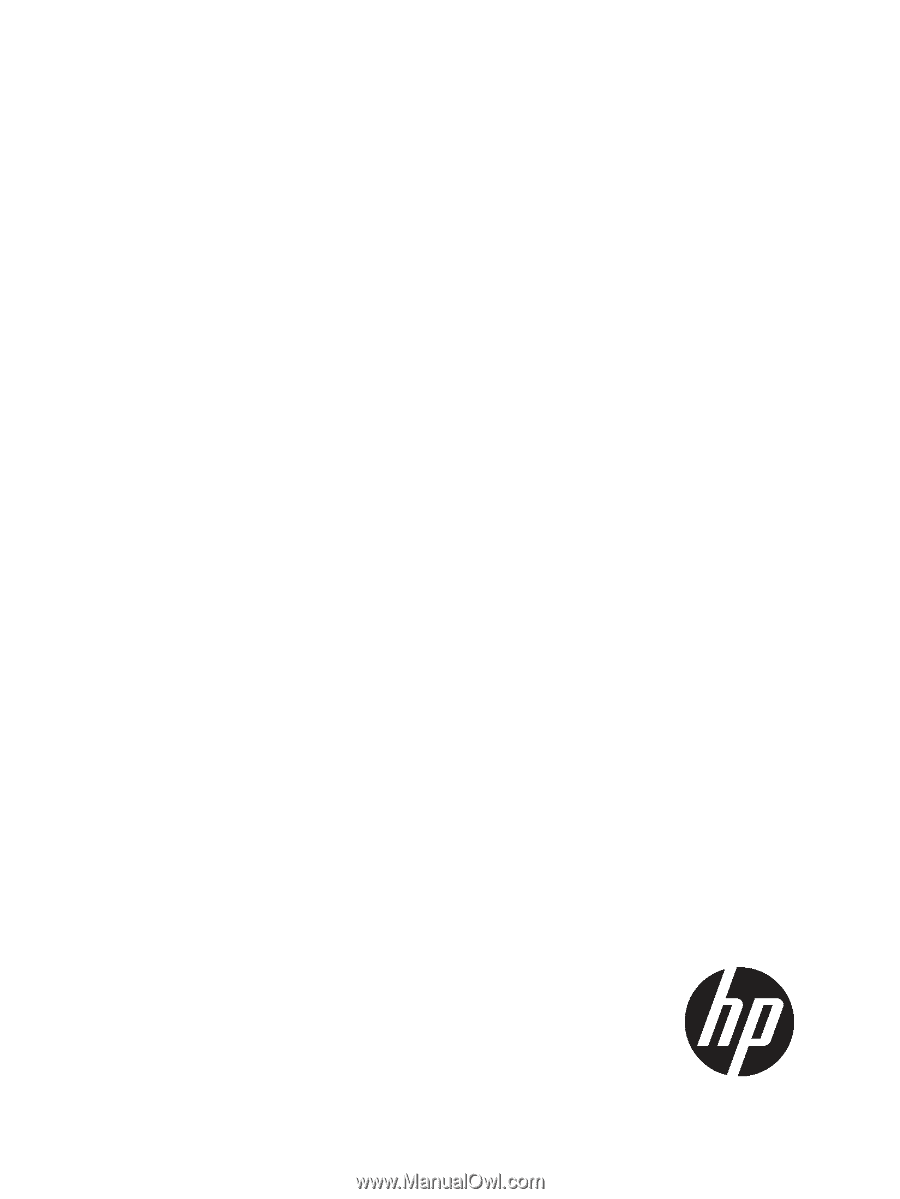
HP Integrity rx2800 i2 Server User Service
Guide
HP Part Number: AH395-9004A
Published: November 2010
Edition: 1