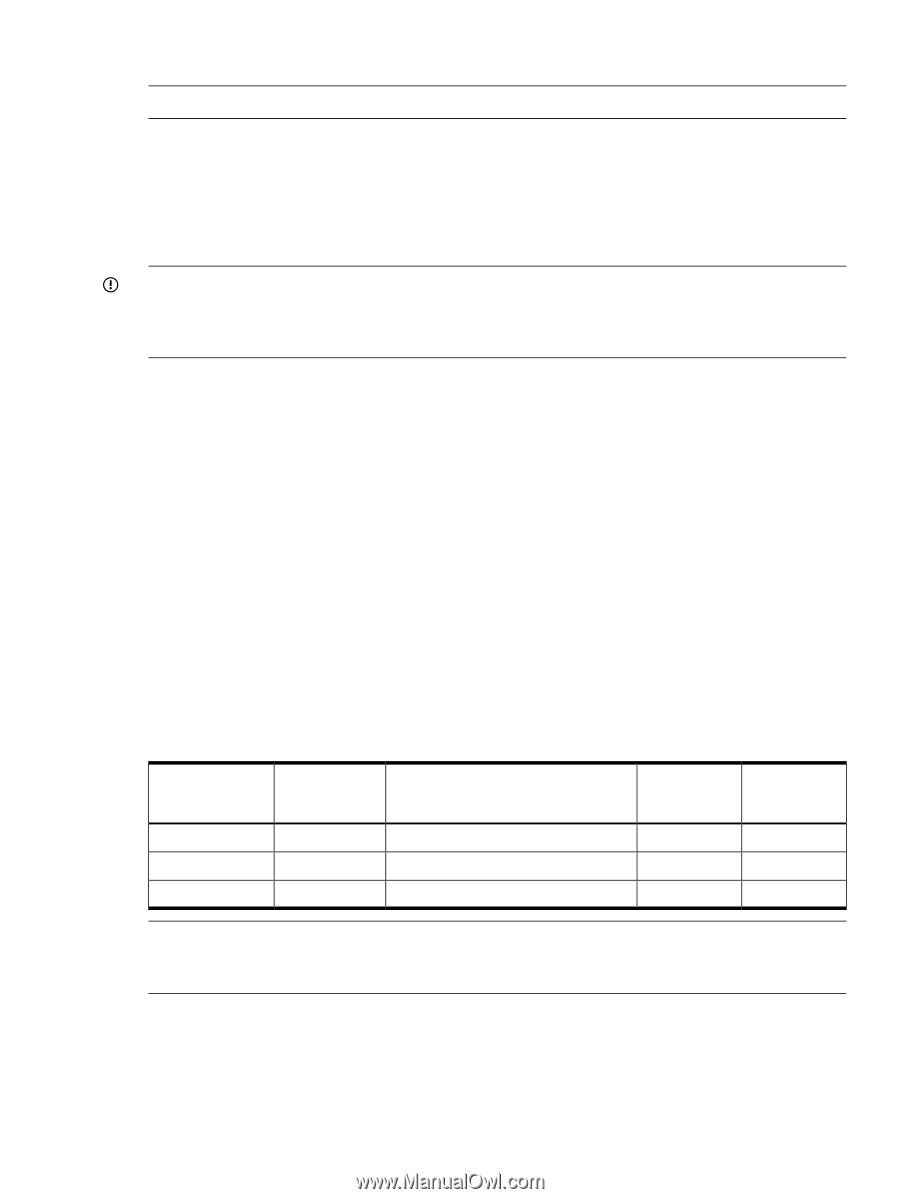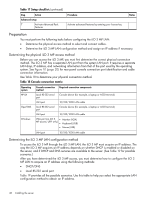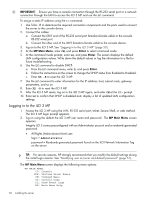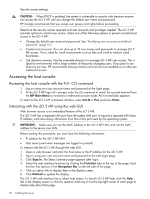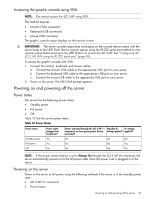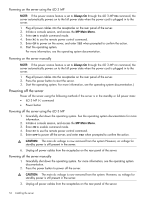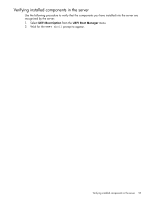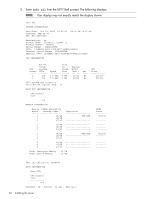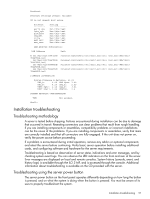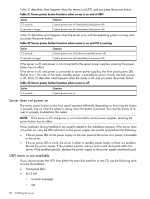HP Integrity rx2800 rx2800 i2 User Service Guide - Page 53
Accessing the graphic console using VGA, Powering on and powering off the server, Power states
 |
View all HP Integrity rx2800 manuals
Add to My Manuals
Save this manual to your list of manuals |
Page 53 highlights
Accessing the graphic console using VGA NOTE: You cannot access the iLO 3 MP using VGA. This method requires: • Monitor (VGA connector) • Keyboard (USB connector) • Mouse (USB connector) The graphic console output displays on the monitor screen. IMPORTANT: The server console output does not display on the console device screen until the server boots to the UEFI Shell. Start a console session using the RS-232 serial port method to view console output before booting to the UEFI Shell or to access the iLO 3 MP. See "Configuring the iLO 3 MP LAN using the RS-232 serial port" (page 49). To access the graphic console with VGA: 1. Connect the monitor, keyboard, and mouse cables. a. Connect the monitor VGA cable to the appropriate VGA port on your server. b. Connect the keyboard USB cable to the appropriate USB port on your server. c. Connect the mouse USB cable to the appropriate USB port on your server. 2. Power on the server. The UEFI Shell prompt appears. Powering on and powering off the server Power states The server has the following power states: • Standby power • Full power • Off Table 20 lists the server power states. Table 20 Power States Power states Standby power Full power Off Power cable plugged into receptacle? Yes Yes No Power activated through the iLO 3 MP PC Standby dc dc voltage command; or front panel power button voltage applied? applied? activated? No Yes No Yes Yes Yes No No No NOTE: If the power restore feature is set to Always On through the iLO 3 MP PR command, the server automatically powers on to the full power state when the power cord is plugged in to the server. Powering on the server Power on the server to full power using the following methods if the server is in the standby power state: • iLO 3 MP PC command • Power button Powering on and powering off the server 53