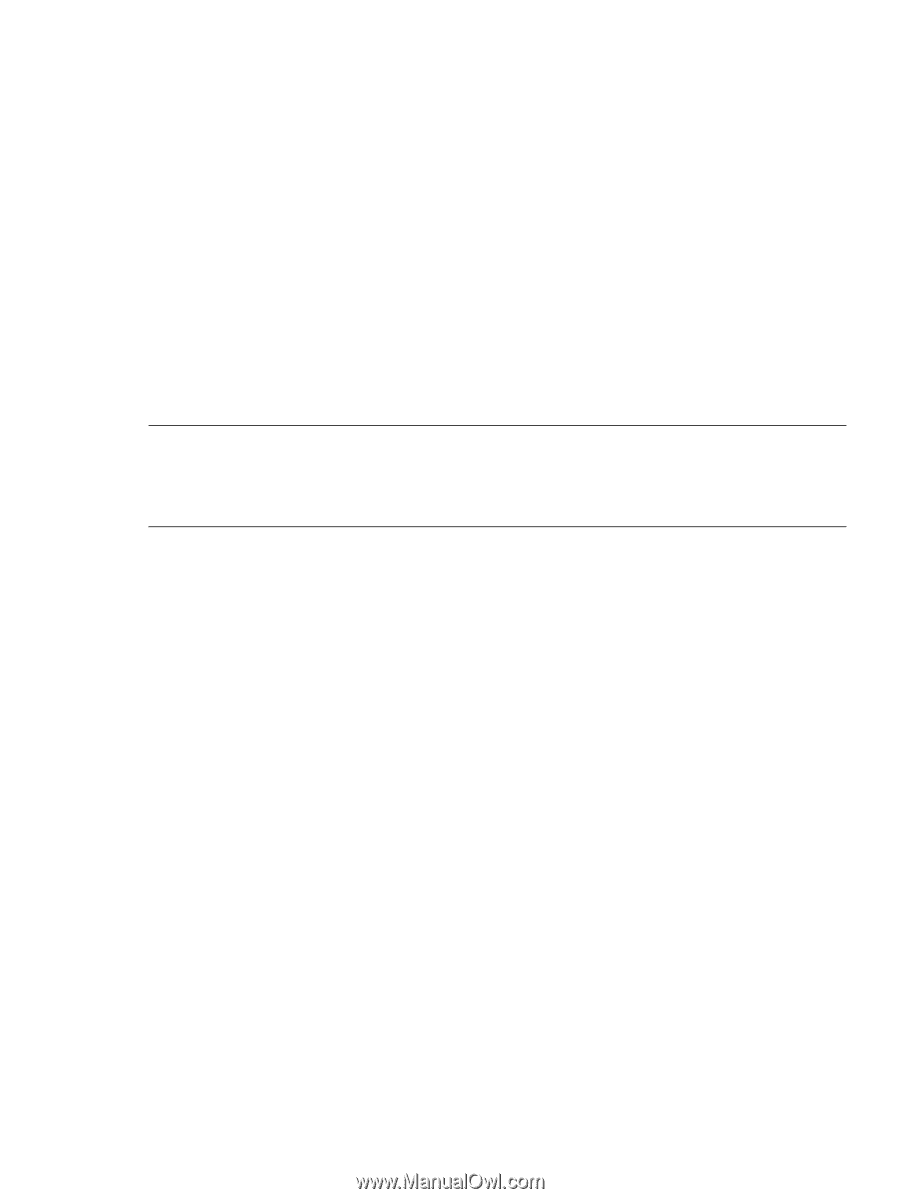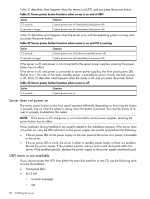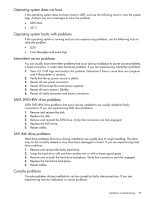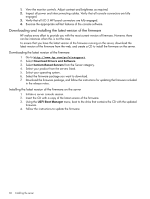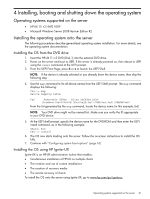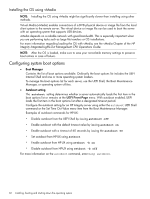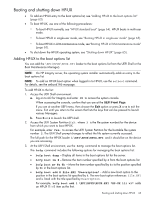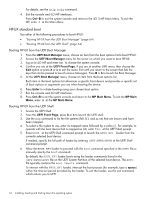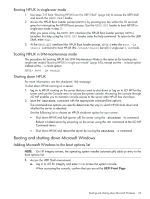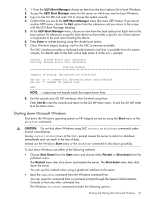HP Integrity rx2800 rx2800 i2 User Service Guide - Page 63
Booting and shutting down HP-UX, Adding HP-UX to the boot options list, file.EFI, Description
 |
View all HP Integrity rx2800 manuals
Add to My Manuals
Save this manual to your list of manuals |
Page 63 highlights
Booting and shutting down HP-UX • To add an HP-UX entry to the boot options list, see "Adding HP-UX to the boot options list" (page 63). • To boot HP-UX, use one of the following procedures: ◦ To boot HP-UX normally, see "HP-UX standard boot" (page 64). HP-UX boots in multi-user mode. ◦ To boot HP-UX in single-user mode, see "Booting HP-UX in single-user mode" (page 65). ◦ To boot HP-UX in LVM-maintenance mode, see"Booting HP-UX in LVM-maintenance mode" (page 65). • To shut down the HP-UX operating system, see "Shutting down HP-UX" (page 65). Adding HP-UX to the boot options list You can add the \EFI\HPUX\HPUX.EFI loader to the boot options list from the UEFI Shell or the Boot Maintenance Manager). NOTE: On HP Integrity server, the operating system installer automatically adds an entry to the boot options list. NOTE: To add an HP-UX boot option when logged in to HP-UX, use the setboot command. For details, see the setboot(1M) manpage. To add HP-UX to the list: 1. Access the UEFI Shell environment. a. log on to iLO for Integrity and enter CO to access the system console. When accessing the console, confirm that you are at the UEFI Front Page. If you are at another UEFI menu, then choose the Exit option or press X or x to exit the menu. Exit until you return to the screen that lists the keys that can be pressed to launch various Managers. b. Press S or s to launch the UEFI shell. 2. Access the UEFI System Partition (fsX: where X is the file system number) for the device from which you want to boot HP-UX. For example, enter fs2: to access the UEFI System Partition for the bootable file system number 2. The UEFI Shell prompt changes to reflect the file system currently accessed. The full path for the HP-UX loader is \EFI\HPUX\HPUX.EFI and it should be on the device you are accessing. 3. At the UEFI Shell environment, use the bcfg command to manage the boot options list. The bcfg command includes the following options for managing the boot options list: • bcfg boot dump - Display all items in the boot options list for the server. • bcfg boot rm # - Remove the item number specified by # from the boot options list. • bcfg boot mv #a #b - Move the item number specified by #a to the position specified by #b in the boot options list. • bcfg boot add # file.EFI "Description" - Add a new boot option to the position in the boot options list specified by #. The new boot option references file.EFI and is listed with the title specified by Description. For example, bcfg boot add 1 \EFI\HPUX\HPUX.EFI "HP-UX 11i v3" adds an HP-UX 11i v3 item as the first. Booting and shutting down HP-UX 63