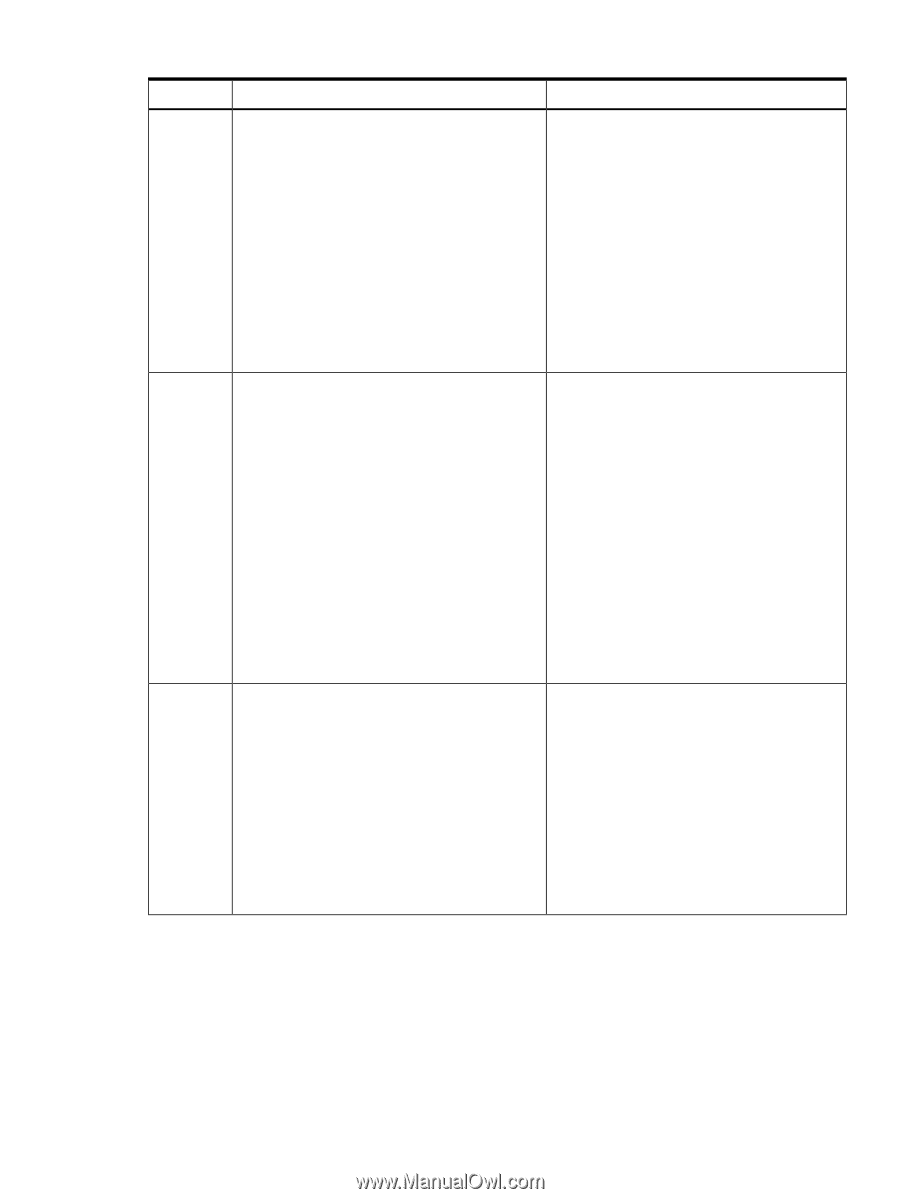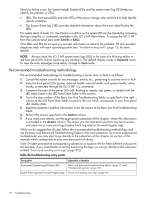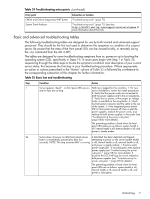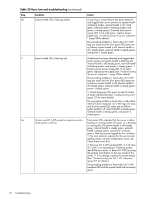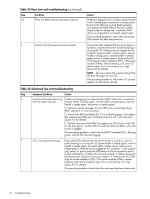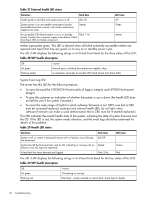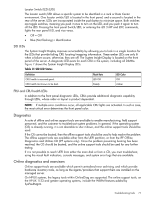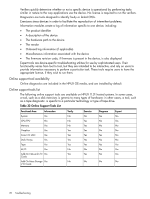HP Integrity rx2800 rx2800 i2 User Service Guide - Page 73
continued, Action, Condition
 |
View all HP Integrity rx2800 manuals
Add to My Manuals
Save this manual to your list of manuals |
Page 73 highlights
Table 25 Basic low end troubleshooting (continued) Step 4a (cont.) Condition Still no iLO 3 MP prompt on system console. Action Nothing may be logged for this condition (note: if the iLO 3 MP is off, the system health is off as well). Front panel LEDs indicate that the server is either booting or running the OS. 1. Verify that the proper terminal type is set: Supported settings are hpterm, VT100+ (default), and VTUTF8. 2. Verify that the RS-232C configuration matches between the server and the local console or modem (See "Supported configurations" (page 82) for details). 3. Look for loose, damaged, or disconnected power and signal cables on the I/O backplane. The preceding problem is fixed when iLO 3 MP menu appears on the system console, and the system health is steady green. 4b Cannot see UEFI prompt on system console. Nothing may be logged for this condition (system health is off, internal health is steady green, external health is steady green, and power is steady green). Front panel LEDs indicate that the server is either booting or running the OS. 1. Examine the state (flashing or solid on) of the three LEDs, located in the back left corner of the server, visible through the perforations in the server. Server (logic and system firmware) stages are tracked by the PDH FPGA, using these three LEDs (see "Troubleshooting tools" (page 75) for more LED info). 2. Examine the iLO 3 MP logs for entries related to CPUs, CPU power modules (PPMs), shared memory, and core I/O devices (see "Errors and reading error logs" (page 80) for details). The preceding problem is fixed when UEFI menu appears on the system console, and system firmware booting completes. 4c Cannot find a boot disk or removable media drive. Nothing may be logged for this condition (system health is off, internal health is steady green, external health is steady green, and power is steady green). 1. Examine the boot device, to determine if it is plugged into its drive bay properly. 2. Examine the drive cabling for any problems. 3. Examine the boot path settings. 4. Examine the iLO 3 MP logs for entries related to CPUs, CPU power modules (PPMs), shared memory, and core I/O devices (see "Errors and reading error logs" (page 80) for more details). The preceding problem is fixed, when all boot devices are found. Methodology 73