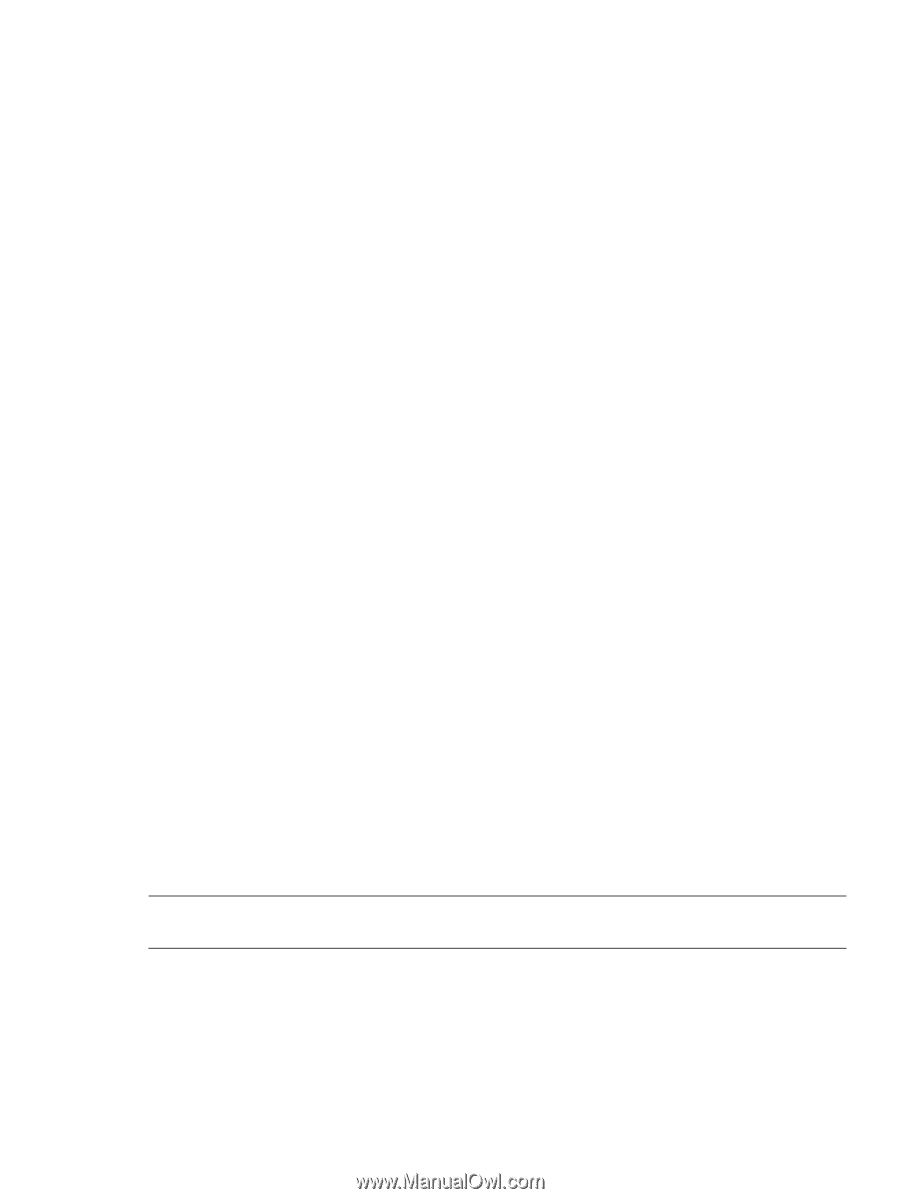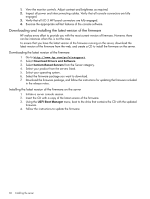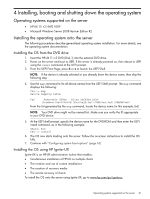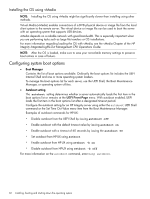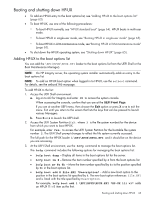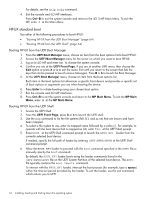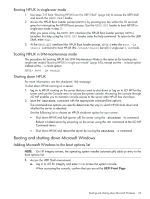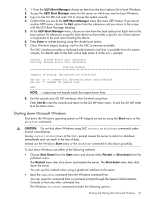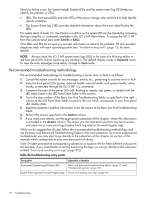HP Integrity rx2800 rx2800 i2 User Service Guide - Page 65
Booting HP-UX in single-user mode, Booting HP-UX in LVM-maintenance mode, Shutting down HP-UX
 |
View all HP Integrity rx2800 manuals
Add to My Manuals
Save this manual to your list of manuals |
Page 65 highlights
Booting HP-UX in single-user mode 1. Use steps 1-5 from "Booting HP-UX from the UEFI Shell" (page 64) to access the UEFI shell and launch the HPUX.UEFI loader. 2. Access the HP-UX Boot Loader prompt (HPUX>) by pressing any key within the 10 seconds given for interrupting the HP-UX boot process. Use the HPUX.EFI loader to boot HP-UX in single-user mode in step 3 After you press a key, the HPUX.EFI interface (the HP-UX Boot Loader prompt, HPUX>) launches. For help using the HPUX.EFI loader, enter the help command. To return to the UEFI Shell, enter exit. 3. At the HPUX.EFI interface (the HP-UX Boot loader prompt, HPUX>) enter the boot -is vmunix command to boot HP-UX (the /stand/vmunix kernel) in single-user (-is) mode. Booting HP-UX in LVM-maintenance mode The procedure for booting HP-UX into LVM Maintenance Mode is the same as for booting into single user mode ("Booting HP-UX in single-user mode" (page 65)), except use the -lm boot option instead of the -is boot option: HPUX> boot -lm vmunix Shutting down HP-UX For more information, see the shutdown( 1M) manpage. To shut down HP-UX running on a server: 1. log on to HP-UX running on the server that you want to shut down or log on to iLO MP for the server and use the Console menu to access the system console. Accessing the console through iLO MP enables you to maintain console access to the server after HP-UX has shut down. 2. Issue the shutdown command with the appropriate command-line options. The command-line options you specify determines the way in which HP-UX shuts down and whether the server is rebooted. Use the following list to choose an HP-UX shutdown option for your server: • Shut down HP-UX and halt (power off) the server using the shutdown -h command. Reboot a halted server by powering on the server using the PC command at the iLO MP Command menu. • Shut down HP-UX and reboot the server by issuing the shutdown -r command. Booting and shutting down Microsoft Windows Adding Microsoft Windows to the boot options list NOTE: On HP Integrity servers, the operating system installer automatically adds an entry to the boot options list. 1. Access the UEFI Shell environment. a. Log in to iLO for Integrity and enter CO to access the system console. When accessing the console, confirm that you are at the UEFI Front Page Booting and shutting down Microsoft Windows 65