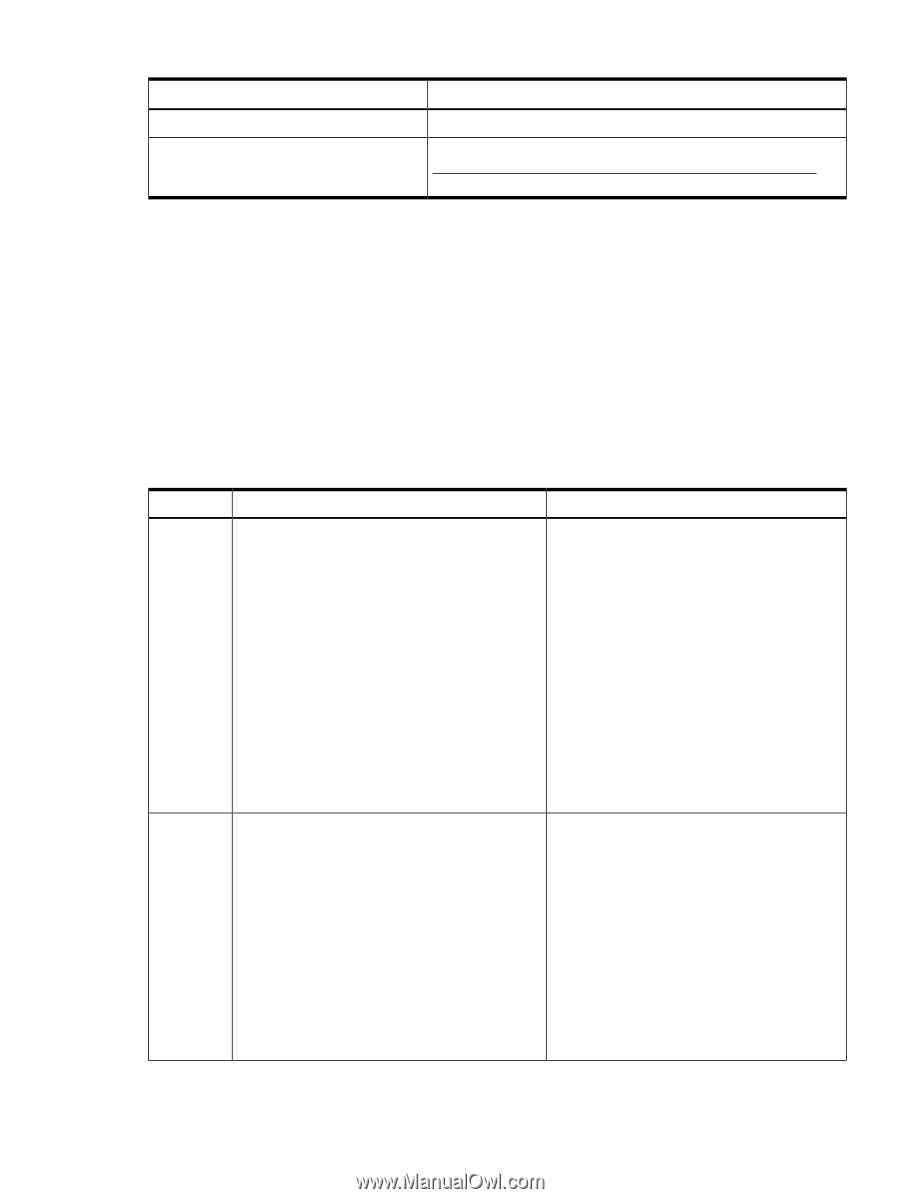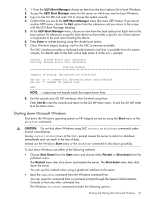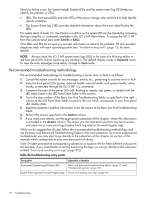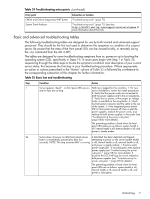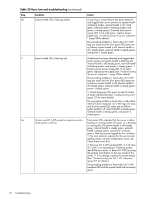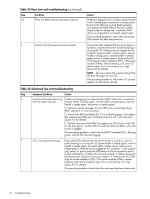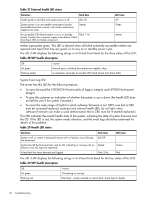HP Integrity rx2800 rx2800 i2 User Service Guide - Page 71
Basic and advanced troubleshooting tables, Table 24 Troubleshooting entry points
 |
View all HP Integrity rx2800 manuals
Add to My Manuals
Save this manual to your list of manuals |
Page 71 highlights
Table 24 Troubleshooting entry points (continued) Entry point Offline and Online Diagnostics/INIT button System Event Analyzer Subsection or location "Troubleshooting tools" (page 75) "Troubleshooting tools" (page 75) (see also http://h18023.ww1.hp.com/support/svctools/webes for more information about this tool) Basic and advanced troubleshooting tables The following troubleshooting tables are designed for use by both trained and untrained support personnel. They should be the first tool used to determine the symptoms or condition of a suspect server. Be aware that the state of the front panel LEDs can be viewed locally, or remotely (using the vfp command from the iLO 3 MP). The tables are designed to cover troubleshooting symptoms from ac power-on up to booting the operating system (OS), specifically in Steps 1-5. In most cases begin with Step 1 in Table 25, sequencing through the table steps to locate the symptom/condition most descriptive of your current server status; this becomes the first step in your troubleshooting procedure. Where appropriate, an action or actions prescribed in the "Action" column of Table 25 is followed by a reference to the corresponding subsection of this chapter for further information. Table 25 Basic low end troubleshooting Step Condition Action 1 Server appears "dead" -- no front panel LEDs are on, Nothing is logged for this condition. 1. For new and no fans are running. server installations, review the install procedures. 2. Verify that the power cords are connected to both the power supplies and to the ac receptacles. 3. Verify that ac power, at the proper ac voltage levels, is available to the receptacles. 4. Check the front panel connector and the cable to the rest of the system. 5. If the integrated power button LED on front panel remains off, then re-seat the power supplies, replace the power cords, and replace the bulk power supplies, in that order (See "Troubleshooting the power subsystem " (page 88)for more details). The preceding problem is fixed when the front panel LED states are as follows: system health is off; internal health is off; external health is off; and power is steady amber. 2a Server does not power on after front panel power A fatal fault has been detected and logged, button is momentarily pressed (less than four attempting to power on the server (system health seconds). NOTE: This step assumes BMC is running is off, internal health is off, external health is off, and power is steady amber). 1. Examine each power supply LED -- if not solid green, then replace power supply (see "Troubleshooting the power subsystem " (page 88) for more details). 2. Examine the iLO 3 MP logs for events related to bulk power supplies (see "Troubleshooting the power subsystem " (page 88) for details). The preceding problem is fixed when the front panel LEDs are as follows: system health is off, internal health is off, external health is off, and power is solid green. Methodology 71