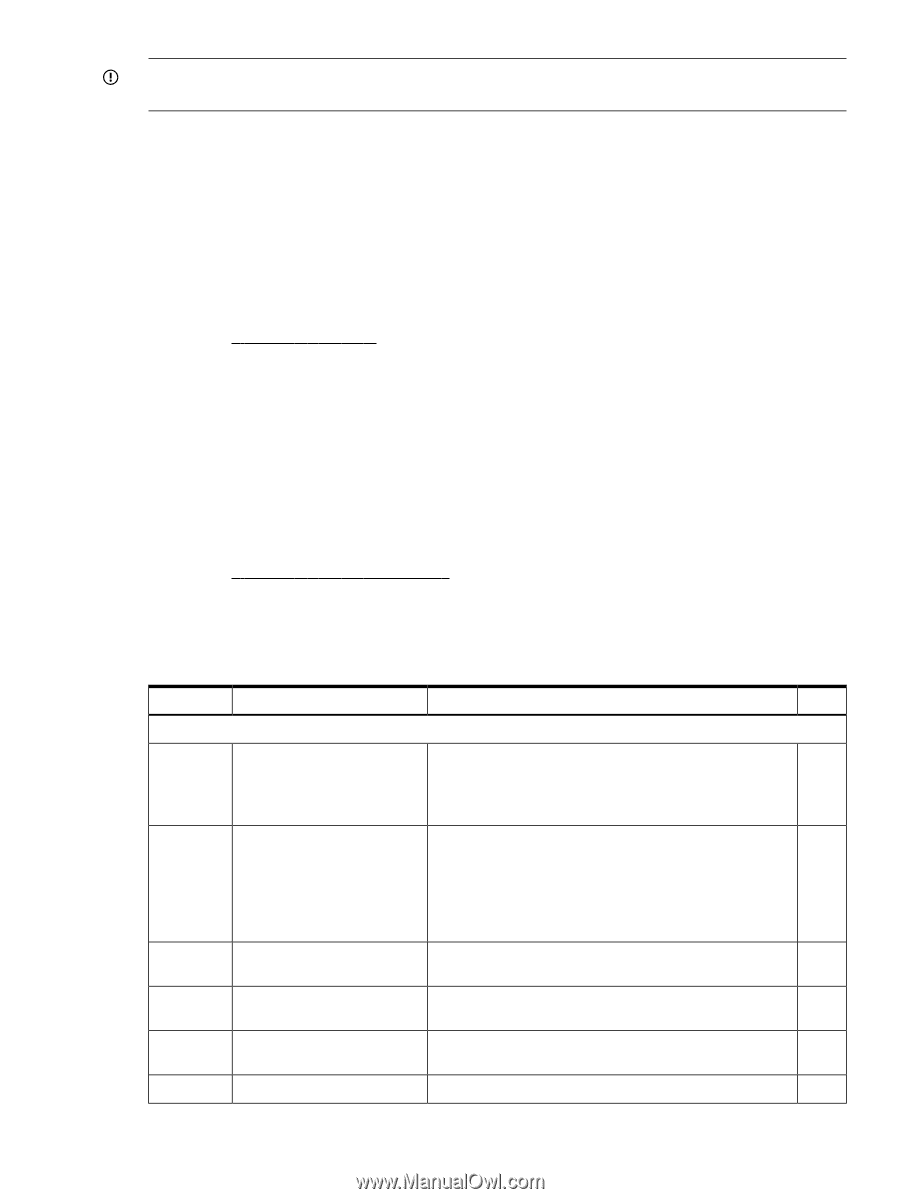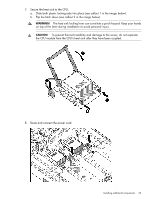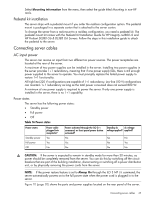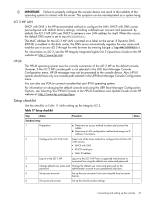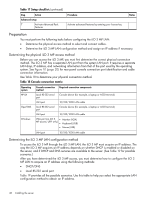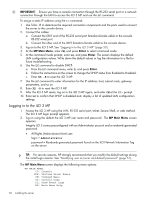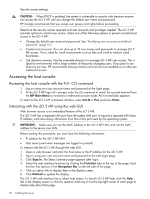HP Integrity rx2800 rx2800 i2 User Service Guide - Page 47
iLO 3 MP LAN, HP-UX, Setup checklist
 |
View all HP Integrity rx2800 manuals
Add to My Manuals
Save this manual to your list of manuals |
Page 47 highlights
IMPORTANT: Failure to properly configure the console device can result in the inability of the operating system to interact with the server. This symptom can be misinterpreted as a system hang. iLO 3 MP LAN DHCP with DNS is the HP-recommended method to configure the LAN. DHCP with DNS comes preconfigured with default factory settings, including a default user account and password. By default, the iLO 3 MP LAN uses DHCP to retrieve a new LAN address for itself. When this occurs, the default DNS name is set to mp. The MAC address for the iLO 3 MP LAN is printed on a label on the server. If Dynamic DNS (DDNS) is enabled in the data center, the DNS server automatically registers the new name and enables you to access iLO 3 through the web browser by entering https://mp/. For information on iLO 3, see the HP Integrity Integrated Lights-Out 3 Operations Guide on the HP website at: http://www.hp.com. HP-UX The HP-UX operating system uses the console connection of the iLO 3 MP as the default console. However, if the iLO 3 MP console path is not selected in the UEFI Boot Manager Console Configuration menu, HP-UX messages may not be presented to the console device. Also, HP-UX systems should have only one console path selected in the UEFI Boot Manager Console Configuration menu. You can also use VGA to connect consoles that use HP-UX operating system. For information on changing the default console and using the UEFI Boot Manager Configuration Options, see Selecting Your HP-UX Console in the HP-UX Installation and Update Guide on the HP website at: http://www.hp.com/go/hpux. Setup checklist Use the checklist in Table 17 while setting up the Integrity iLO 3. Table 17 Setup checklist Step Action Standard setup 1 Preparation Procedure Status a. Determine an access method to select and connect the cables. b. Determine a LAN configuration method and assign an IP address if necessary. 2 Configure the iLO 3 MP LAN Select one of the three methods to configure the LAN for iLO 3 MP access: • DHCP with DNS • RS-232 serial port • Static IP address 3 Log on to the iLO 3 MP Log on to the iLO 3 MP from a supported web browser or command line using the default user name and password. 4 Change default user name and Change the default user name and password on the password administrator account to your predefined selections. 5 Set up user accounts Set up the user accounts if you are using the local accounts feature. 6 Set up security access Set up the security access settings. Connecting and setting up the console 47