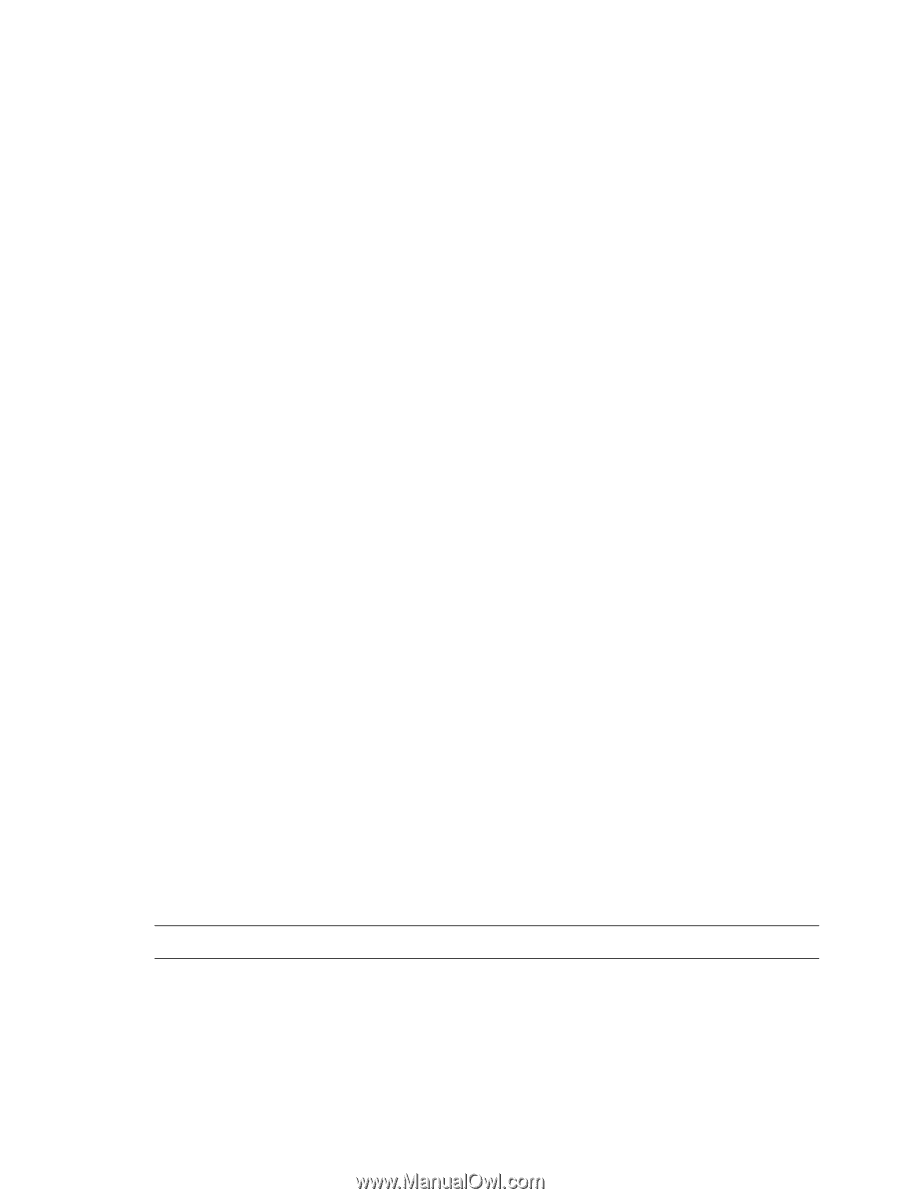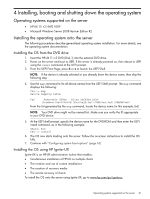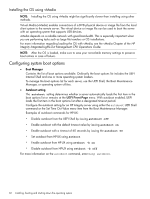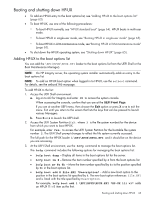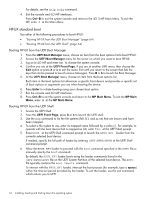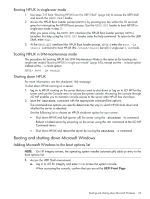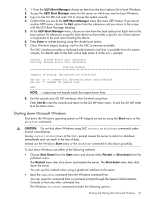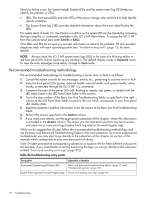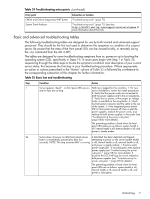HP Integrity rx2800 rx2800 i2 User Service Guide - Page 66
Booting the Microsoft Windows operating system, Import
 |
View all HP Integrity rx2800 manuals
Add to My Manuals
Save this manual to your list of manuals |
Page 66 highlights
If you are at another UEFI menu, then choose the Exit option or press X or x to exit the menu. Exit until you return to the screen that lists the keys that can be pressed to launch various Managers. b. Press S or s to launch the UEFI shell. 2. Access the UEFI System Partition (fsX: where X is the file system number) for the device from which you want to boot Windows. For example, enter fs2: to access the UEFI System Partition for the bootable file system number 2. The UEFI Shell prompt changes to reflect the file system currently accessed. The full path for the Microsoft Windows loader is \efi\microsoft\winnt50\ ia64ldr.efi and it should be on the device you are accessing. 3. Use the ls command to list the contents of the \EFI\Microsoft\WINNT50 directory to identify the name of the Windows boot option file (Boot00nn) that you want to import into the system boot options list. fs0:\> ls EFI\Microsoft\WINNT50 Directory of: fs0:\EFI\Microsoft\WINNT50 09/18/03 11:58a 1,024 . 09/18/03 11:58a 1,024 .. 12/18/03 08:16a 354 Boot 0001 1 File(s) 354 bytes 2 Dir(s) fs0:\> 4. Use the \MSUtil\nvrboot.efi command to launch the Microsoft Windows boot options utility. fs0:\> msutil\nvrboot NVRBOOT: OS Boot Options Maintenance Tool [Version 5.2.3683] 1. SUSE SLES 10 2. HP-UX Primary Boot: 0/0/1/0/0.2.0 * 3. Windows Server 2003, Datacenter 4. EFI Shell [Built-in] * = Windows OS boot option (D)isplay (M)odify (C)opy E(x)port (I)mport (E)rase (P)ush (H)elp (Q)uit Select> 5. Use the Import command to import the Window boot option file. Select> i Enter IMPORT file path: \EFI\Microsoft\WINNT50\Boot0001 Imported Boot Options from file: \EFI\Microsoft\WINNT50\Boot0001 Press enter to continue NOTE: Your output may not exactly match the output shown here. 6. Enter Q or q to quit the NVRBOOT utility. 7. Exit the console and iLO MP interfaces. Press Ctrl-B to exit the system console and return to the iLO MP Main Menu. To exit the MP, enter X at the Main Menu. Booting the Microsoft Windows operating system Use UEFI Boot Manager menu to choose the appropriate Windows item from the boot options list. See "Shutting down Microsoft Windows" (page 66) for details on shutting down the Windows operating system. 66 Installing, booting and shutting down the operating system