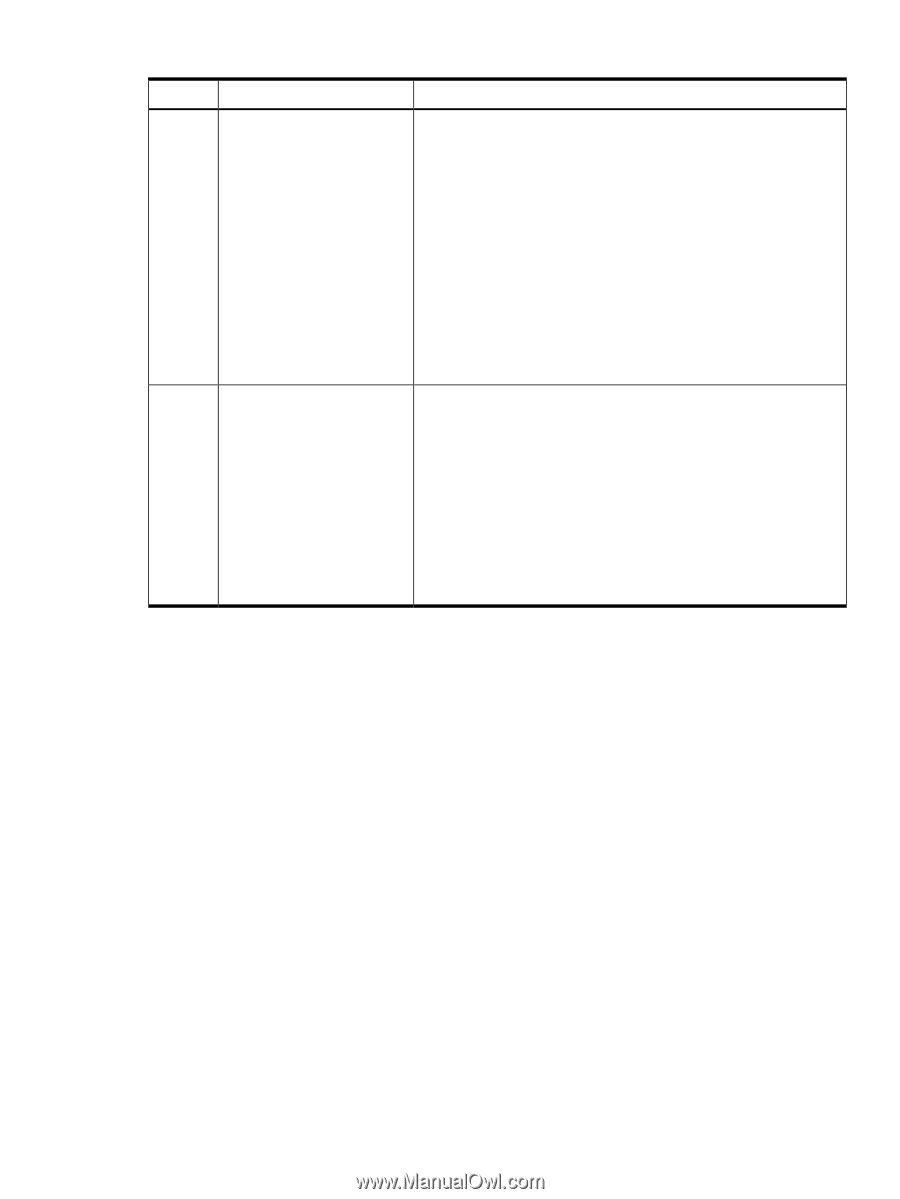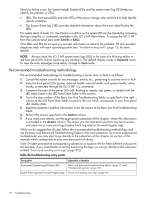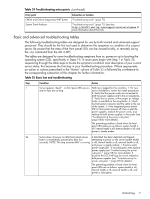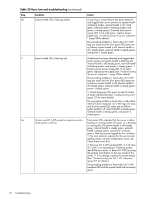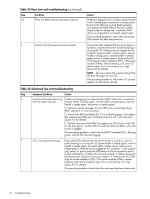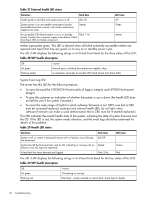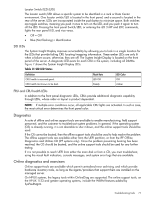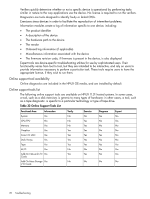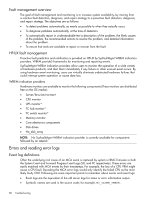HP Integrity rx2800 rx2800 i2 User Service Guide - Page 75
Troubleshooting tools, LEDs, Front panel, Health LED
 |
View all HP Integrity rx2800 manuals
Add to My Manuals
Save this manual to your list of manuals |
Page 75 highlights
Table 26 Advanced low end troubleshooting (continued) Step Symptom/Condition Action 8a MCA occurs during server Front panel LEDs indicate that the server detected a fatal error that it operation; the server reboots the cannot recover from through OS recovery routines (system health is OS. (NOTE: Server reboots OS, flashing red, internal health is steady green, external health is steady if enabled) green, and power is steady green). 1. Capture the MCA dump with the UEFI command, errdump mca. If the system can boot the OS, you can capture binary MCA dump files online. 2. Examine the iLO 3 MP logs for entries related to CPUs, CPU power modules (PPMs), shared memory, and core I/O devices (See "Errors and reading error logs" (page 80) for more details). 3. See "Troubleshooting tools" (page 75) for instructions on running the MCA Analysis Tool, in order to use MCAs to determine the most likely faulty or failed CRU. The preceding problem is fixed when the MCA does not repeat, or the source of the MCA has been determined and dealt with. 8b MCA occurs during server Front panel LEDs indicate that the server detected a fatal, front side bus operation; server reboot of OS error, caused by DIMMs; or by any parity in the I/O path between SBA, is prevented. NOTE: The LBA, or HBA (system health is off, internal health is flashing amber, troubleshooting actions for this external health is steady green, power is steady green). System firmware step are identical to those in is running to gather and log all error data for this MCA event. Step 8a, except that the server 1. Examine the iLO 3 MP logs for entries related to CPUs, CPU power in this step must be hard reset modules (PPMs), shared memory, and core I/O devices (See "Errors and to begin the booting process reading error logs" (page 80) for more details). You must hard reset the server to clear the fatal condition and boot the OS 2. See "Troubleshooting tools" (page 75) for instructions on running the mca Analysis Tool, in order to use MCAs to determine the most likely faulty or failed CRU. The preceding problem is fixed when the MCA does not repeat. Troubleshooting tools Use the following tools to aid in troubleshooting the server. LEDs Front panel The front panel of the system contains the power button/system power LED, health LED, System Event Log LED, and locator switch/LED. The server use flashing states (for example, flashing amber or red) on these LEDs to indicate a warning or an error. There are a total of three buttons, arranged horizontally, with the UID button and the power button each having an integrated LED. In addition to the two integrated button/LEDs, there is a health LEDs Health LED The front panel health LED indicates the status of the components that are externally serviceable. Whenever the external health LED is lit, the corresponding CRU should be lit for the failed component. Troubleshooting tools 75