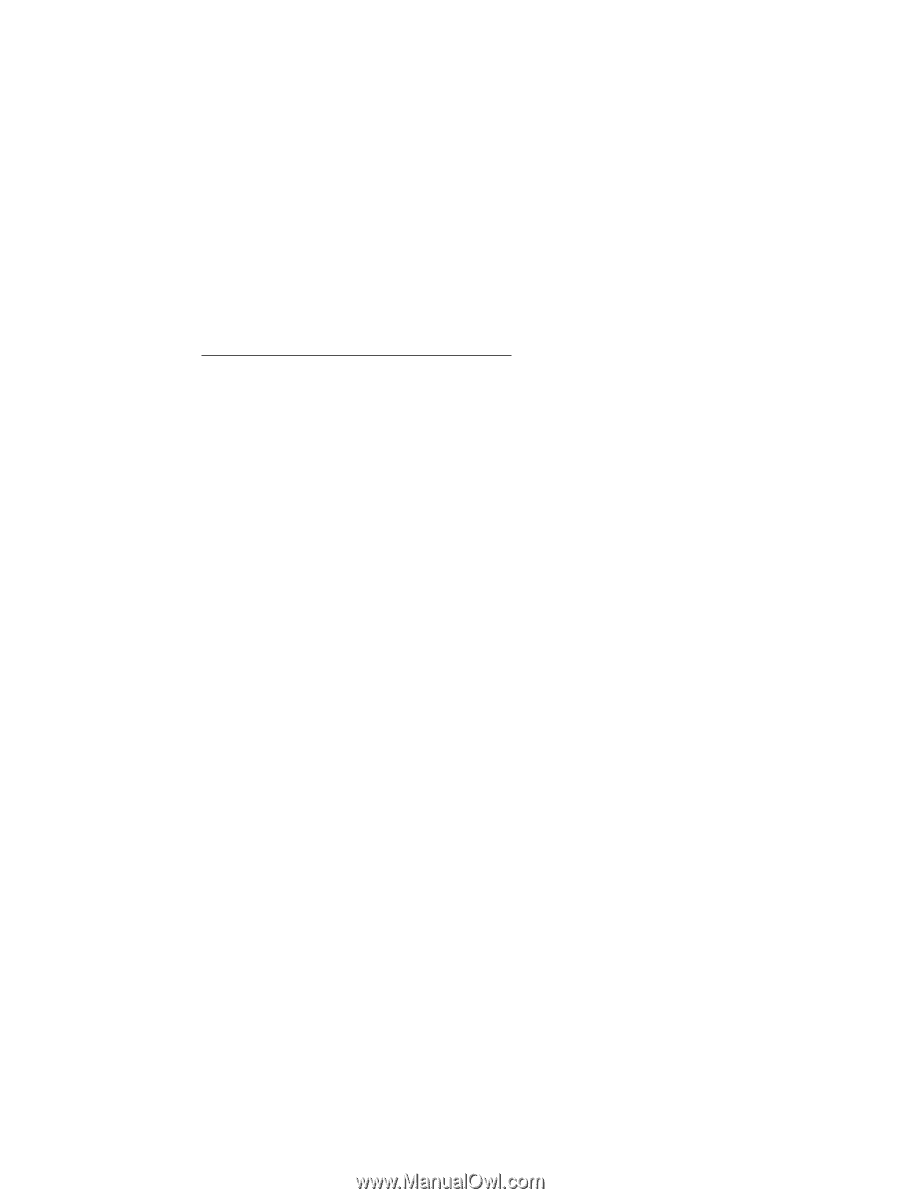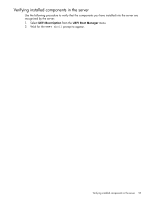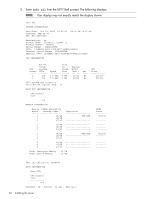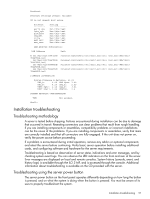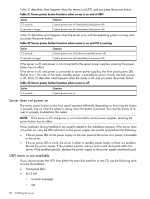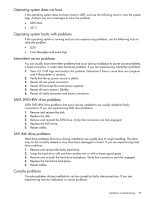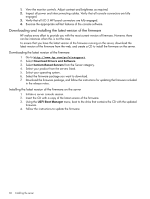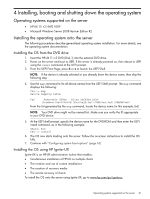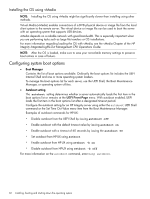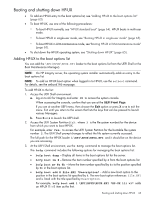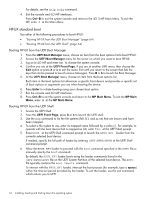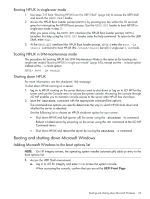HP Integrity rx2800 rx2800 i2 User Service Guide - Page 60
Downloading and installing the latest version of the firmware
 |
View all HP Integrity rx2800 manuals
Add to My Manuals
Save this manual to your list of manuals |
Page 60 highlights
1. View the monitor controls. Adjust contrast and brightness as required. 2. Inspect all power and interconnecting cables. Verify that all console connectors are fully engaged. 3. Verify that all iLO 3 MP board connectors are fully engaged. 4. Exercise the appropriate self-test features of the console software. Downloading and installing the latest version of the firmware HP makes every effort to provide you with the most current version of firmware. However, there can be instances when this is not the case. To ensure that you have the latest version of the firmware running on the server, download the latest version of the firmware from the web, and create a CD to install the firmware on the server. Downloading the latest version of the firmware 1. Go to http://www.hp.com/go/bizsupport 2. Select Download Drivers and Software. 3. Select Itanium-Based Servers from the Server category. 4. Select your product from the servers listed. 5. Select your operating system. 6. Select the firmware package you want to download. 7. Download the firmware package, and follow the instructions for updating the firmware included in the release notes. Installing the latest version of the firmware on the server 1. Initiate a server console session. 2. Insert the CD with a copy of the latest version of the firmware. 3. Using the UEFI Boot Manager menu, boot to the drive that contains the CD with the updated firmware. 4. Follow the instructions to update the firmware. 60 Installing the server