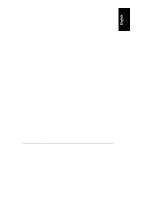HP LH4r HP Netserver LXr 8500 Installation Guide - Page 10
Refer to Opening and Closing the HP NetServer.
 |
View all HP LH4r manuals
Add to My Manuals
Save this manual to your list of manuals |
Page 10 highlights
Chapter 1 Setting Up the HP NetServer Refer to Chapter 7, "Installing Additional Processors." 6. Install additional memory. Refer to Chapter 5, "Installing Additional Memory." 7. Install PCI and PCI Hot Plug accessory boards. Refer to Chapter 6,"Installing Additional Boards." 8. Reconnect all internal cables and reattach all covers and access panels. Refer to Chapter 3, "Opening and Closing the HP NetServer." 9. Install hard disk drives or tape drives. Refer to Chapter 4, "Installing Mass Storage Devices." 10. Familiarize yourself with the HP NetServer's controls, indicators, and ports. Refer to Chapter 2, "Controls, Indicators, and Ports." 11. Your next step depends on when and where you plan to complete the installation process. ◊ Do you plan to install the HP NetServer in a rack now? ∗ If so, install the HP NetServer in the rack. Refer to Chapter 8, "Rack Mounting the HP NetServer," or Chapter 13, "Alternative Rack Mounting." ∗ Connect the monitor, keyboard, and mouse cables to the HP NetServer. Refer to Chapter 9, "Connecting the Monitor, Keyboard, Mouse, and UPS." ∗ Connect mass storage devices or other components, including hot swap hard drives. Refer to Chapter 4, "Installing Mass Storage Devices." ◊ Do you plan to complete the configuration at another location? If so, put the HP NetServer back in the packing box, finish repackaging, and ship the unit. ◊ Do you plan to configure and test the HP NetServer and other components together before mounting them in the rack? ∗ If so, cable the monitor, keyboard, and mouse to the HP NetServer. 2