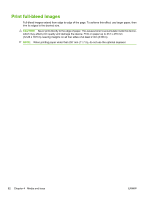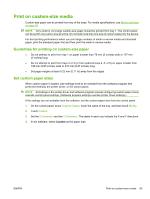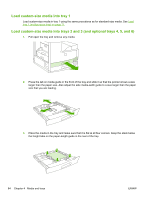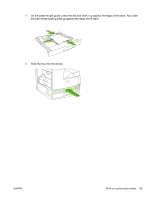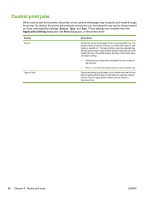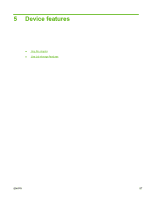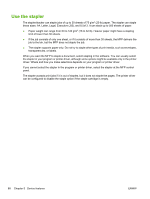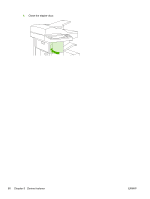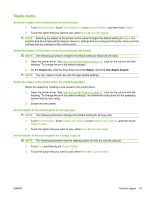HP LaserJet Enterprise M5039 HP LaserJet M5039xs MFP - User Guide - Page 100
Control print jobs, Source, Application Setting, Print
 |
View all HP LaserJet Enterprise M5039 manuals
Add to My Manuals
Save this manual to your list of manuals |
Page 100 highlights
Control print jobs When a job is sent to the printer, the printer driver controls what paper tray is used to pull media through the printer. By default, the printer automatically selects the tray, but a specific tray can be chosen based on three user-specified settings: Source, Type, and Size. These settings are available from the Application Setting dialog box, the Print dialog box, or the printer driver. Setting Source Type or Size Description Directs the printer to pull paper from a user-specified tray. The printer tries to print from this tray, no matter what type or size media is loaded in it. To begin printing, load the selected tray with the correct type or size of print media for the print job. After loading the tray, the printer begins printing. If the printer does not begin printing: ● Verify the tray configuration matches the size or type of the print job. ● Press OK to have the printer try to print from another tray. Directs the printer to pull paper or print media from the first tray that is loaded with the type or size that you selected. Always print by Type for special print media such as labels or transparencies. 86 Chapter 4 Media and trays ENWW