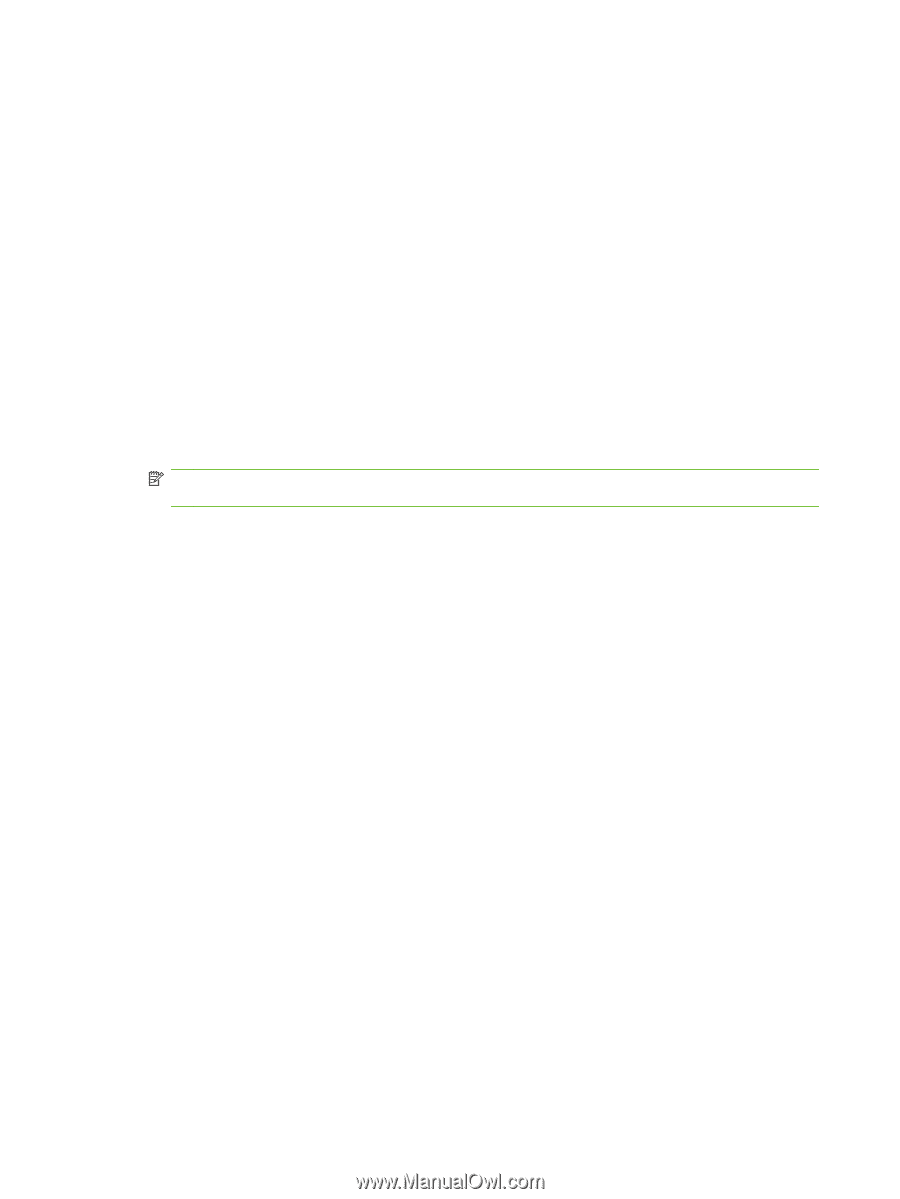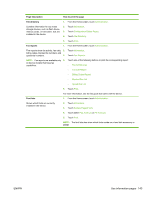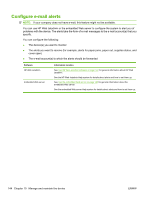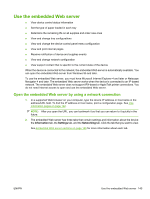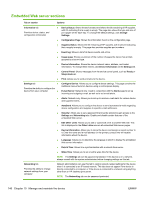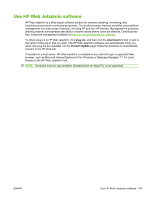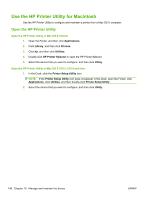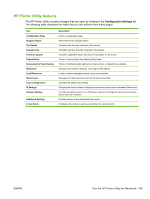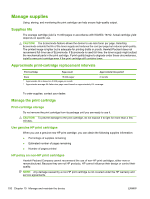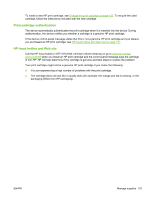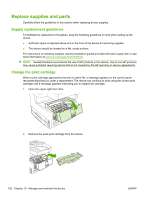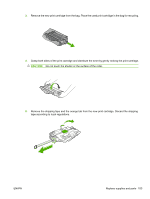HP LaserJet Enterprise M5039 HP LaserJet M5039xs MFP - User Guide - Page 162
Open the HP Printer Utility, Open the HP Printer Utility in Mac OS X V10.2.8, V10.4 and later
 |
View all HP LaserJet Enterprise M5039 manuals
Add to My Manuals
Save this manual to your list of manuals |
Page 162 highlights
Use the HP Printer Utility for Macintosh Use the HP Printer Utility to configure and maintain a printer from a Mac OS X computer. Open the HP Printer Utility Open the HP Printer Utility in Mac OS X V10.2.8 1. Open the Finder, and then click Applications. 2. Click Library, and then click Printers. 3. Click hp, and then click Utilities. 4. Double-click HP Printer Selector to open the HP Printer Selector. 5. Select the device that you want to configure, and then click Utility. Open the HP Printer Utility in Mac OS X V10.3, V10.4 and later 1. In the Dock, click the Printer Setup Utility icon. NOTE: If the Printer Setup Utility icon does not appear in the Dock, open the Finder, click Applications, click Utilities, and then double-click Printer Setup Utility. 2. Select the device that you want to configure, and then click Utility. 148 Chapter 10 Manage and maintain the device ENWW