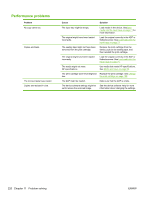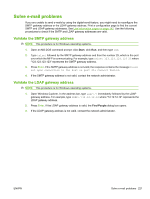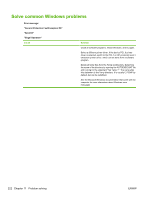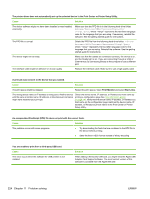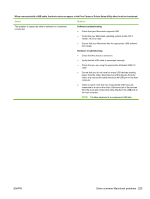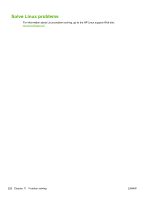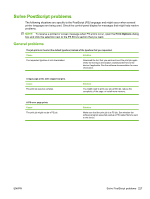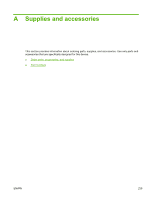HP LaserJet Enterprise M5039 HP LaserJet M5039xs MFP - User Guide - Page 238
Start Jobs, Print Monitor
 |
View all HP LaserJet Enterprise M5039 manuals
Add to My Manuals
Save this manual to your list of manuals |
Page 238 highlights
The printer driver does not automatically set up the selected device in the Print Center or Printer Setup Utility. Cause Solution The device software might not have been installed or was installed incorrectly. Make sure that the PPD file is in the following hard drive folder: Library/Printers/PPDs/Contents/Resources/ .lproj, where "" represents the two-letter language code for the language that you are using. If necessary, reinstall the software. See the getting started guide for instructions. The PPD file is corrupt. Delete the PPD file from the following hard drive folder: Library/ Printers/PPDs/Contents/Resources/.lproj, where "" represents the two-letter language code for the language that you are using. Reinstall the software. See the getting started guide for instructions. The device might not be ready. The interface cable might be defective or of poor quality. Make sure that the cables are connected correctly, the device is on, and the Ready light is on. If you are connecting through a USB or Ethernet hub, try connecting directly to the computer or use a different port. Replace the interface cable. Make sure to use a high-quality cable. A print job was not sent to the device that you wanted. Cause Solution The print queue might be stopped. Restart the print queue. Open Print Monitor and select Start Jobs. The wrong device name or IP address is being used. Another device with the same or similar name, IP address, or Rendezvous host name might have received your print job. Check the device name, IP address, or Rendezvous host name by printing a configuration page See Use information pages on page 142. Verify that the device name, IP address, or Rendezvous host name on the configuration page matches the device name, IP address, or Rendezvous host name in the Print Center or Printer Setup Utility. An encapsulated PostScript (EPS) file does not print with the correct fonts. Cause This problem occurs with some programs. Solution ● Try downloading the fonts that are contained in the EPS file to the device before printing. ● Send the file in ASCII format instead of binary encoding. You are unable to print from a third-party USB card. Cause This error occurs when the software for USB printers is not installed. Solution When adding a third-party USB card, you might need the Apple USB Adapter Card Support software. The most current version of this software is available from the Apple Web site. 224 Chapter 11 Problem solving ENWW