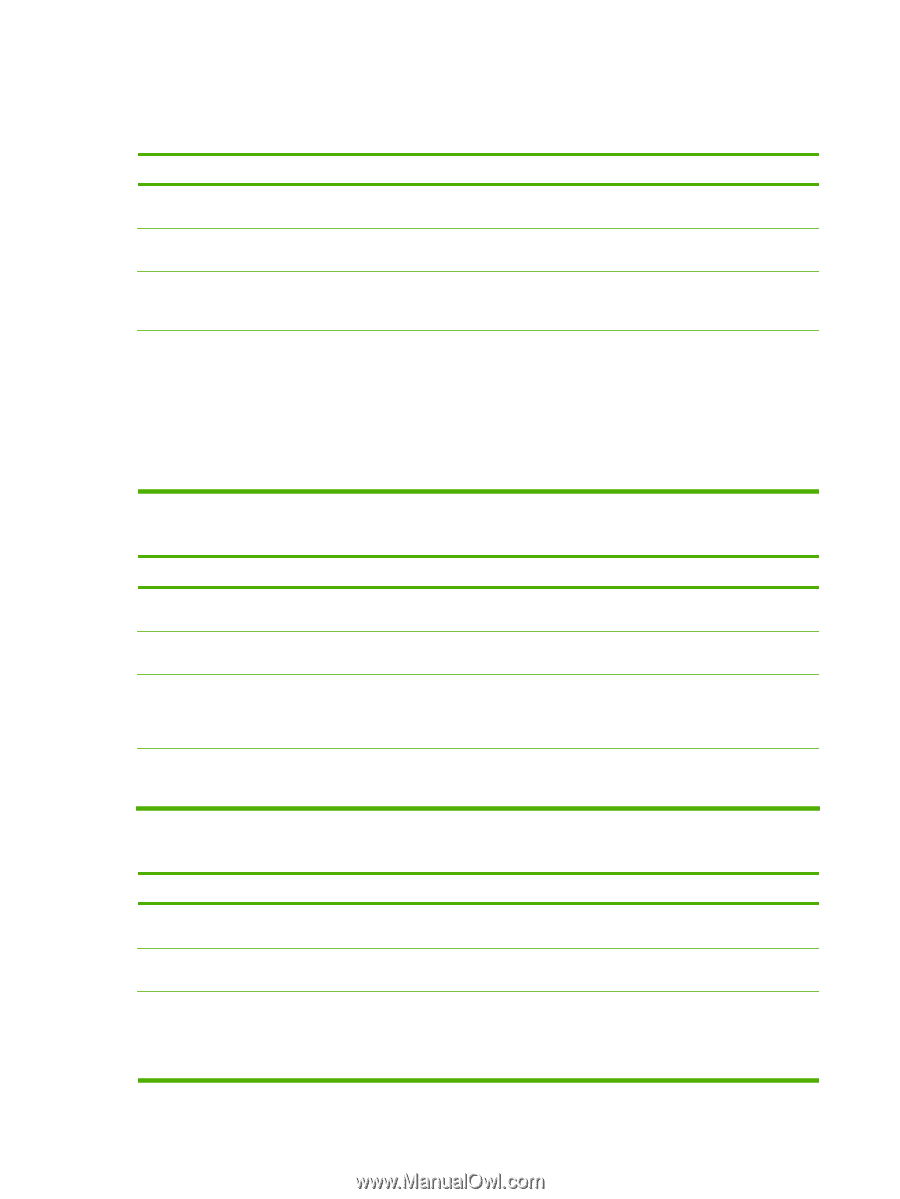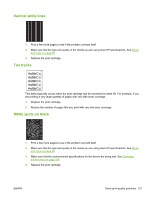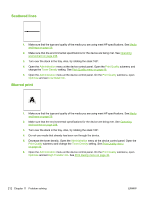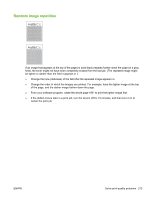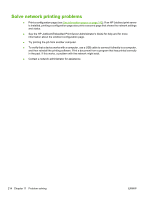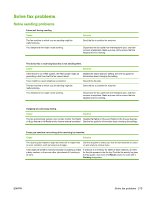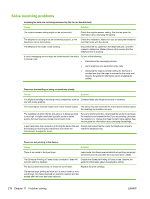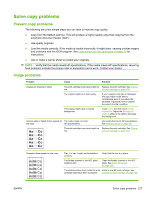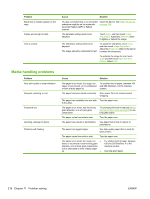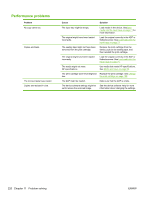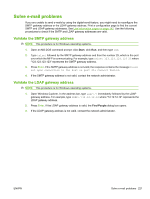HP LaserJet Enterprise M5039 HP LaserJet M5039xs MFP - User Guide - Page 230
Solve receiving problems, Faxes are not printing at the device.
 |
View all HP LaserJet Enterprise M5039 manuals
Add to My Manuals
Save this manual to your list of manuals |
Page 230 highlights
Solve receiving problems Incoming fax calls are not being answered by the fax (no fax detected). Cause Solution The rings-to-answer setting might not be set correctly. Check the rings-to-answer setting. See the fax guide for information about changing the setting. The telephone cord might not be connected properly, or the Check the installation. Make sure you are using the telephone telephone cord is not working. cord that came with the device. The telephone line might not be working. Disconnect the fax cable from the telephone jack, and then connect a telephone. Make a phone call to ensure that the telephone line is working. A voice-messaging service might be interfering with the ability Do one of the following: to answer calls. ● Discontinue the messaging service. ● Get a telephone line dedicated to fax calls. ● Decrease the rings-to-answer setting for the fax to a number less than the rings-to-answer for the voice mail. See the fax guide for information about changing the setting. Faxes are transmitting or being received very slowly. Cause Solution You might be sending or receiving a very complex fax, such as Complex faxes take longer to be sent or received. one with many graphics. The receiving fax machine might have a slow modem speed. The device fax only sends the fax at the fastest modem speed the receiving fax machine can use. The resolution at which the fax was sent or is being received is very high. A higher resolution typically results in better quality, but also requires a longer transmission time. If you are receiving the fax, call and ask the sender to decrease the resolution and resend the fax. If you are sending, decrease the resolution or change the Page Content mode setting. See the fax guide for information about changing the settings. A poor telephone-line connection is forcing the device fax and Cancel and resend the fax. Have the telephone company the sending or receiving fax machine to slow down the check the telephone line. transmission to adjust for errors. Faxes are not printing at the device. Cause Solution There is no media in the input trays. Load media. Any faxes received while the input trays are empty are stored and will print after the trays have been refilled. The Schedule Printing of Faxes mode is enabled. Faxes will Disable the Schedule Printing of Faxes mode. See the fax not print until it is disabled guide for information about changing the setting. The device toner level is low, or it has run out of toner. Replace the print cartridge. The device stops printing as soon as it is low on toner or runs out of toner. Any faxes received are stored in memory and are printed after the toner has been replaced. 216 Chapter 11 Problem solving ENWW