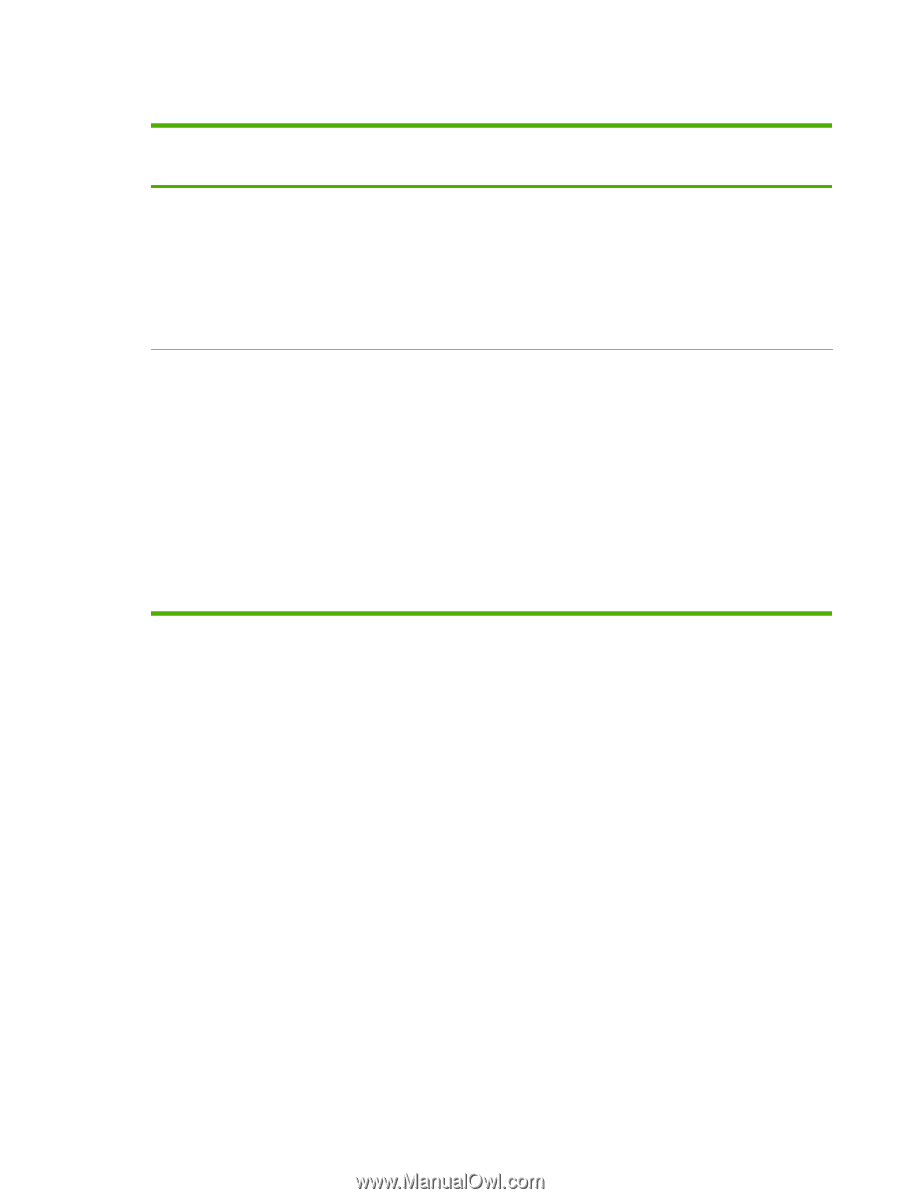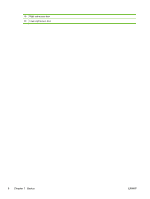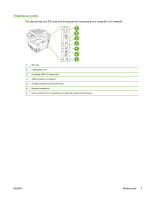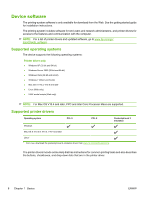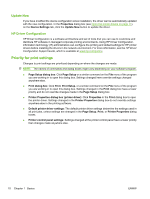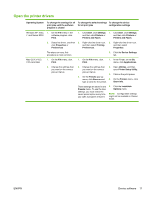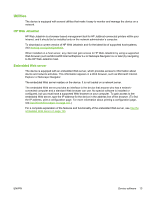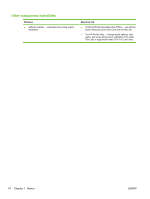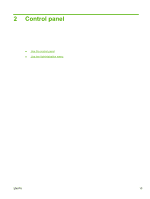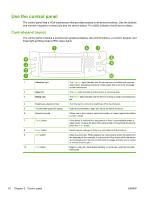HP LaserJet Enterprise M5039 HP LaserJet M5039xs MFP - User Guide - Page 25
Open the printer drivers, Printer Setup Utility
 |
View all HP LaserJet Enterprise M5039 manuals
Add to My Manuals
Save this manual to your list of manuals |
Page 25 highlights
Open the printer drivers Operating System To change the settings for all print jobs until the software program is closed To change the default settings To change the device for all print jobs configuration settings Windows XP, Vista, 1. On the File menu in the 7, and Server 2003 software program, click Print. 1. Click Start, click Settings, 1. Click Start, click Settings, and then click Printers or and then click Printers or Printers and Faxes. Printers and Faxes. 2. Select the driver, and then 2. Right-click the driver icon, click Properties or and then select Printing Preferences. Preferences. 2. Right-click the driver icon, and then select Properties. The steps can vary; this procedure is most common. 3. Click the Device Settings tab. Mac OS X V10.3, V10.4 and later 1. On the File menu, click Print. 1. On the File menu, click Print. 1. In the Finder, on the Go menu, click Applications. 2. Change the settings that you want on the various pop-up menus. 2. Change the settings that 2. Open Utilities, and then you want on the various open Printer Setup Utility. pop-up menus. 3. Click on the print queue. 3. On the Presets pop-up menu, click Save as and 4. On the Printers menu, click type a name for the preset. Show Info. These settings are saved in the Presets menu. To use the new settings, you must select the saved preset option every time you open a program and print. 5. Click the Installable Options menu. NOTE: Configuration settings might not be available in Classic mode. ENWW Device software 11