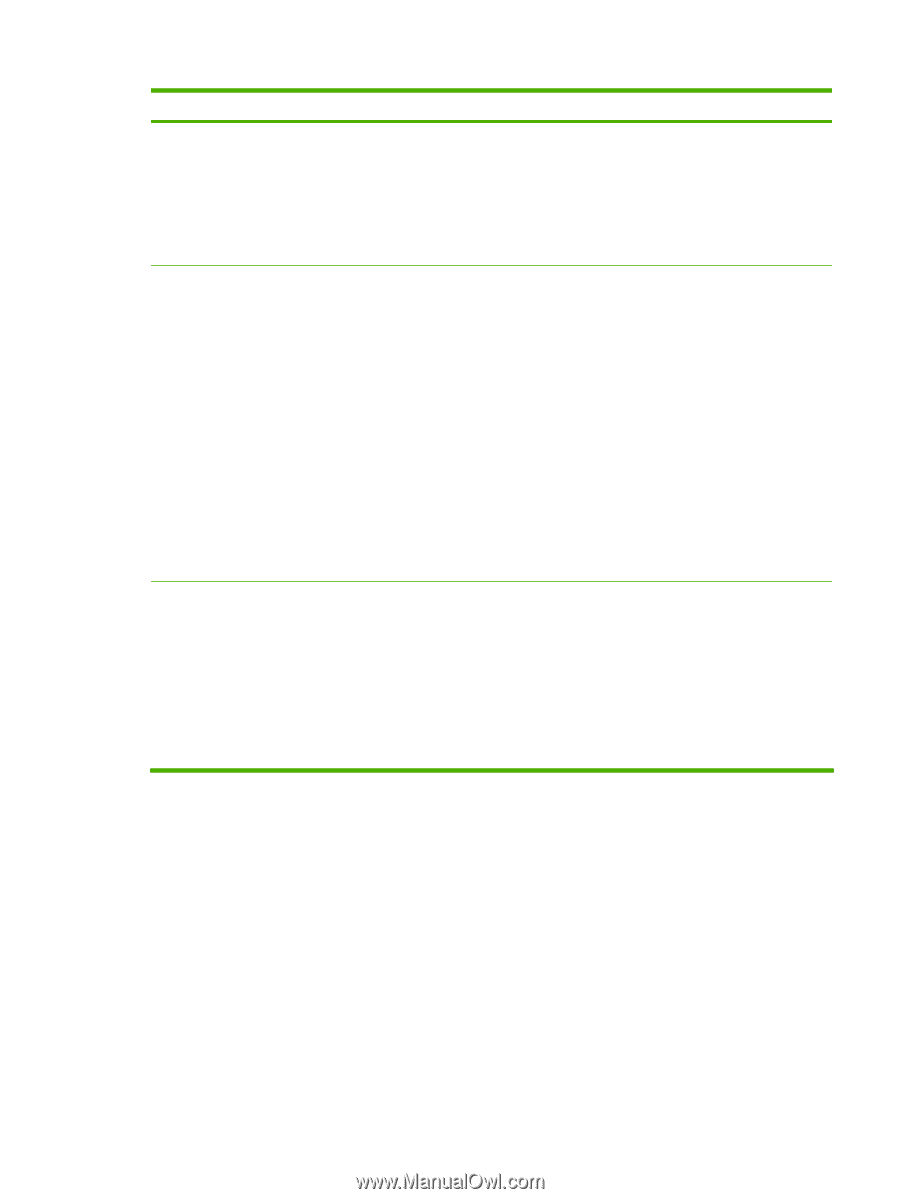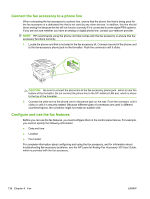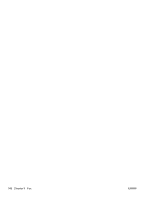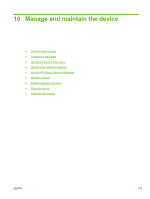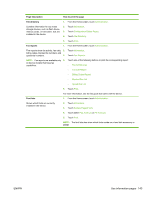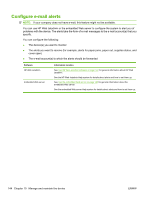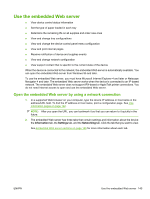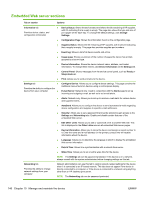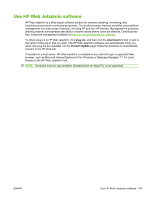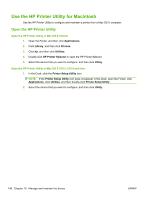HP LaserJet Enterprise M5039 HP LaserJet M5039xs MFP - User Guide - Page 157
description, How to print the File directory, Fax reports, Font lists, Fax Activity Log
 |
View all HP LaserJet Enterprise M5039 manuals
Add to My Manuals
Save this manual to your list of manuals |
Page 157 highlights
Page description How to print the page File directory 1. From the Home screen, touch Administration. Contains information for any mass storage devices, such as flash drives, memory cards, or hard disks, that are installed in the device. 2. Touch Information. 3. Touch Configuration/Status Pages. 4. Touch File Directory. 5. Touch Print. Fax reports 1. From the Home screen, touch Administration. Five reports show fax activity, fax calls, 2. billing codes, blocked fax numbers, and speed-dial numbers. 3. Touch Information. Touch Fax Reports. NOTE: Fax reports are available only 4. on device models that have fax capabilties. Touch one of the following buttons to print the corresponding report: ◦ Fax Activity Log ◦ Fax Call Report ◦ Billing Codes Report ◦ Blocked Fax List ◦ Speed Dial List 5. Touch Print. For more information, see the fax guide that came with the device. Font lists 1. From the Home screen, touch Administration. Shows which fonts are currently installed in the device. 2. Touch Information. 3. Touch Sample Pages/Fonts. 4. Touch either PCL Font List or PS Font List. 5. Touch Print. NOTE: The font lists also show which fonts reside on a hard disk accessory or DIMM. ENWW Use information pages 143