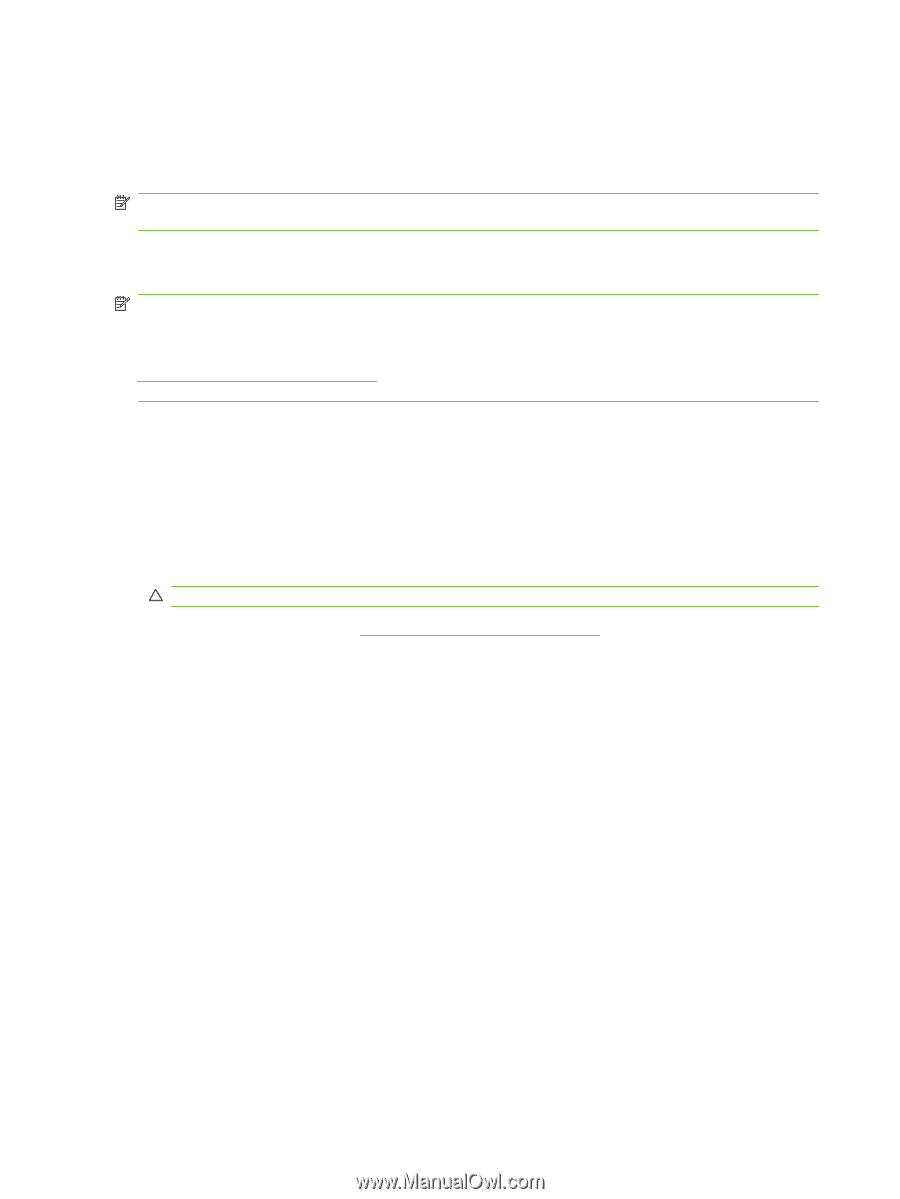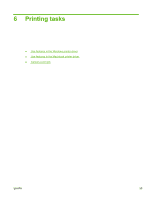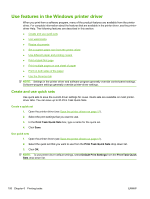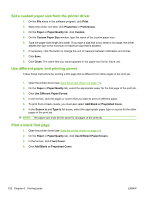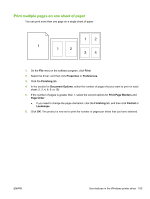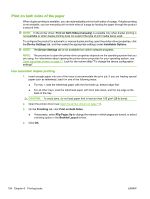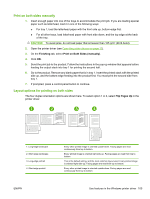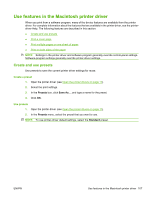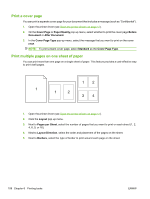HP LaserJet Enterprise M5039 HP LaserJet M5039xs MFP - User Guide - Page 118
Print on both sides of the paper, Use automatic duplex printing
 |
View all HP LaserJet Enterprise M5039 manuals
Add to My Manuals
Save this manual to your list of manuals |
Page 118 highlights
Print on both sides of the paper When duplex printing is available, you can automatically print on both sides of a page. If duplex printing is not available, you can manually print on both sides of a page by feeding the paper through the product a second time. NOTE: In the printer driver, Print on Both Sides (manually) is available only when duplex printing is not available or when duplex printing does not support the type of print media being used. To configure the product for automatic or manual duplex printing, open the printer-driver properties, click the Device Settings tab, and then select the appropriate settings under Installable Options. NOTE: The Device Settings tab is not available from within software programs. NOTE: The procedure to open the printer-driver properties depends on the operating system that you are using. For information about opening the printer-driver properties for your operating system, see Open the printer drivers on page 11. Look for the column titled "To change the device configuration settings". Use automatic duplex printing 1. Insert enough paper into one of the trays to accommodate the print job. If you are loading special paper such as letterhead, load it in one of the following ways: ● For tray 1, load the letterhead paper with the front side up, bottom-edge first. ● For all other trays, load the letterhead paper with front side down, and the top edge at the back of the tray. CAUTION: To avoid jams, do not load paper that is heavier than 105 g/m2 (28 lb bond). 2. Open the printer driver (see Open the printer drivers on page 11). 3. On the Finishing tab, click Print on Both Sides. ● If necessary, select Flip Pages Up to change the manner in which pages are turned, or select a binding option in the Booklet Layout list box. 4. Click OK. 104 Chapter 6 Printing tasks ENWW