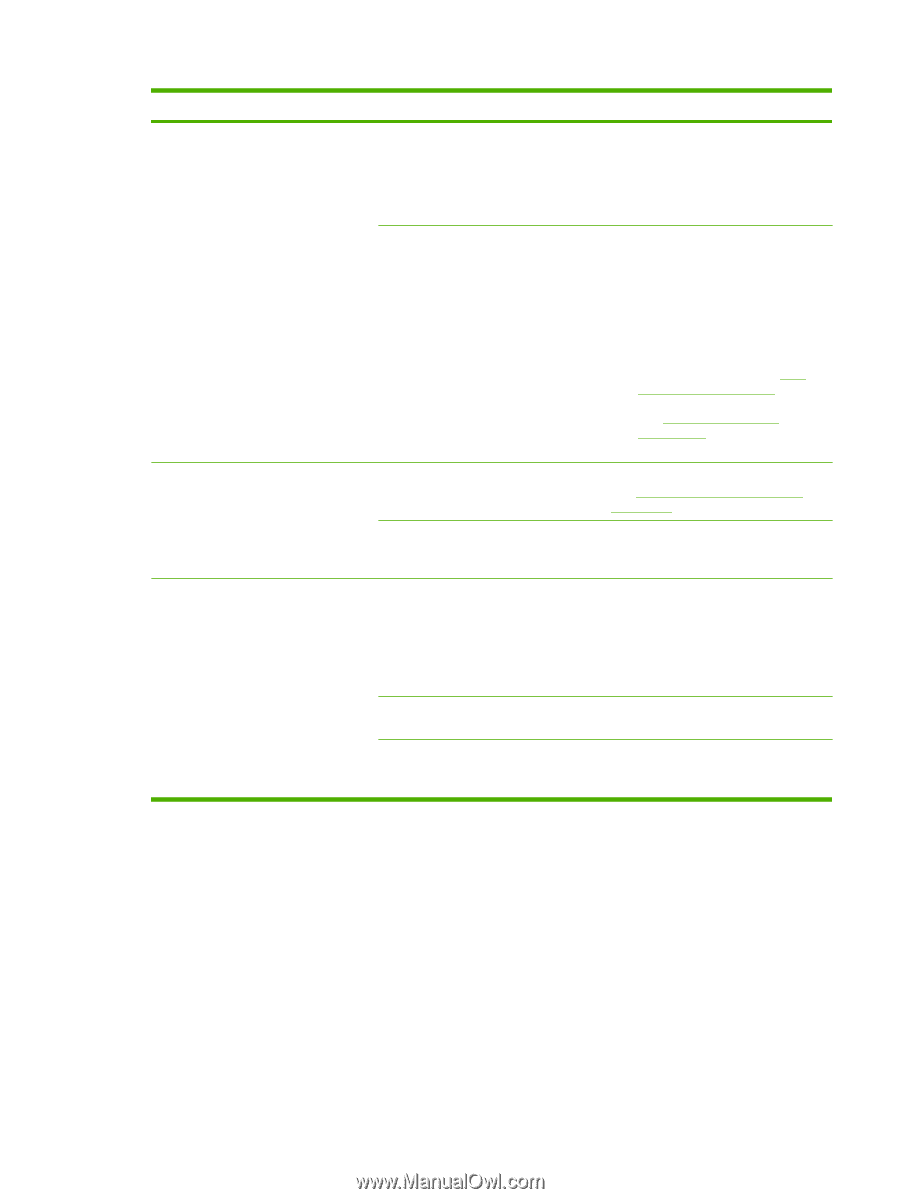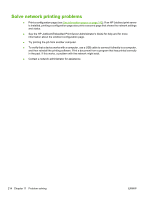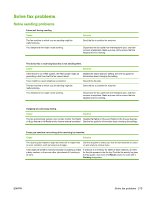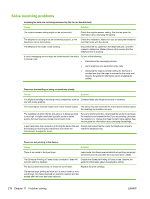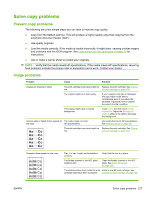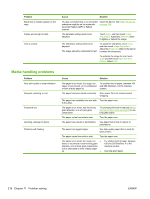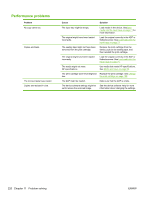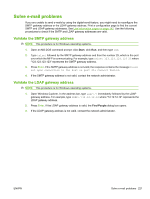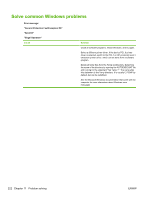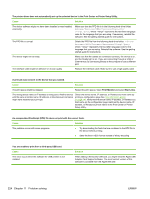HP LaserJet Enterprise M5039 HP LaserJet M5039xs MFP - User Guide - Page 233
Solve copy problems, Problem, Cause, Solution, Manual Feed
 |
View all HP LaserJet Enterprise M5039 manuals
Add to My Manuals
Save this manual to your list of manuals |
Page 233 highlights
Problem Cause Solution Print is crooked or misaligned on the page. The media guides might be incorrectly adjusted. Remove all media from the input tray, straighten the stack, and then load the media in the input tray again. Adjust the media guides to the width and length of the media that you are using and try printing again. The scanner might require a calibration. Perform a tray alignment and then calibrate the scanner. ● Perform a tray alignment by opening the Administration menu at the device control panel. On the Print Qualitysubmenu, touch Set Registration. Choose a tray under Source and then run a test page. For more information, see Print Quality menu on page 46. ● See Calibrate the scanner on page 159 for information about calibrating the scanner. More than one sheet feeds at one time. The media tray might be overloaded. Remove some of the media from the tray. See Load media into the input trays on page 71. The device does not pull media from a media tray. The media might be wrinkled, folded, or Verify that the media is not wrinkled, damaged. folded, or damaged. Try printing on media from a new or different package. The device might be in manual feed mode. ● If Manual Feed appears on the control-panel display, press OK to print the job. ● Verify that the device is not in manual feed mode, and then print your job again. The pickup roller might be dirty or damaged. Contact your dealer. The paper-length adjustment control in the tray is set at a length that is greater than the media size. Adjust the paper-length adjustment control to the correct length. ENWW Solve copy problems 219