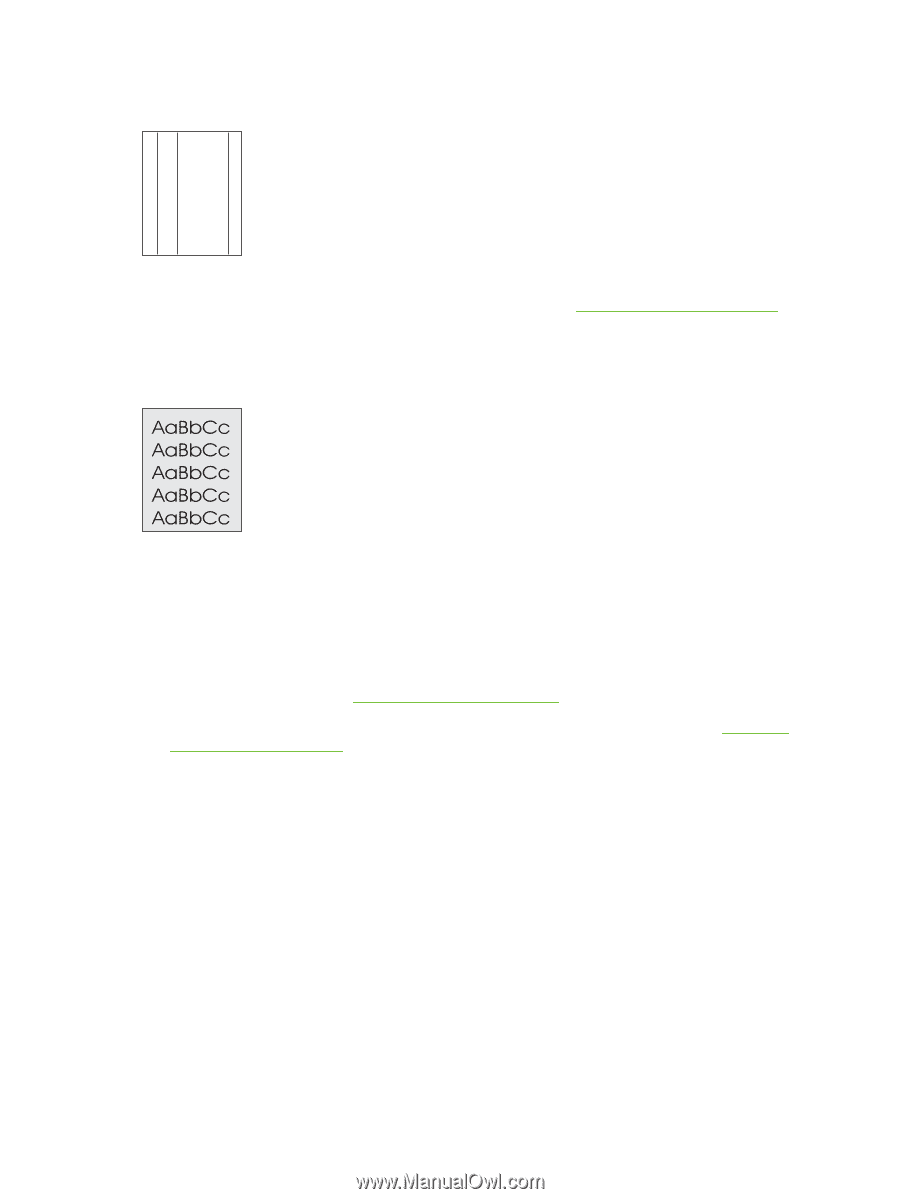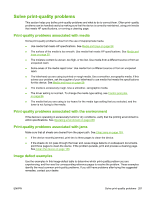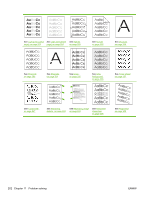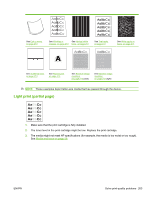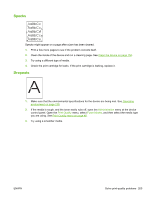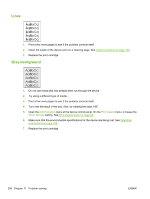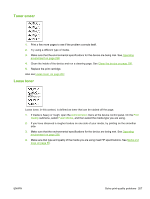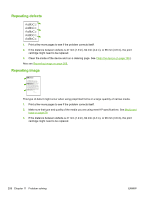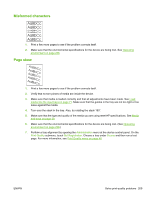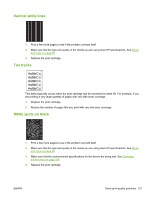HP LaserJet Enterprise M5039 HP LaserJet M5039xs MFP - User Guide - Page 220
Lines, Gray background, Clean the device, on Administration, Print Quality, Toner Density
 |
View all HP LaserJet Enterprise M5039 manuals
Add to My Manuals
Save this manual to your list of manuals |
Page 220 highlights
Lines AaBbCc AaBbCc AaBbCc AaBbCc AaBbCc 1. Print a few more pages to see if the problem corrects itself. 2. Clean the inside of the device and run a cleaning page. See Clean the device on page 156. 3. Replace the print cartridge. Gray background 1. Do not use media that has already been run through the device. 2. Try using a different type of media. 3. Print a few more pages to see if the problem corrects itself. 4. Turn over the stack in the tray. Also, try rotating the stack 180°. 5. Open the Administration menu at the device control panel. On the Print Quality menu, increase the Toner Density setting. See Print Quality menu on page 46. 6. Make sure that the environmental specifications for the device are being met. See Operating environment on page 238. 7. Replace the print cartridge. 206 Chapter 11 Problem solving ENWW