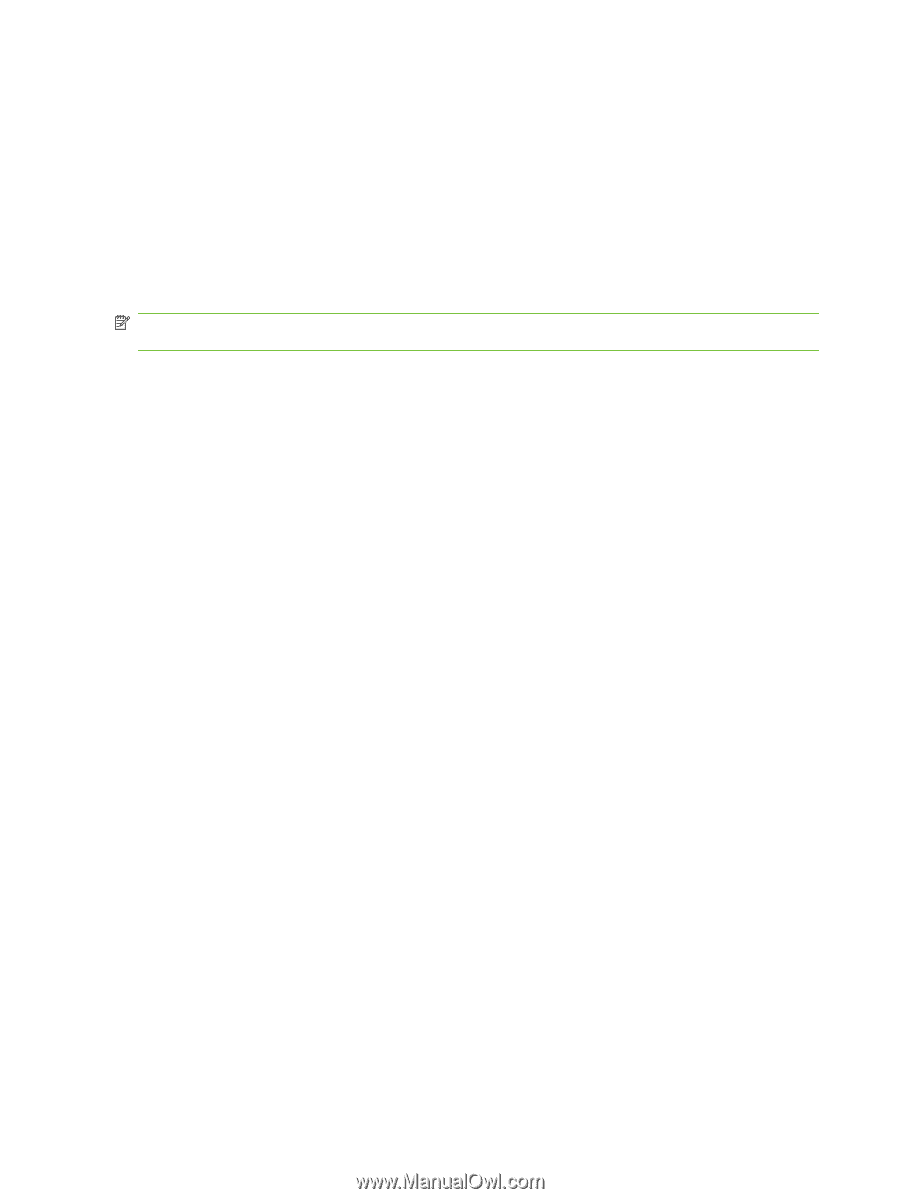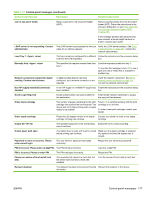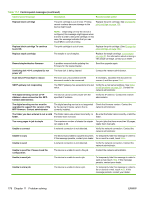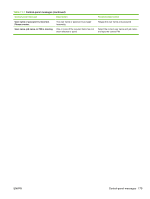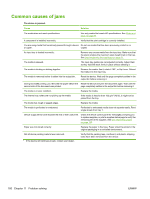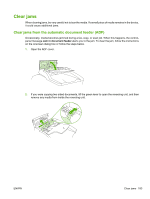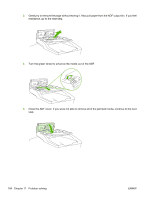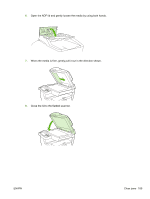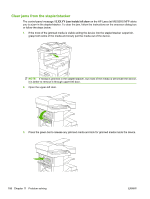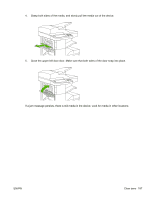HP LaserJet Enterprise M5039 HP LaserJet M5039xs MFP - User Guide - Page 196
Jam recovery
 |
View all HP LaserJet Enterprise M5039 manuals
Add to My Manuals
Save this manual to your list of manuals |
Page 196 highlights
Jam recovery The device has a jam-recovery feature that determines if the device will reprint jammed pages after the jam is cleared. ● Auto instructs the device to automatically turn jam recovery on when sufficient device memory. ● Off instructs the device not to attempt to reprint jammed pages. This setting helps conserve device memory. ● On instructs the device to reprint any page that was involved in a paper jam after the jam has been cleared. NOTE: During the recovery process, the device might reprint pages that were printed before the jam occurred. Be sure to remove any duplicated pages. To improve print speed and increase memory resources, you might want to disable the jam recovery. Turn off jam recovery 1. From the Home screen, touch Administration. 2. Touch Device Behavior. 3. Touch Warning/Error Behavior. 4. Touch Jam Recovery. 5. Touch Off. 6. Touch Save. 182 Chapter 11 Problem solving ENWW