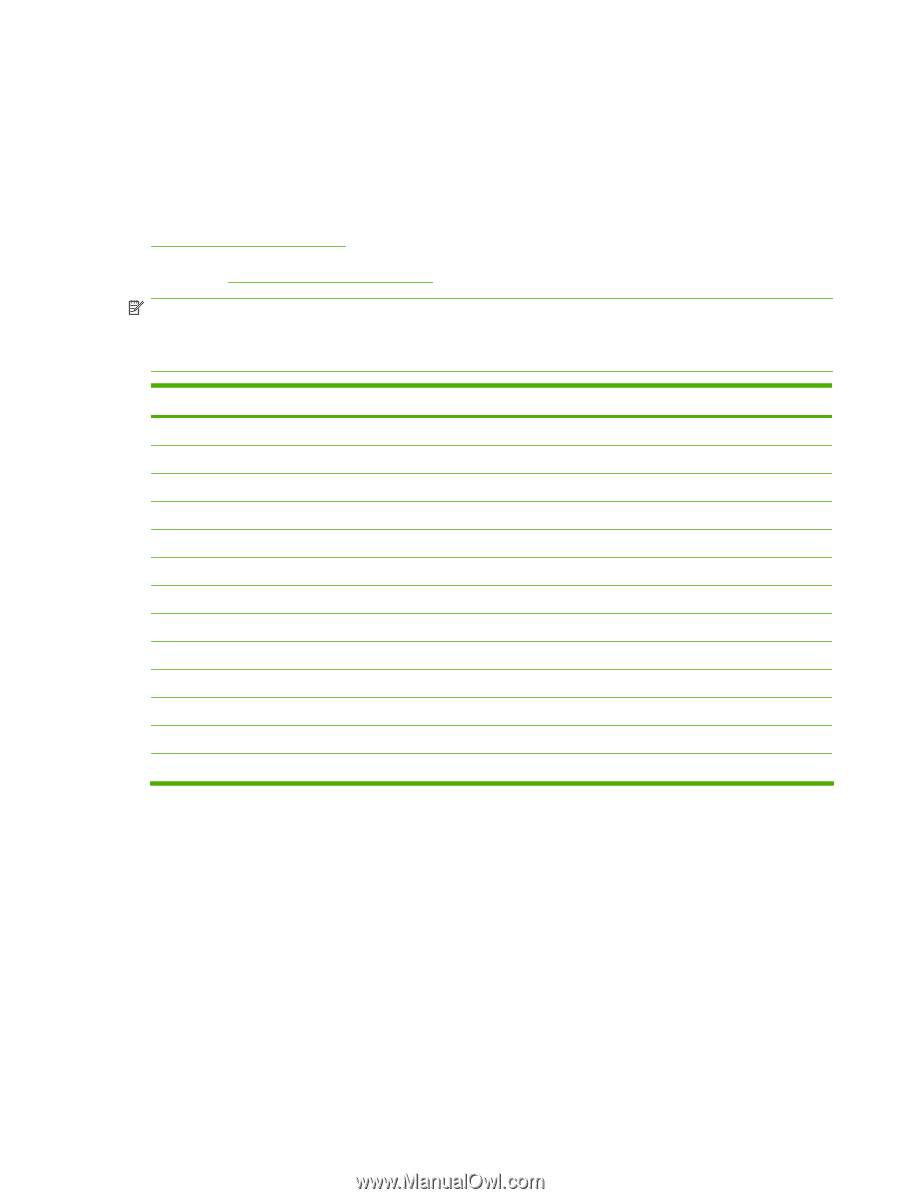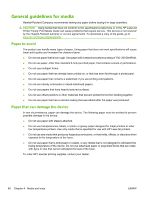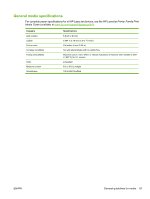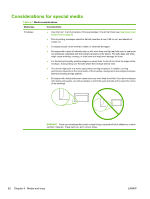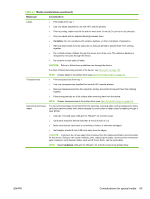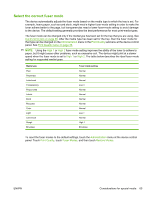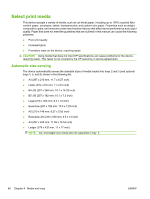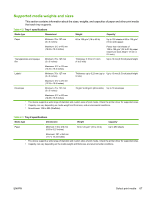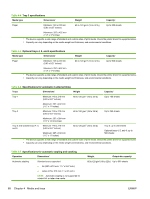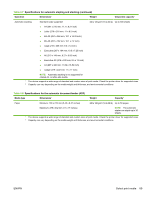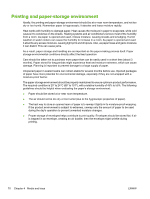HP LaserJet Enterprise M5039 HP LaserJet M5039xs MFP - User Guide - Page 79
Select the correct fuser mode, Control print jobs, on Administration, Print Quality, High 1
 |
View all HP LaserJet Enterprise M5039 manuals
Add to My Manuals
Save this manual to your list of manuals |
Page 79 highlights
Select the correct fuser mode The device automatically adjusts the fuser mode based on the media type to which the tray is set. For example, heavy paper, such as card stock, might need a higher fuser-mode setting in order to make the toner adhere better to the page, but transparencies need a lower fuser-mode setting to avoid damage to the device. The default setting generally provides the best performance for most print-media types. The fuser mode can be changed only if the media type has been set for the tray that you are using. See Control print jobs on page 86. After the media type has been set for the tray, then the fuser mode for that type can be changed on the Administration menu in the Print Quality submenu at the device control panel. See Print Quality menu on page 46. NOTE: Using the High 1 or High 2 fuser mode setting improves the ability of the toner to adhere to paper, but it might cause other problems, such as excessive curl. The device might print at a slower speed when the fuser mode is set to High 1 or High 2. The table below describes the ideal fuser mode setting for supported media types. Media type Plain Preprinted Letterhead Transparency Prepunched Labels Bond Recycled Color Light Card stock Rough Envelope Fuser mode setting Normal Normal Normal Low 3 Normal Normal Normal Normal Normal Low 1 Normal High 1 Envelope To reset the fuser modes to the default settings, touch the Administration menu at the device control panel. Touch Print Quality, touch Fuser Modes, and then touch Restore Modes. ENWW Considerations for special media 65