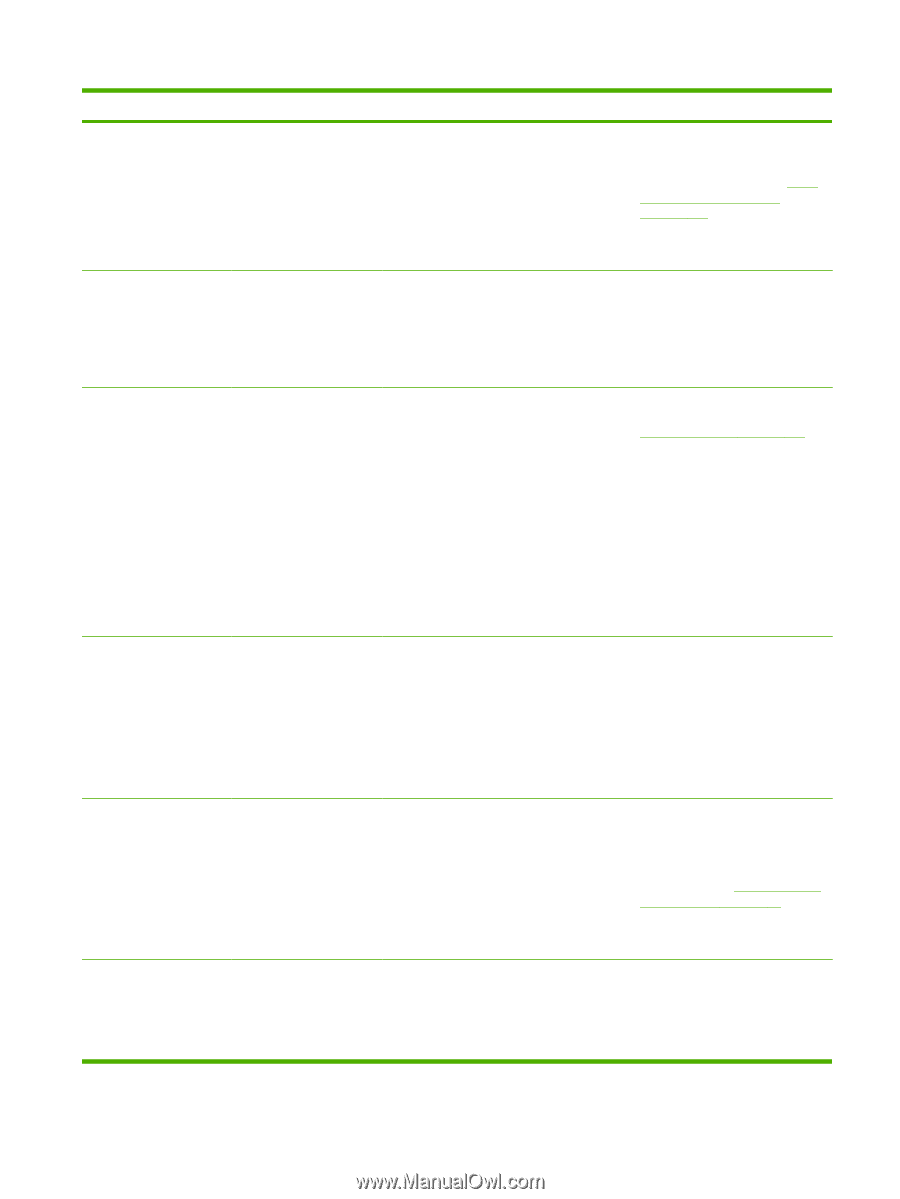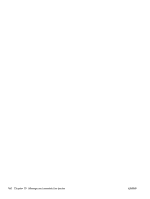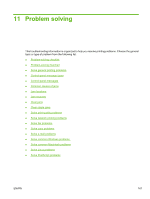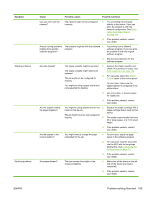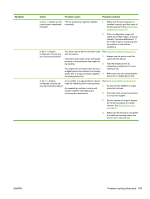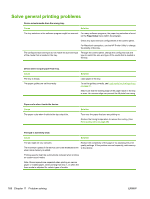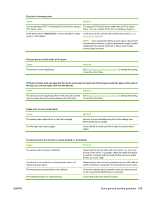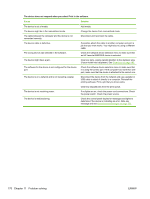HP LaserJet Enterprise M5039 HP LaserJet M5039xs MFP - User Guide - Page 179
Symptom, Check, Possible causes, Possible solutions, made for this device.
 |
View all HP LaserJet Enterprise M5039 manuals
Add to My Manuals
Save this manual to your list of manuals |
Page 179 highlights
Symptom Stapling problems Stacking problems Check Possible causes Possible solutions Can you print over the network? The network might not be configured correctly. 1. Try connecting the computer directly to the device. If you can print, the problem is with the network configuration. See Solve network printing problems on page 214. 2. If the problem persists, contact your dealer. Are you having problems printing from specific software programs? The problem might be with the software 1. program. Try printing from a different software program. If you can print, the problem is with the original software program. 2. See the documentation for the software program. Are jobs stapled? The staple cassette might be jammed. 1. Remove the staple cassette and check if it is jammed or empty. See The staple cassette might need to be Clear staple jams on page 198. replaced. 2. For copy jobs, select the Staple/ The job might not be configured for Collate option at the control panel. stapling. For print jobs, make sure the You might be using a paper size that is stapler/stacker is configured in the not supported for stapling. printer driver. 3. Use only Letter- or A4-size paper for staple jobs. 4. If the problem persists, contact your dealer. Are the staples holding the pages together? You might be using staples that are not 1. Replace the staple cartridge with a made for this device. staple cartridge that is made for this device. The job might have too many pages for stapling. 2. The stapler supports jobs that have 30 or fewer pages, or a 3 mm stack height. 3. If the problem persists, contact your dealer. Are the staples in the correct location? You might need to change the page orientation for the job. 1. For print jobs, adjust the page layout in the software program. 2. For copy jobs, load the document into the ADF with the long-edge feeding first. See Load media into the input trays on page 71. 3. If the problem persists, contact your dealer. Are pages skewed? The jam-access door might not be closed completely. 1. Make sure all the doors on the left side of the device are closed completely. 2. If the problem persists, contact your dealer. ENWW Problem-solving flowchart 165