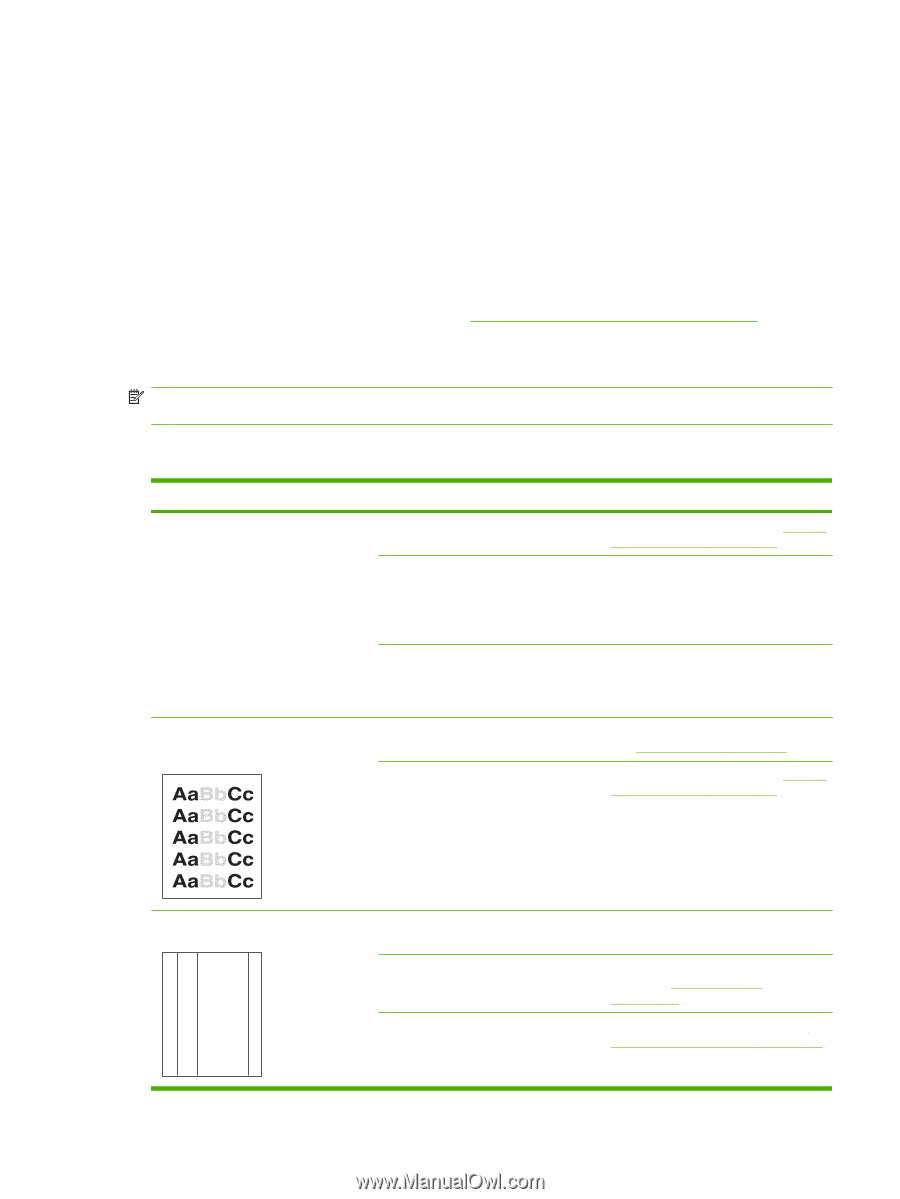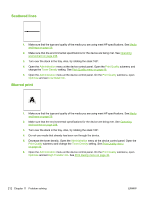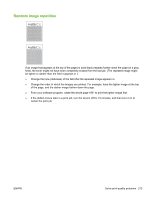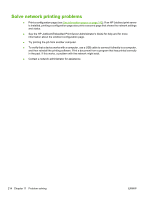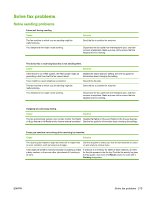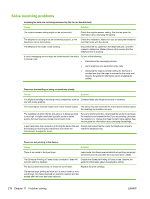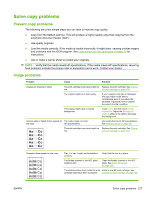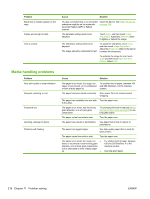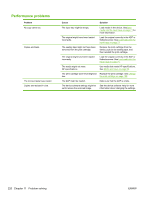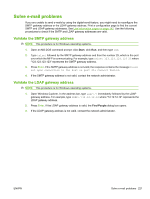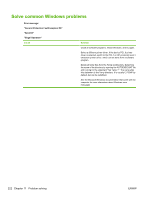HP LaserJet Enterprise M5039 HP LaserJet M5039xs MFP - User Guide - Page 231
Solve copy problems, Image problems
 |
View all HP LaserJet Enterprise M5039 manuals
Add to My Manuals
Save this manual to your list of manuals |
Page 231 highlights
Solve copy problems Prevent copy problems The following are a few simple steps you can take to improve copy quality: ● Copy from the flatbed scanner. This will produce a higher quality copy than copying from the automatic document feeder (ADF). ● Use quality originals. ● Load the media correctly. If the media is loaded incorrectly, it might skew, causing unclear images and problems with the OCR program. See Load media into the input trays on page 71 for instructions. ● Use or make a carrier sheet to protect your originals. NOTE: Verify that the media meets HP specifications. If the media meets HP specifications, recurring feed problems indicate the pickup roller or separation pad is worn. Contact your dealer. Image problems Problem Cause Solution Images are missing or faded. The print-cartridge toner-level might be Replace the print cartridge. See Change low. the print cartridge on page 152. The original might be of poor quality. If your original is too light or damaged, the copy might not be able to compensate, even if you adjust the darkness. If possible, find an original document in better condition. The original might have a colored background. Touch Copy, and then touch Image Adjustment. Adjust the Background Cleanup slider to the right to decrease the background. Vertical white or faded stripes appear on The media might not meet the copy. HP specifications. Use media that meets HP specifications. See Media and trays on page 59. The print-cartridge toner-level might be Replace the print cartridge. See Change low. the print cartridge on page 152. Unwanted lines appear on the copy. AaBbCc AaBbCc AaBbCc AaBbCc AaBbCc Tray 1 or tray 2 might not be installed correctly. Verify that the tray is in place. The flatbed scanner or the ADF glass might be dirty. Clean the flatbed scanner or the ADF glass. See Clean the device on page 156. The photosensitive drum inside the print Install a new HP print cartridge. See cartridge might have been scratched. Change the print cartridge on page 152. ENWW Solve copy problems 217