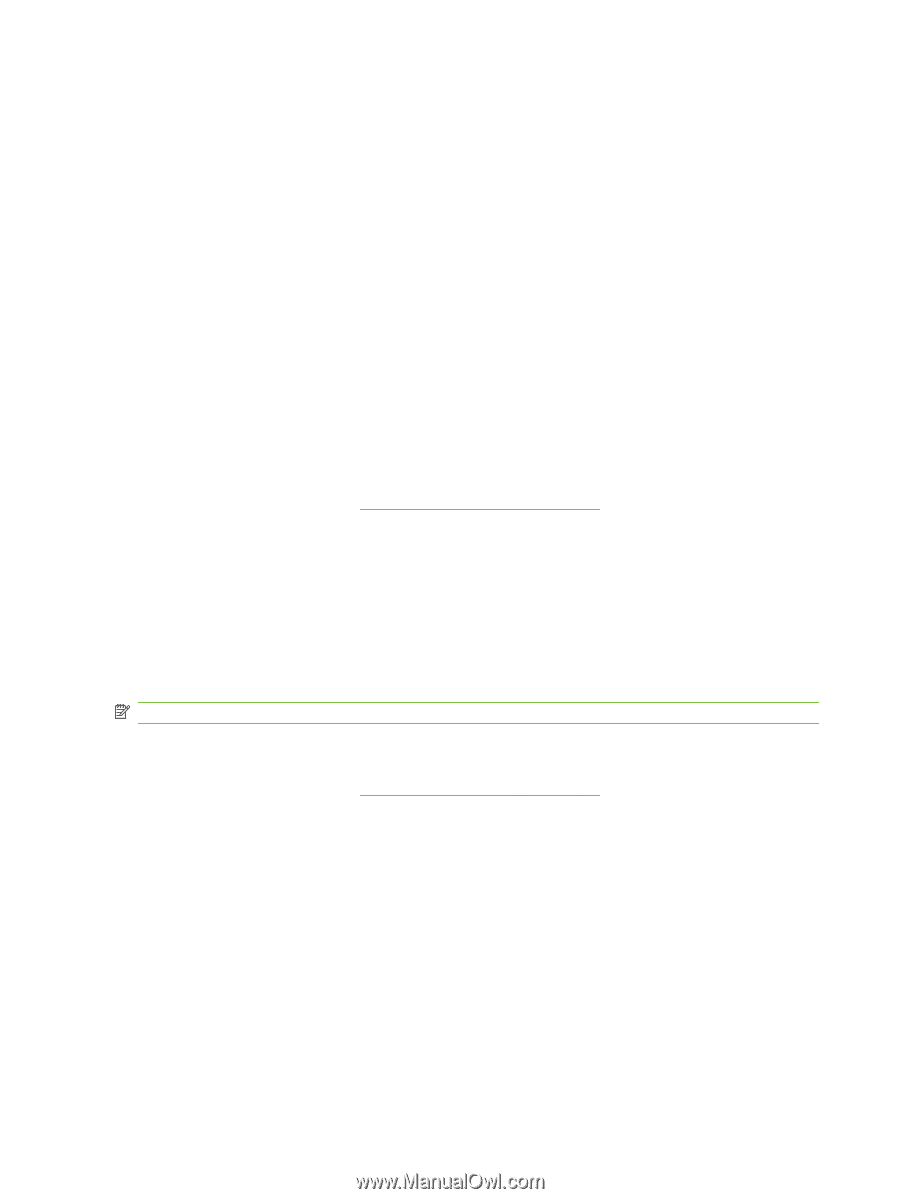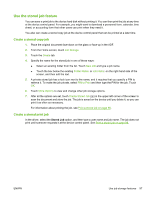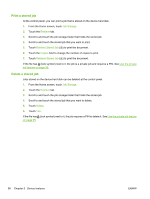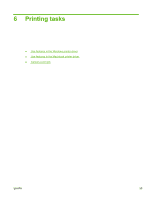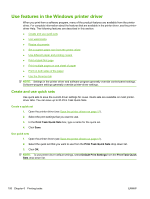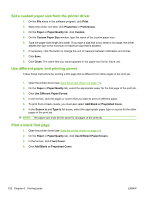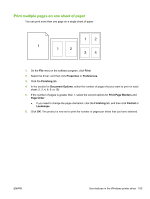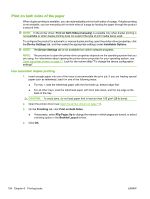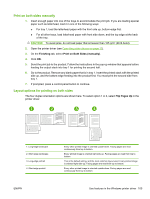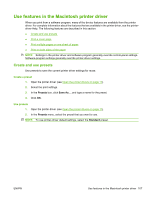HP LaserJet Enterprise M5039 HP LaserJet M5039xs MFP - User Guide - Page 116
Set a custom paper size from the printer driver, Use different paper and printing covers
 |
View all HP LaserJet Enterprise M5039 manuals
Add to My Manuals
Save this manual to your list of manuals |
Page 116 highlights
Set a custom paper size from the printer driver 1. On the File menu in the software program, click Print. 2. Select the driver, and then click Properties or Preferences. 3. On the Paper or Paper/Quality tab, click Custom. 4. On the Custom Paper Size window, type the name of the custom paper size. 5. Type the paper-size length and width. If you type a size that is too small or too large, the driver adjusts the size to the minimum or maximum size that is allowed. 6. If necessary, click the button to change the unit of measure between millimeters and inches. 7. Click Save. 8. Click Close. The name that you saved appears in the paper-size list for future use. Use different paper and printing covers Follow these instructions for printing a first page that is different from other pages in the print job. 1. Open the printer driver (see Open the printer drivers on page 11). 2. On the Paper or Paper/Quality tab, select the appropriate paper for the first page of the print job. 3. Click Use Different Paper/Covers. 4. In the list box, click the pages or covers that you want to print on different paper. 5. To print front or back covers, you must also select Add Blank or Preprinted Cover. 6. In the Source is and Type is list boxes, select the appropriate paper type or source for the other pages of the print job. NOTE: The paper size must be the same for all pages of the print job. Print a blank first page 1. Open the printer driver (see Open the printer drivers on page 11). 2. On the Paper or Paper/Quality tab, click Use Different Paper/Covers. 3. In the list box, click Front Cover. 4. Click Add Blank or Preprinted Cover. 102 Chapter 6 Printing tasks ENWW