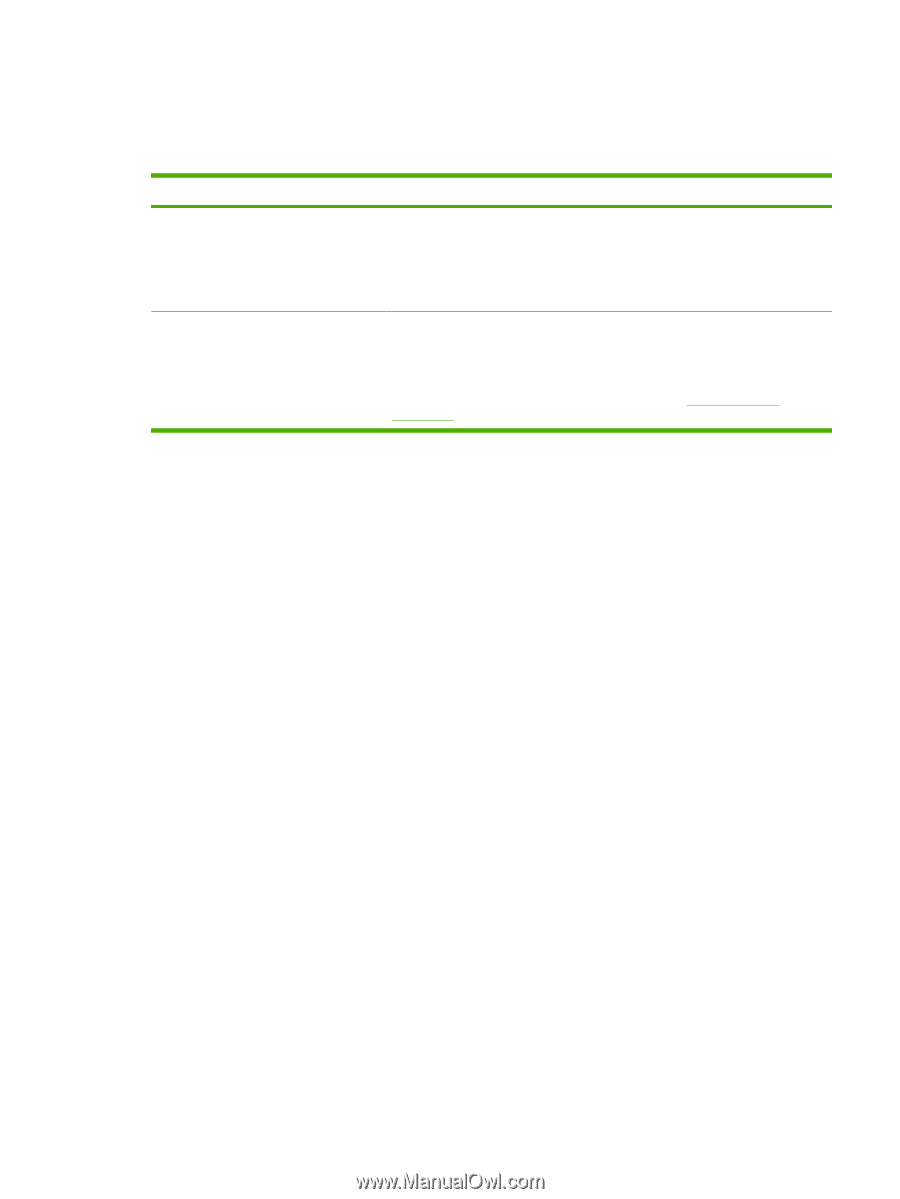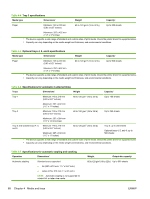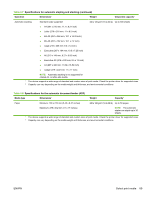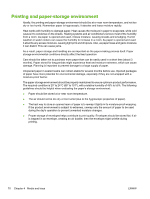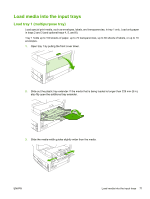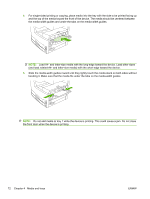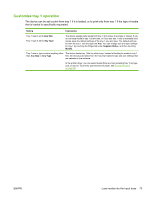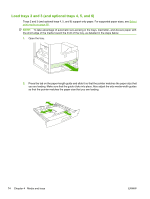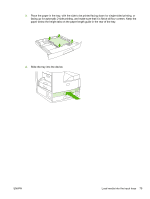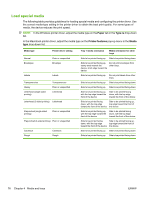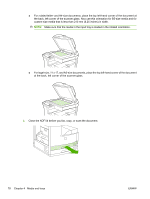HP LaserJet Enterprise M5039 HP LaserJet M5039xs MFP - User Guide - Page 87
Customize tray 1 operation, The device can be set to print from tray 1 if it is loaded
 |
View all HP LaserJet Enterprise M5039 manuals
Add to My Manuals
Save this manual to your list of manuals |
Page 87 highlights
Customize tray 1 operation The device can be set to print from tray 1 if it is loaded, or to print only from tray 1 if the type of media that is loaded is specifically requested. Setting Explanation Tray 1 size is set to Any Size Tray 1 type is set to Any Type The device usually pulls media from tray 1 first unless it is empty or closed. If you do not keep media in tray 1 all the time, or if you use tray 1 only to manually feed media, keep the default settings of the tray 1 size and type. The default settings for both the tray 1 size and type are Any. You can change size and type settings for tray 1 by touching the Trays tab under Supplies Status, and then touching Modify. Tray 1 size or type is set to anything other The device treats tray 1 like the other trays. Instead of looking for media in tray 1 than Any Size or Any Type first, the device pulls media from the tray that matches type and size settings that are selected in the software. In the printer driver, you can select media from any tray (including tray 1) by type, size, or source. To print by type and size of paper, see Control print jobs on page 86. ENWW Load media into the input trays 73